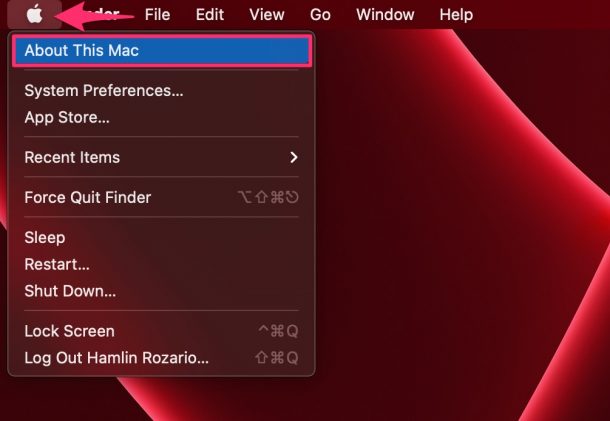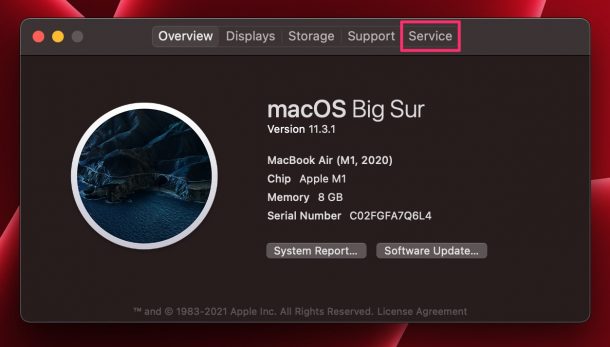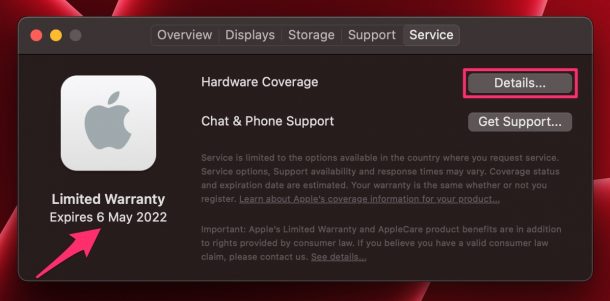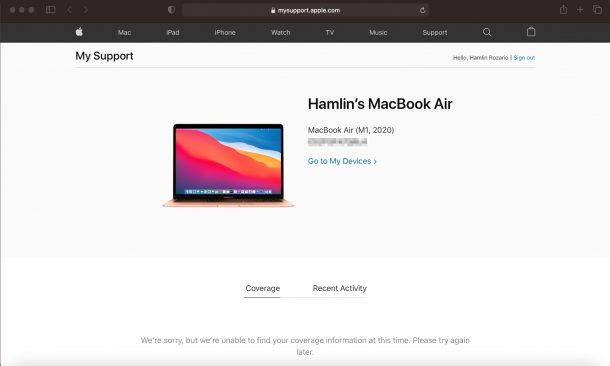How to Check Warranty & Apple Care+ Status of Your Mac

Wondering if a Mac is still under warranty? Do you want to check the warranty status of your Mac? In that case, you’ll be excited to learn about the method that we’ll be covering here as it doesn’t require you to get your Mac’s serial number to check a Macs Apple Care status.
A lot of Apple users are familiar with the traditional method where you look up your warranty information on Apple’s website using the device’s serial number. While this isn’t really hard considering how you can quickly grab the serial number in the operating system through About This Mac or via the command line, there’s an easier way to go about it. So, want to see a quick and easy way to check warranty status of your Mac? Read along!
How to Get Warranty / Apple Care Status of a Mac
The method we’re about to discuss works best on modern Macs, so we’re going to assume you’re running a newer version.
- Click on the Apple menu from the top-left corner of your screen and then click on “About This Mac”.

- This will bring up the About This Mac panel that you may be familiar with. This is where you’d normally find the serial number. Now, head over to the “Service” section.

- Here, you’ll find the limited warranty information or AppleCare+ details. Depending on where you live, you may have the option to enroll in AppleCare+ protection for your Mac if you haven’t already. You can click on “Details” in this menu to view more information on your hardware coverage.

- This will launch Safari and take you to mysupport.apple.com where you’ll be able to get the detailed information on your warranty coverage.

That’s it. As you can probably tell by now, this is more convenient than the old school method, since you don’t have to fiddle around with serial numbers or lookups.
Of course, you can still use the other method to look up warranty information with your serial number. The serial number method may still have the upper hand if you have the serial number ready for another machine that you want to check warranty status of, since you can view warranty information from just about any device with a web browser.
Note that if your Mac is running an older version of macOS, you won’t see the warranty expiration date right away. Plus, you won’t find the option to add AppleCare+ protection. You’ll just see a brief description of Apple’s limited warranty and AppleCare+ with a link to checking the status on the website. These particular change were introduced with the macOS Big Sur 11.3 update, so if you’re running that or newer you’ll have the options as seen here.
What if the Apple Care Warranty is Expired?
If the Mac warranty has expired or is no longer under coverage, you will see a message stating that. You can still get technical support from Apple however by calling them, and depending on the issue some technical services are even free – for example if the keyboard failed and is covered under an extended service program.
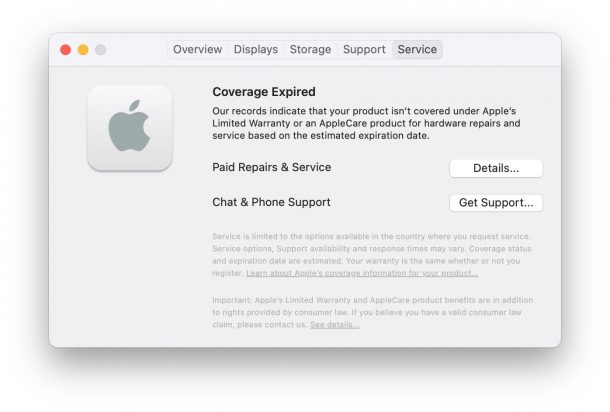
Were you able to check your Mac’s warranty status? Are you having issues with the Mac, and if so, what are the problems? Or are you just curious about the warranty coverage in general? Share your thoughts and experiences in the comments.