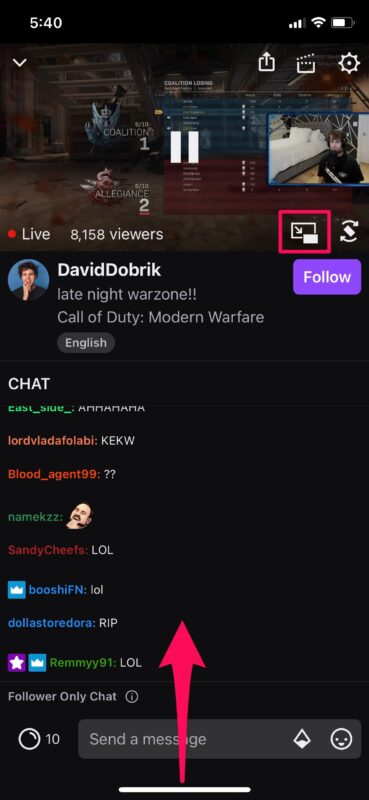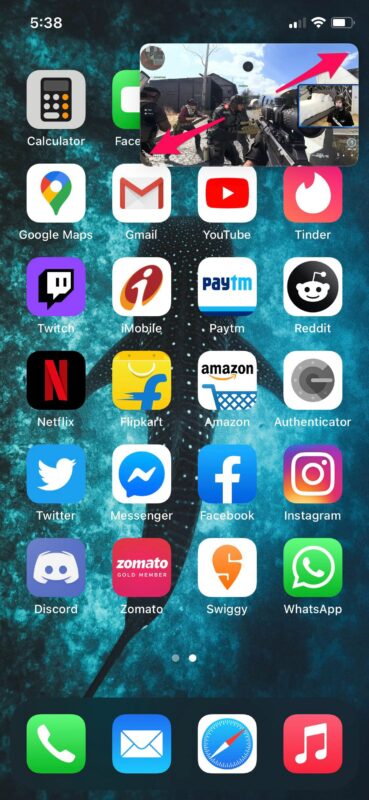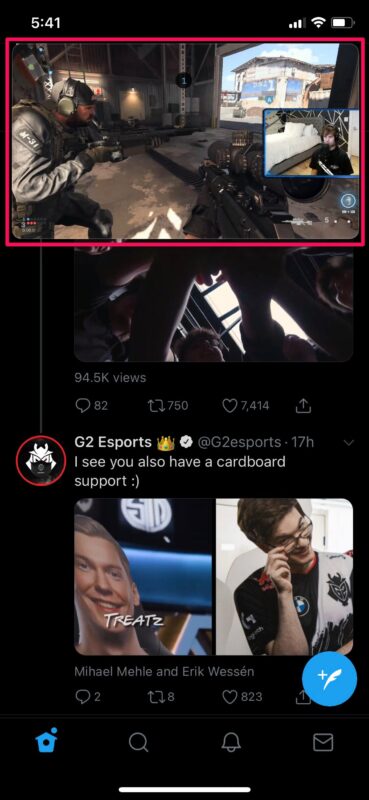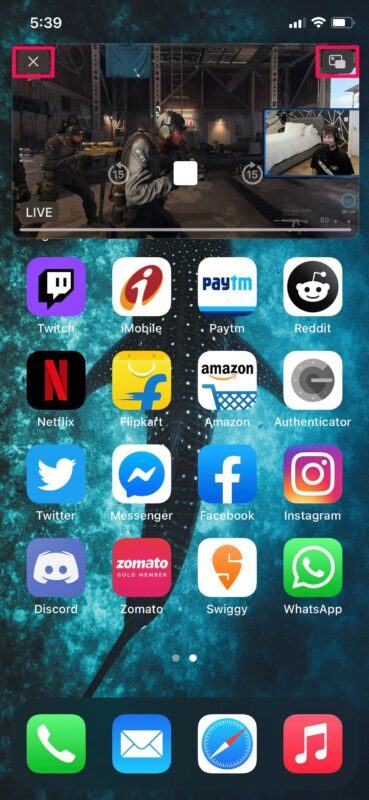How to Use Picture-in-Picture Video Mode on iPhone

Have you ever wanted to watch videos while you’re also browsing the web, messaging a friend, or doing something else on your iPhone? With Picture-in-Picture mode for iPhone, you can do just that.
For those who’re not aware, Picture-in-Picture mode is a feature that allows you to watch videos on a pop-out player that floats on your screen as you navigate through the menu and apps on your device. This is something that has been available on Android smartphones for the longest time, and the iPad has had Picture-in-Picture capabilities ever since iOS 9. So, it’s good to see that the feature is also available on iPhones, assuming they’re running iOS 14 or later anyway. Of course like many other features, if you don’t know how it works, you’re not alone, so let’s discuss how to use Picture in Picture mode on the iPhone.
How to Activate Picture-in-Picture Video on iPhone
Using Apple’s Picture-in-Picture mode is actually a pretty simple and straightforward procedure. It’s similar to how it works on an iPad if you’ve ever used or owned one.
- Start watching a video within any app of your choice, or Safari is a good testing ground. Not all apps support Picture-in-Picture mode, however. Look for the pop-out icon in the playback controls. If you see it, tap on it and the video will float on the screen once the app minimizes. If you don’t see the icon, try to exit out of the app while the video is being played and the video may automatically pop out.

- The video will continue to play in the floating window as you navigate through the screen. You can resize this floating window by either pinching out or pinching in using two fingers.

- When you’re in the App Switcher, the floating window will get pushed outside to a corner, but the video will still keep playing. The floating window will automatically open once you switch to a different app. To access playback controls, tap on the floating window.

- Now, you’ll be able to pause, stop, rewind, or fast forward the video from the floating window, depending on the app you’re using. To exit Picture-in-Picture mode, click on the pop-in icon at the top-right corner of the floating window and the video will snap back in place within the respective app. To stop video playback, simply tap on “X” as indicated here.

That’s pretty much all there is to it, you’re now using Picture-in-Picture mode on iPhone.
Once again, we’d like to remind you that not all apps support the feature natively just yet. One prime example would be the YouTube app which didn’t allow you to watch videos in a floating window for quite a while, but the latest versions do. As a workaround, you could (and still can) access YouTube within Safari, watch the video in fullscreen and then access Picture-in-Picture from the playback menu there.
Picture in Picture mode even works for FaceTime calls, pretty cool right?
If you’re still not sure how this all works, the video embedded below courtesy of Apple may be helpful to understanding Picture-in-Picture on iPhone:
Do you own a Mac alongside your iPhone? In that case, you may be interested in learning how to use the Picture-in-Picture video player on the Mac. Or, if you’re more of a tablet user and own an iPad instead, you can try out Picture-in-Picture on iPad too, which works in a similar way to the iPhones.
We hope you were able to put the new Picture-in-Picture mode to good use while multitasking on your iPhone. When do you find yourself using this feature the most? Do you like picture in picture mode on iPhone? Share with us your thoughts, experiences, and tips in the comments.