How to Use Picture-in-Picture with YouTube on iPhone & iPad

Picture-in-Picture video mode is a feature that many iPhone and iPad users enjoy, allowing videos to hover over other content as they use their devices. For example, you can play a video from the web while checking your email.
The iPad has had PiP for a long time, along with the Mac, and if you have iOS 14 or later on your iPhone, you’ll have it available there too. But up until recently, the YouTube app did not support Picture-in-Picture video mode, and while it does now, you can also use Picture-in-Picture with YouTube on iPhone or iPad by using the web, which remains an option if you find Picture in Picture is not working on YouTube app, you can’t update the app, or perhaps you’d just prefer the web.
How to Use Picture-in-Picture with YouTube on iPhone or iPad
The workaround is to use Safari’s Picture-in-Picture mode for YouTube playback in a floating window.
- Launch “Safari” from the home screen of your iPhone and head over to youtube.com.

- Next, find and click on a video to watch on YouTube.

- Tap once on the video to access playback controls and then tap on the full screen icon, as shown in the screenshot below.

- Now, tap again on the video to access the playback menu. Here, you’ll find the option to watch the video in Picture-in-Picture mode. Tap on the pop-out icon to continue watching the video in a floating window.

- At this point, you can exit out of the Safari app and continue watching the video from your home screen or another app. You can resize the floating video window by either pinching out or pinching in using two fingers.

- Tap on the floating window once and you’ll be able to access playback controls. To exit Picture-in-Picture mode, click on the pop-in icon at the top-right corner of the floating window and the video will snap back in place within Safari. To stop video playback, simply tap on “X” as indicated here.

That’s pretty much all there is to it. Now you know how you can watch YouTube videos in a floating window despite lacking official support.
Picture-in-Picture mode is a feature that has been available on Android smartphones for the longest time. Even Apple’s own iPads have had Picture-in-Picture capabilities since iOS 9 came out five years ago. So, it’s good to see that the feature is finally making its way to the iPhones. However, unlike Android’s PiP mode that works with Google Maps, iOS 14’s picture-in-picture functionality is strictly limited to videos, at least for the foreseeable future.
Considering several other popular apps like Netflix, Twitch, Disney+ support Picture-in-Picture natively within the app, it’s not entirely clear why YouTube didn’t support the feature, but for a while it was also limited to YouTube Premium subscriptions, similar to its background playback feature.
It’s not just YouTube, however, as there are a handful of other third-party apps that haven’t been updated to support picture-in-picture mode. Although we can expect that to change in the future, it’s ultimately up to the developer to support it. For now, you can learn how to take advantage of picture-in-picture mode on iPhone using supported apps, if you’re interested.
We hope you were able to get the most out of the Picture-in-Picture mode while multitasking on your iPhone. When do you find yourself using this feature the most? What’s your favorite iOS 14 feature so far? Do share your valuable thoughts and opinions in the comments section down below.

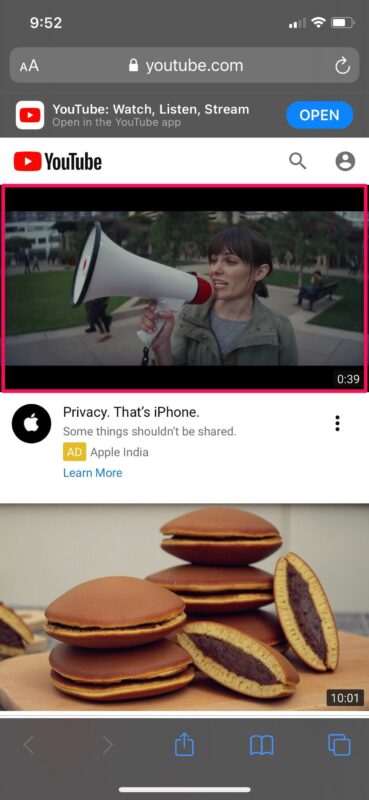
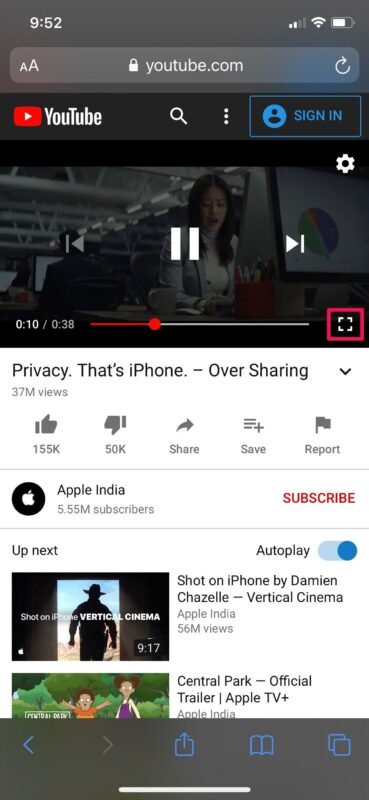

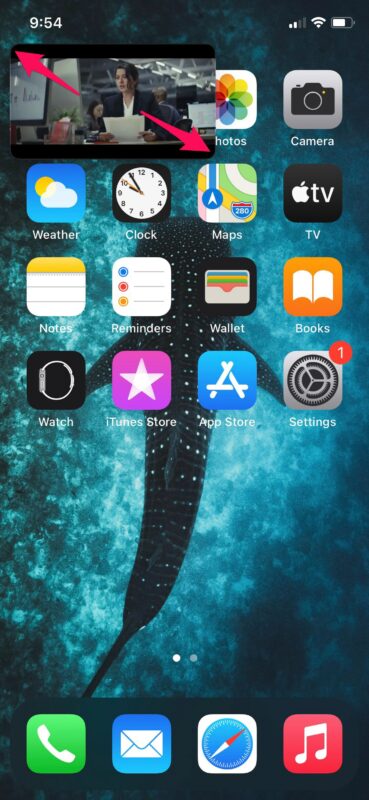
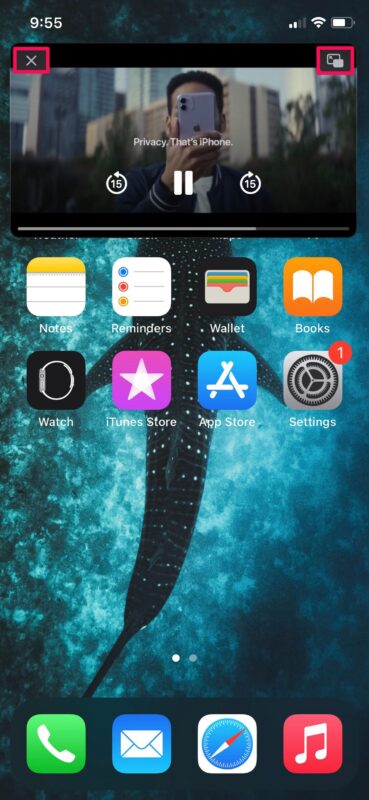

However, this workaround does not work with iPhone 12 with iOS 14.7.1 and safari. I’m logged in with my google account… does anybody know why?