How to Add & Delete Calendars on Mac
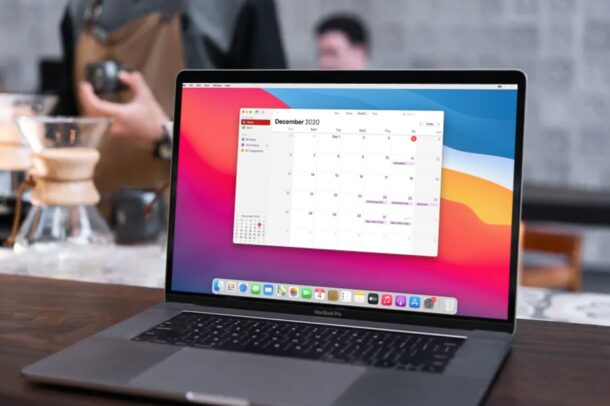
Did you know that you can have multiple calendars, for different purposes? The Mac Calendar app makes it easy to help manage your schedule by adding and deleting calendars.
The native Calendar app on macOS (and iOS too for that matter) allows you to create multiple calendars, this may come in handy for people who are looking to keep their professional and private lives separate. Using a separate calendar for work and personal use makes it much easier to manage all your scheduled events and keep those aspects of your life separate. And of course if you no longer need a specific calendar, you can delete or even merge the unwanted or duplicate calendars. This article will review how to use more than a single calendar on a Mac.
How to Add Calendars on Mac
Adding an additional calendar and using it for a different purpose is pretty simple on macOS.
- Launch the stock Calendar app on your Mac from the Dock.

- Make sure the Calendar app is the active window and click on “File” from the menu bar.

- Next, click on “New Calendar” from the dropdown menu to proceed.

- This will create a new calendar and it will show up in the Calendar List on the left pane as indicated in the screenshot below. You can give it any name you prefer.

- This step is for the users who cannot see the Calendar List. Click on View from the menu bar and choose “Show Calendar List” from the dropdown menu and it’ll show up in the app.

That’s it. You now have multiple calendars for different purposes.
How to Delete Calendars on Mac
Deleting an existing calendar from your Mac is just as easy.
- Select the calendar you want to delete from the Calendar List and then click on “Edit” from the menu bar. Next, choose “Delete” from the dropdown menu.

- Now, just click on “Delete” when you’re prompted to confirm your action and you’re done.

Removing unwanted calendars is just as easy.
This is only one way of deleting calendars on your Mac. Alternatively, you can right-click or Control-click on a calendar from the Calendar List to access the same delete option, which is a slightly quicker way to get it done. Likewise, you can quickly create a new calendar using the keyboard shortcut Option+Command+N.
Deleting a calendar will result in permanent removal of all the events stored in that calendar. If you have any important event in a calendar you want to remove, you can move them by merging two calendars on your Mac. This allows you to keep all your events while removing the unwanted or duplicate calendar at the same.
If you mainly use the Calendar app for managing your work schedule and meetings, you may also be interested in learning how to hide holidays from your calendar, as many are included that may not apply to you or your schedule.
This obviously focuses on the Mac, but you can also add and delete calendars on iPhone and iPad too if you want to do it from the mobile side of things.
And now you know how to use multiple calendars in the stock Calendar app for Mac. Do you use multiple calendars? Will you after learning how this trick works? Let us know your thoughts and experiences.

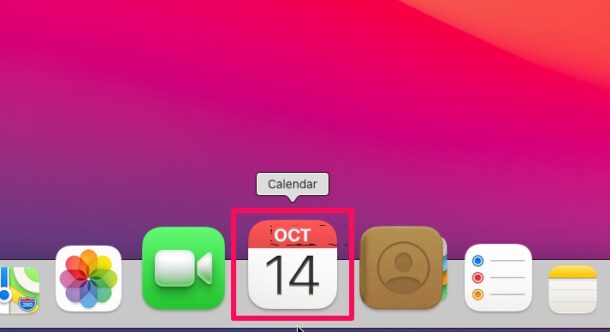
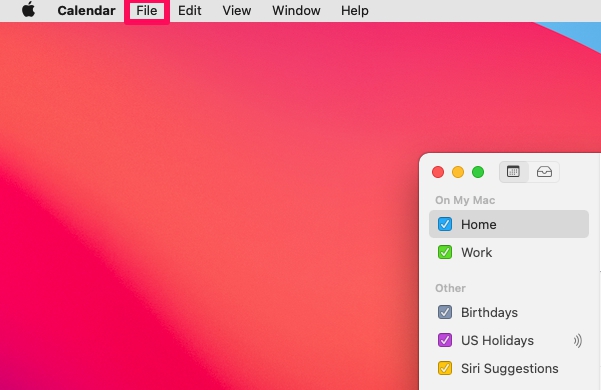
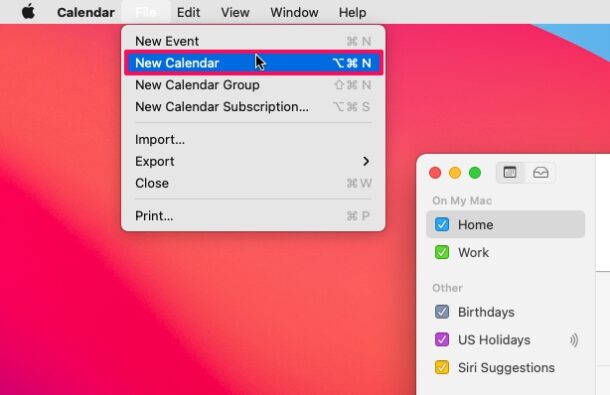
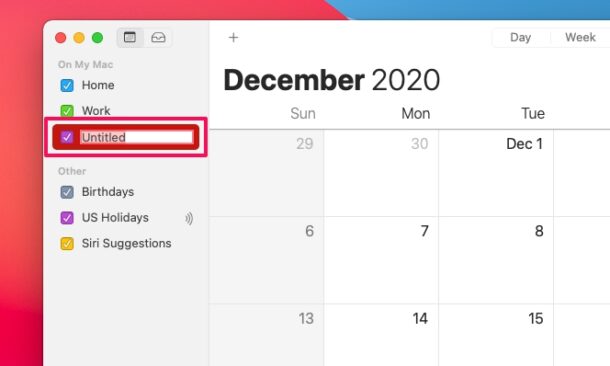
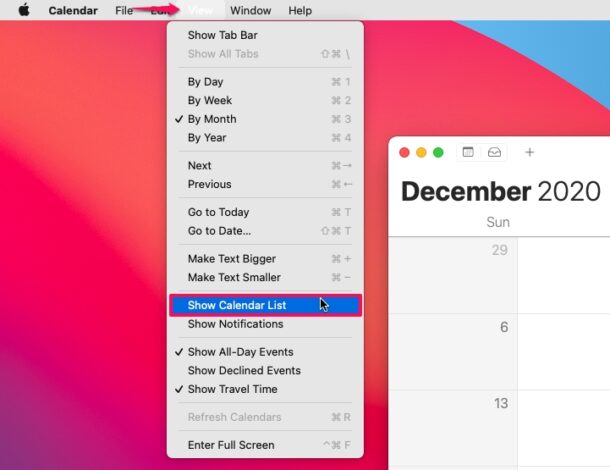
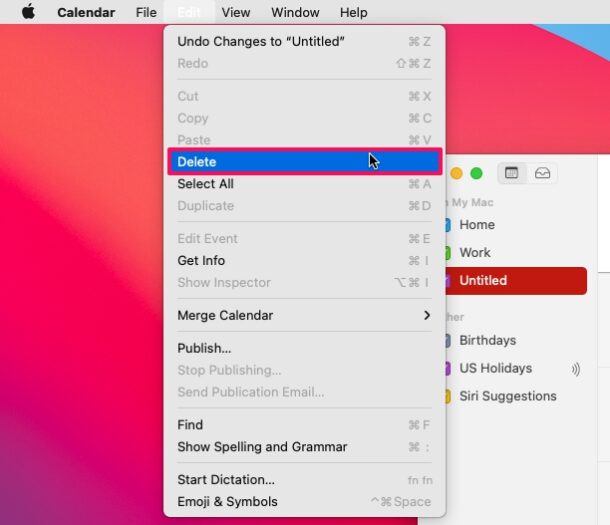
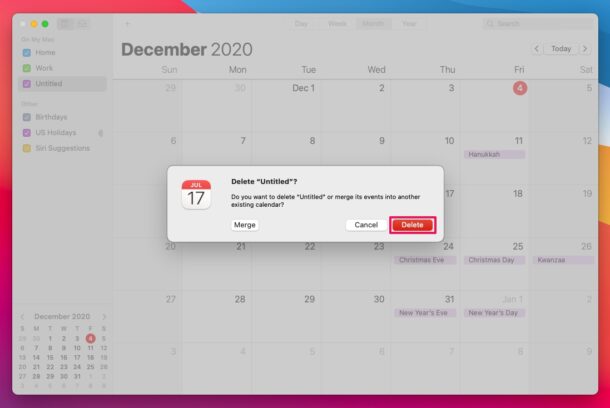

I want to know why the calendar doesn’t save past events. Is it something on my part that I’m doing wrong? I used to like to be able to look back even several years to remember what date someone got married and when I started a new job that had marked o the calendar. I’d love some help. TIA
It turns out, however, that if you entered the calendar long enough ago from older devices no longer in use, there is no “master” version of that calendar and thence it cannot be deleted by this method whether by phone app or desktop calendar app. So fun fun I have literally 20 calendars and I use two of them.
I’d love to see a “fix” for the problem with the Birthdays calendar disappearing which has been an ongoing problem for years with some sort of syncing problem / preferences problem across iCloud, iOS, and macOS.