How to Merge Calendars on Mac
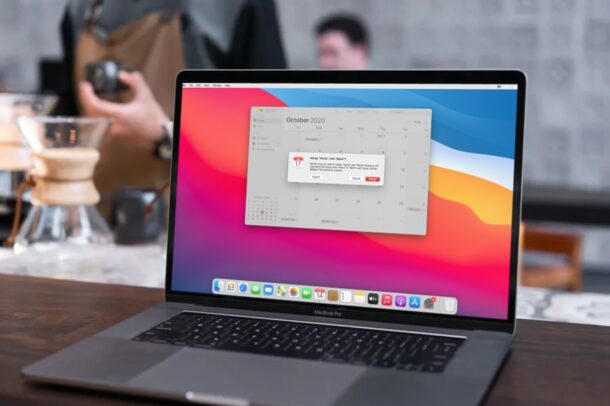
Do you have multiple calendars for different purposes on your Mac? If you want to remove some of the unwanted calendars, but still keep the events or move them, you can merge the calendars within a matter of seconds.
The native Calendar app on macOS allows you to create multiple calendars which usually comes in handy for people who’re looking to keep their professional and private lives separate. Sometimes people may create more calendars than what’s actually necessary though, which may clutter all your calendar events and make things complicated. Fortunately, you don’t have to remove these unnecessary calendars, as you can choose to merge them instead.
How to Merge Calendars on Mac
Merging your calendars and moving all your events is a pretty simple and straightforward procedure on macOS. Simply follow the steps below to get started.
- Launch the stock Calendar app on your Mac from the Dock.

- Once the app opens in a new window, click on the Calendars icon located at the top-left corner of the window as shown below.

- Now, all the calendars you have will be listed on the left pane. Here, select the Calendar you want to remove and right-click on it. Next, choose “Merge” from the menu.

- Now, you’ll be able to choose any of the other calendars you have for merging. Simply click on the calendar you want to merge with.

- You’ll now be informed that all the events from the calendar will be moved to the one you’re about to merge with. To confirm your action, click on “Merge”.

That’s pretty much all there is to it. Now you know how easy it is to merge calendars on your Mac.
The ability to merge two calendars in the native Calendar app has been around for quite some time, so if you’re on an older version of macOS or Mac OS X this still applies. However, the process is ever so slightly different if you’re running macOS Big Sur, as the Calendars list option has now been replaced with just an icon. Alternatively, you can merge calendars by clicking on the “Edit” option in the menu bar too.
We showed how you can merge two calendars stored locally on your Mac, but you can follow the exact same steps to merge two calendars that are stored on your iCloud too. Keep in mind that the changes you make to these calendars will be synced across all your other Apple devices.
Of course, you can directly delete the unwanted Calendars as well, but you may lose some important events stored in them by taking this route. Therefore, it’s always better to merge the unwanted calendar with the one you primarily use.
Do you want to list out all scheduled calendar events on your Mac? Unlike iOS devices, the Calendar app on macOS doesn’t have the same simple toggle functionality to see a list of all events. However, there’s a neat little trick that you can use to get a list of all Calendar events quickly.
Speaking of calendars, some Mac users may also be interested in hiding holidays from their calendar, as many are included that may not apply to you or your schedule.
We hope you were able to get rid of the unwanted calendars by merging and moving all the events to another calendar in your list. How many calendars do you now have in total after merging? What’s your take on the macOS Calendar app? Do share your valuable opinions and experiences in the comments section down below.

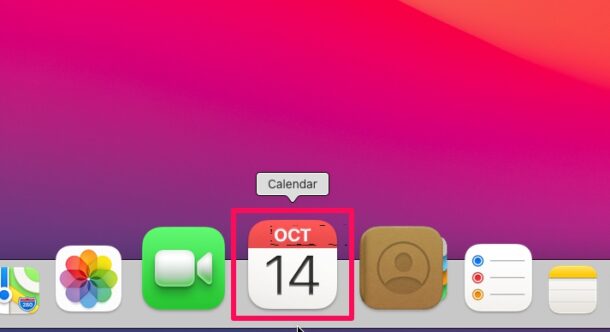
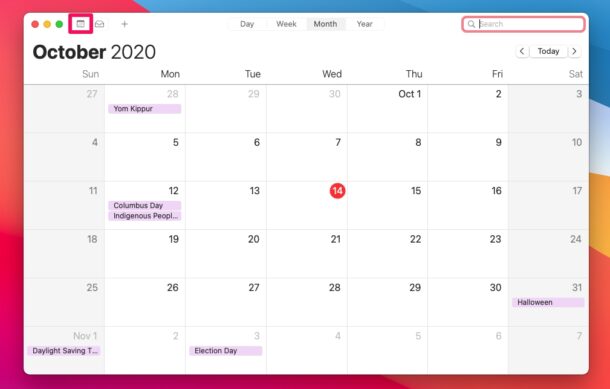
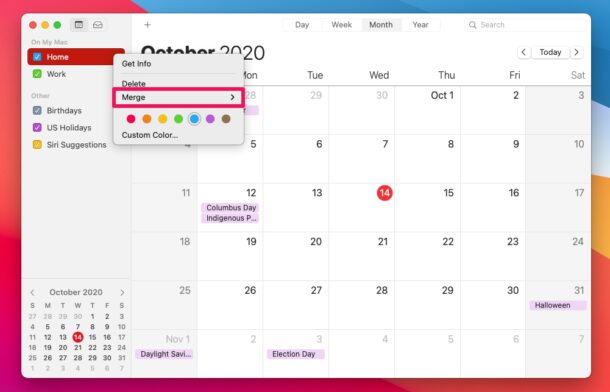
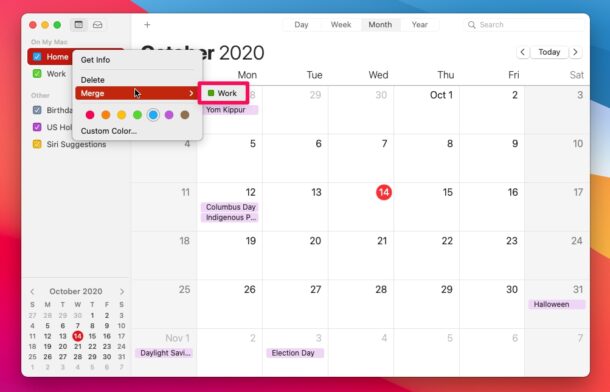


I have the same problem: there are calendar events which arrive on my work account and for these ones I cannot merge them with the calendars on iCloud, no “merge” option available for this calendar. the issue is that this one does not show up on other devices either …
Postscript: The original article also states: “We showed how you can merge two calendars stored locally on your Mac, but you can follow the exact same steps to merge two calendars that are stored on your iCloud too”.
That doesn’t work for me either.
Geoff
Didn’t work. “unexpected error occurred”
Same message for me.
How do you solve that one
Same here. This workaround seems to do the job:
1. Export the calendar you want to merge (File › Export)
2. Import the calendar (File › Import), pick the calendar it should be merged with.
3. Check whether the calendars have been merged properly, then delete the exported calendar (1).
Two problems with this advice.
1) For some reason I have multiple calendars (iCloud plus one associated with each email account basically). The merge options only includes the various calendars within the iCloud calendar.
2) The merge option only appears on the iCloud account – none of the others have this option.
Interesting little issue with Calender: We run a home diary with everyone having an individual diary shared on a Mini running MacOS server, as well as in some cases a private diary shared between their personal devices but not shared with others on the server. All this is done via the local server, NOT iCloud (you may gather I’m not a fan of personal stuff on an unencrypted remote product). However, when you back up or sync ios devices in the Finder it seems to believe that the calendar files are being synced over iCloud! (iCloud is actually off on all devices)
You say “The ability to merge two calendars in the native Calendar app has been around for quite some time”. There is no ‘Merge’ option available upon a right click in High Sierra. Does anyone know an alterative for High Sierra?
Both High Sierra and Sierra can indeed merge calendars. Just click “calendars” to show the sidebar, then right-click on on of the calendars you wish to merge. OR from the Edit menu click on Merge Calendar (about halfway down the menu list)
Daniel. Thanks for responding.
However, I reiterate: there is NO MERGE option available in the edit menu on my MAC (greyed out or otherwise). I can provide documentary evidence for this. I have macOS Sierra 10.13.6 on a MacBook Pro (Retina, 15-inch, Late 2013).
Also, it is not possible to select more than a single calendar at a time in the sidebar whichever of the following key combinations (cmd-click or shift-click or even cmd-A). When I select one calendar and then try to select another in order to merge them, the system just moves the highlight to the second calendar.
Do you (or anyone else) have a theory as to why this is?
Geoff
Geoff, I’m not sure why you aren’t seeing the menu option. I am writing this post on a mac mini I use primarily for testing. I am running High Sierra now, and I have both the menu Item and the right-click option available.
Sorry I can’t be of more help.