15 of the Best iOS 15 Features to Try Now
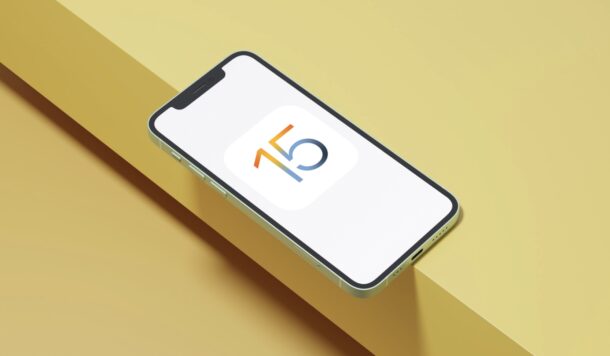
iOS 15 and iPadOS 15 are finally here, and if you’re interested in knowing what some of the best new features are for iPhone and iPad, we’ve got you covered. So update your device if you haven’t already, and then read along to try out some of the handiest new tricks.
On the surface level, the latest iteration isn’t a visual overhaul, but it brings many functional additions and changes that most users will certainly appreciate. You’ll come across these changes as you use different apps like FaceTime, Safari, Notes, iCloud, and more.
15 of the Best iOS 15 Features You Should Try
The features we’ve listed below are in no particular order. Keep in mind that some of these new features require a newer iPhone due to hardware limitations. Now, without further ado, let’s take a look:
1. FaceTime Comes to Android & Windows, & the Web
You may be wondering why this is considered an iOS 15 feature. Well, that’s because only iOS 15, iPadOS 15, and macOS Monterey devices can create FaceTime web links. Once created, you can share this with people who don’t own an Apple device.
As long as the recipient has access to a web browser, they’ll be able to join your FaceTime call without a problem.
You’ll find this new addition as soon as you launch the FaceTime app on your iPhone.
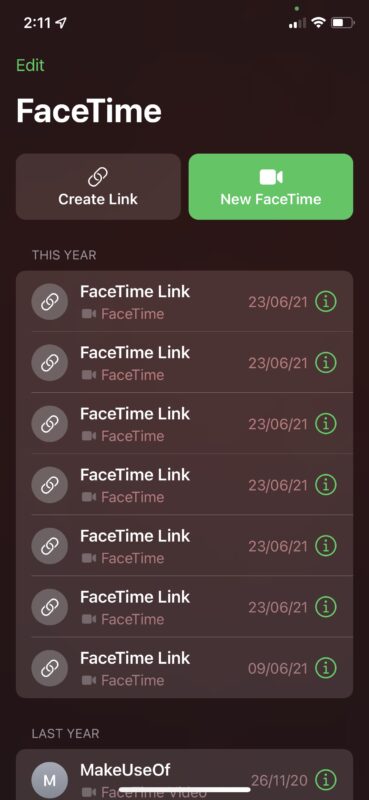
2. New Microphone Modes for FaceTime Calls
The new iOS 15 update introduces two new microphone modes to improve the quality of your FaceTime calls. Apple uses machine learning to achieve this.
One of the modes is called Voice Isolation which focuses on your voice and blocks out all the background noise.
The other one is called Wide Spectrum mode, which makes sure every sound in the room is audible.
You’ll find this mode useful when multiple people are in the same room, and you want everyone to be heard during a video call.
Once you’re in an active FaceTime call, you can switch between these two microphone modes from the iOS Control Center. However, you’ll need a device with the Apple A12 Bionic chip or later to use this feature.
3. Drag and Drop Across Apps
This is a great quality-of-life feature that many users can put to good use to improve their workflow. You can now drag and drop content across various apps in iOS 15. They can be web links, Safari tabs, text, images, or files.
Note that you’ll need both of your hands to use this feature.
Just select the content and long-press on it, and then switch to the app where you want to paste the content.
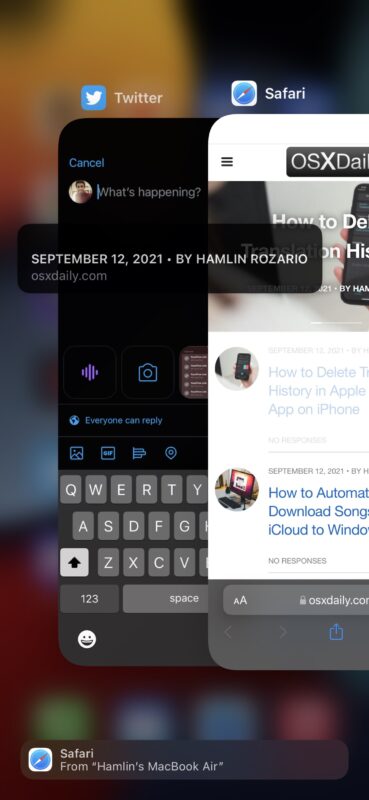
4. Live Text in Photos
Your iPhone running iOS 15 can automatically detect text from images, screenshots, and even your camera’s live preview. However, this feature is limited to devices with the Apple 12 Bionic chip or later. So, make sure your iPhone is supported before you give it a try.
There are a few ways to access this, for example open the Photos app, and find a picture that has text within it. Then look for the Live Text option in the lower right corner of the screen, tap on that to highlight the text, where you can copy, select, lookup, define, etc just like any other onscreen text.
You can also access this from Camera, by opening the Camera app and point your iPhone at the text to access the new Live Text option at the lower-right corner of the preview. Tap on it to highlight the text on your screen and then copy, select, or “Look Up” as required.
5. Built-In Authenticator
Two-factor authentication has become quite popular recently, with some apps and services making it mandatory to improve the security of your account. Well, so far, most people have relied on authenticator apps like Google Authenticator or Authy, but now that you have an iPhone running iOS 15, you can take advantage of the new built-in authenticator. Like the third-party offerings, this authenticator generates 2FA codes that you can use to log in to your account securely.
To use it, head over to Settings -> Passwords and select the account you want to enable 2FA for. Then, tap on “Set Up Verification Code.” You’ll have the option to enter a setup key or scan a QR code from the website. The new authenticator may not be as feature-rich as some third-party apps, but it’s still pretty good for a built-in solution. Plus, you don’t have to worry about migrating your codes when you upgrade to a new iPhone, thanks to iCloud.
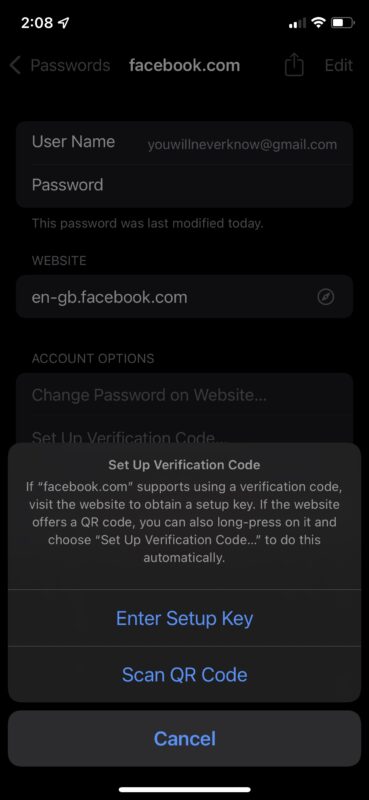
6. Shared With You
This is a new Messages feature that will work in tandem with other stock apps such as Safari, Apple Music, Photos, and more, to improve the content sharing experience among Apple users. Here’s how it works:
Your contacts share different types of content with you on iMessage. For example, some may be web links, and some may be images, and so on. More often than not, you may be busy to check the shared content immediately.
Apple’s iOS 15 smartly segregates the content that’s shared with you across the stock apps. For instance, if someone shared a link with you, you’ll find it the next time you launch Safari on your iPhone. Or, if your friend shared a song, you’ll see it the next time you open the Music app. You no longer have to scroll through messages to find the content a friend shared with you.
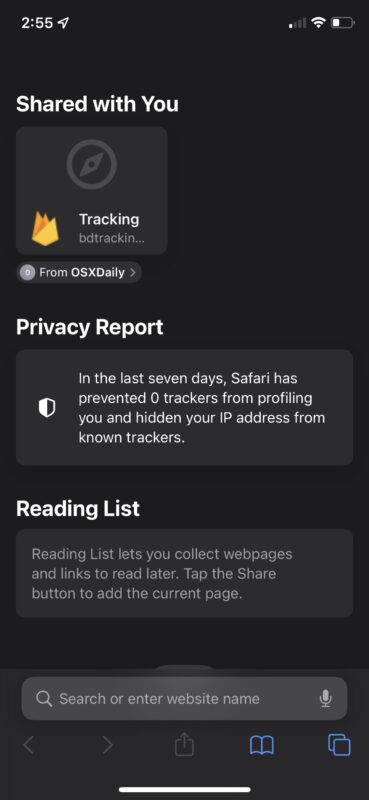
7. Safari Redesign: URL Bar at Bottom, Tab Grouping, etc
Safari gets the biggest overhaul in years with the iOS 15 software update. For iPhone users, the address bar is now located at the bottom by default, but it can still be moved to the top if needed via Settings.
You can now switch between various tabs by simply swiping left or right on the tab bar.
Safari now organizes tabs in a much better way with a new feature called Tab Groups. These Tab Groups sync with iCloud, so you can seamlessly switch between your devices without losing your tabs.
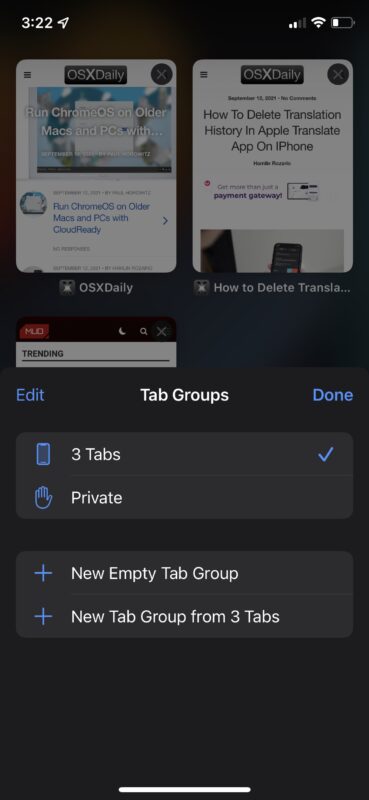
8. Temporary iCloud Storage to Transfer Data
Not everyone has enough iCloud storage to back up all the data stored on their iPhone. Up until this point, you had to upgrade to a higher-tier plan to get the storage space you needed to finish the backup. But with the iOS 15 update, Apple now grants temporary iCloud storage for up to three weeks when you purchase a new iPhone. You can use this time period to automatically transfer all the apps, photos, data, and other settings to your new device with the help of iCloud.
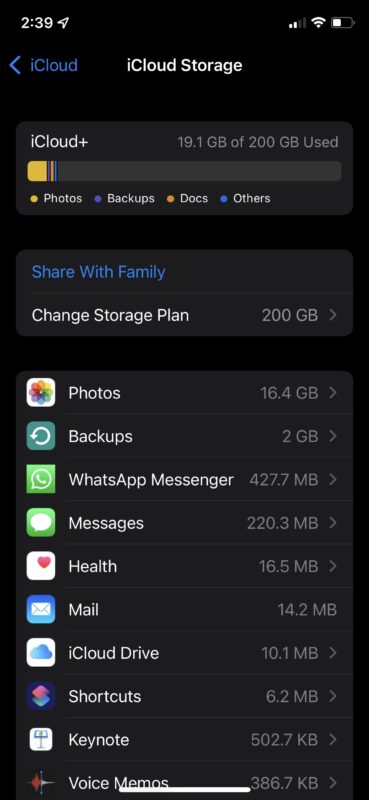
9. Safeguard Your Privacy with Hide My Email
Most users want to keep their personal email addresses private. Apple now allows you to do so with the new Hide My Email feature in iOS 15. It’s a part of the company’s iCloud+ service, which costs nothing more than the existing plans. So, basically, if you’re already paying for iCloud, you’re all set to utilize this new addition.
Hide My Email generates a unique and random email address that forwards to your personal mail inbox. You can delete this email at any time and switch to a different random address whenever you want to. Thanks to this new feature, you no longer need to share your actual email address when you sign up for various services. To set it up, head over to Settings -> Apple ID -> iCloud -> Hide My Email on your iPhone.
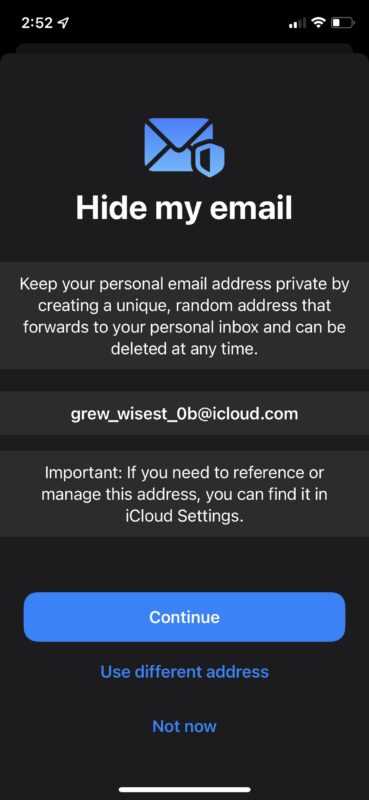
10. iCloud Private Relay
Apple’s iCloud+ service that we just mentioned above includes another handy privacy feature called Private Relay. Simply put, it’s a VPN-like service that allows you to mask your IP address. However, unlike a typical VPN, Apple limits you to IP addresses within your own country, which means you cannot use it to access region-locked services and content.
Private Relay makes sure the traffic leaving your device is encrypted so that no one can intercept and read it.
Private Relay only works with Safari, and other apps/websites aren’t supported. You can enable or disable it by going to Settings -> Apple ID -> iCloud -> Private Relay on your iPhone.
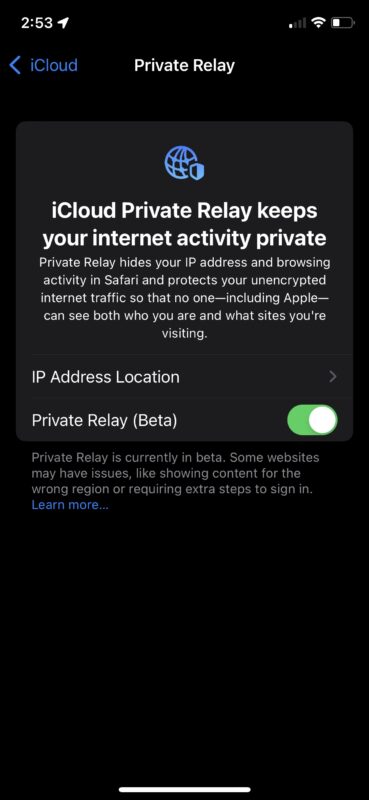
11. Tags in Notes
You can now organize all your notes in the stock Notes app with hashtags. Notes with the same hashtags in them will be grouped together. You can add one or more tags anywhere in the note.
For example, you can add #shopping to your note which you can later use to filter out all your shopping lists.
The new Tag browser in the Notes app lets you tap any tag or a combination of tags to view tagged notes quickly.
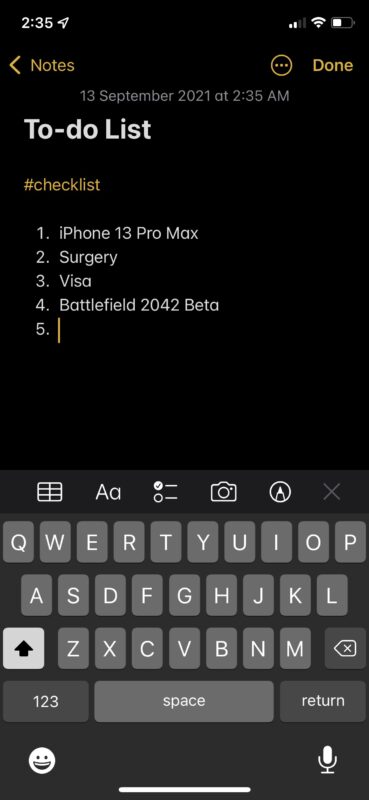
12. Focus Mode
Apple has introduced an improved version of the Do Not Disturb mode called Focus mode, which lets you filter out the notification from contacts and apps depending on your activity. Focus is a lot more customizable according to your liking, and you have access to a few pre-set modes like Personal, Work, Gaming, etc., if you’re lazy to set one up from scratch.
The best part? You can automate or schedule Focus mode if you don’t want to activate it from the Control Center manually. You can also use Smart Activation to enter a Focus mode based on your time, location, or app activity.
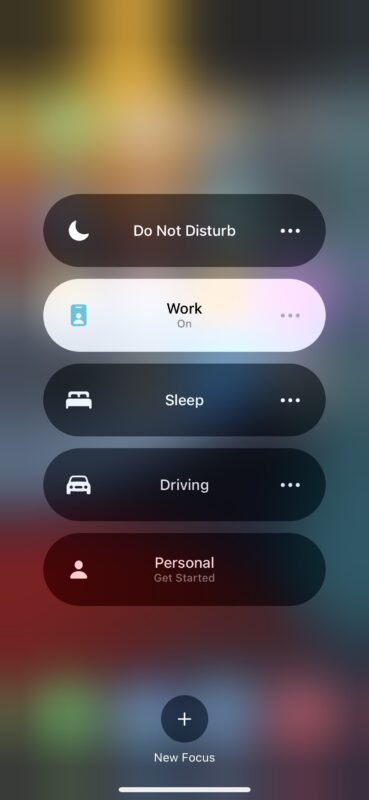
13. On-Device Siri
With the new iOS 15 software update, Siri can now process all your requests right on your iPhone. All the speech processing happens on-device with the help of the Apple Neural Engine. So, you no longer need to send data to Apple’s servers to process your requests.
You’ll need an iPhone with the Apple A12 Bionic chip or later to take advantage of this functionality.
Siri can also now process many requests without an internet connection, like setting alarms, making phone calls, sending text messages, launching apps, and more.
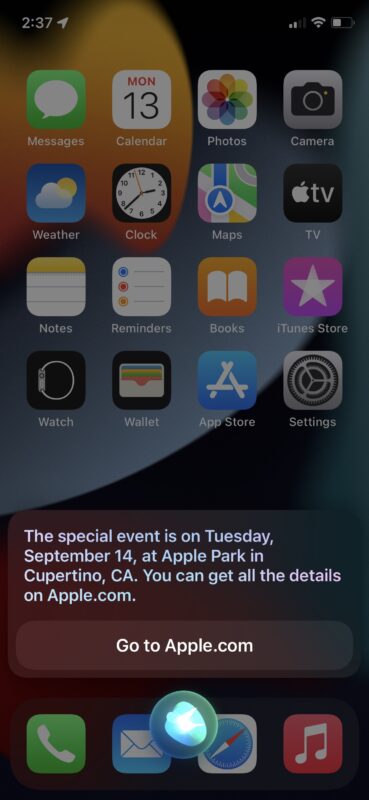
14. Spatial Audio with Dynamic Head Tracking
Apple introduced spatial audio with Dolby Atmos in Apple Music with the iOS 14.6 update just a few months ago. However, the company is already taking things up a notch by adding dynamic head tracking with the new iOS 15 software update.
You can experience this enhanced audio immersion if you own the AirPods Pro or the AirPods Max.
Play a song of your choice and then long-press on the volume slider in the Control Center to access the toggle to enable spatial audio.
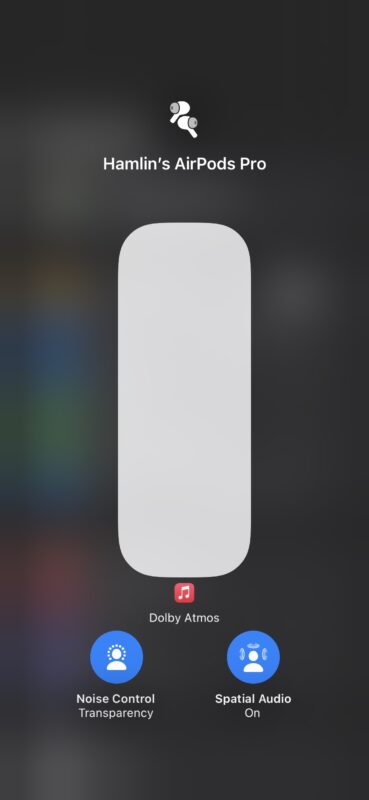
15. SharePlay
SharePlay is arguably one of the biggest features that Apple introduced during the iOS 15 reveal at WWDC 2021. However, it’s last on this list solely because it’s not out just yet. Apple has delayed this feature to a later date in 2021 to refine it further.
SharePlay is basically a FaceTime feature that lets you start a watch party or listening party from your iPhone in iOS 15. For instance, you can watch movies and TV shows with your contacts during a FaceTime call from the Apple TV app. Or, start a group music listening session from the Music app. The content playback stays in sync for all the participants in the call. Besides Apple’s apps, SharePlay will also work with third-party apps and streaming services, provided the developer adds support with the new SharePlay API.
As you can probably tell by now, you can spend hours just checking out all these new features once you’ve updated your iPhone to iOS 15, or iPad to iPadOS 15. Most of the features we listed here are also available on the iPadOS 15 since iPadOS is just iOS relabeled for a tablet-sized screen. And there are some additional tips specific to iPadOS 15, like new multitasking functionality, which we’ll cover separately.
What do you think of the new iOS 15 features? How long has it been since you updated your device to iOS 15? Do you have a favorite iOS 15 feature? Do share your personal experiences with us, and don’t forget to drop your valuable feedback in the comments section below.

