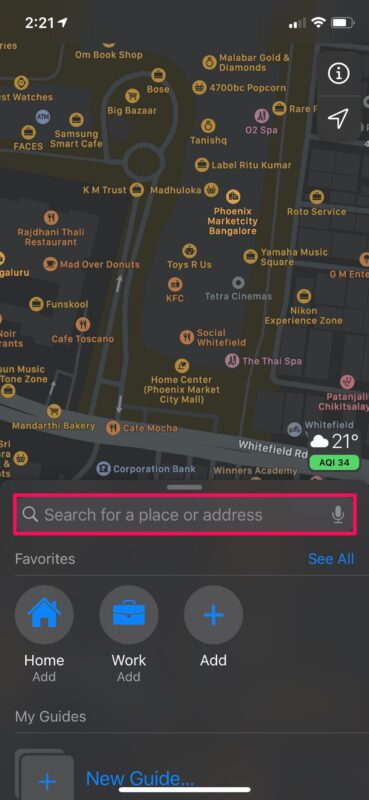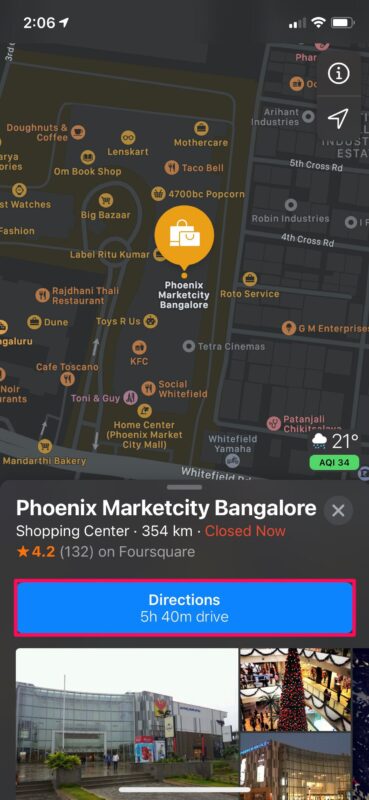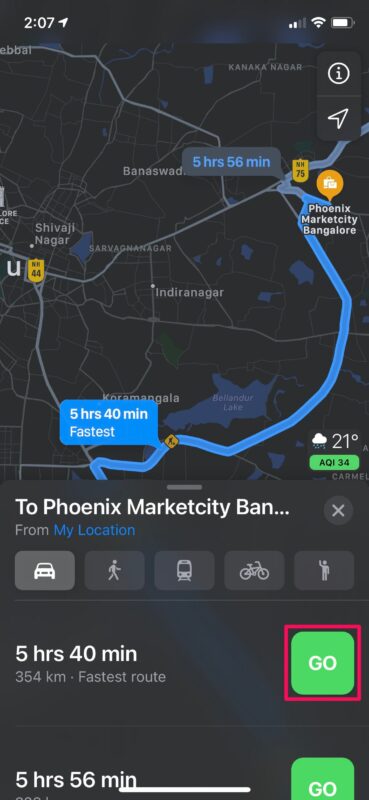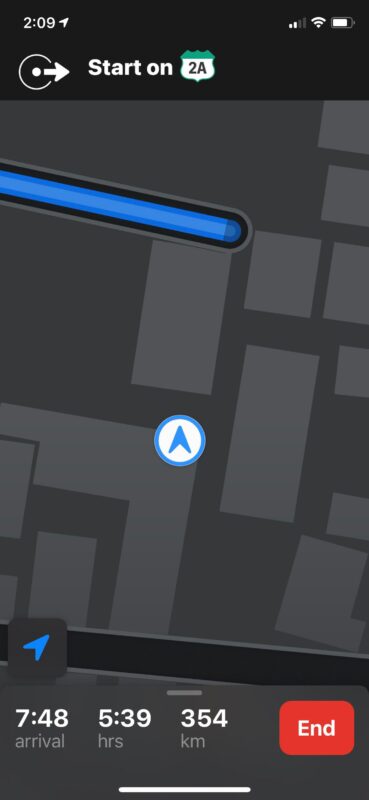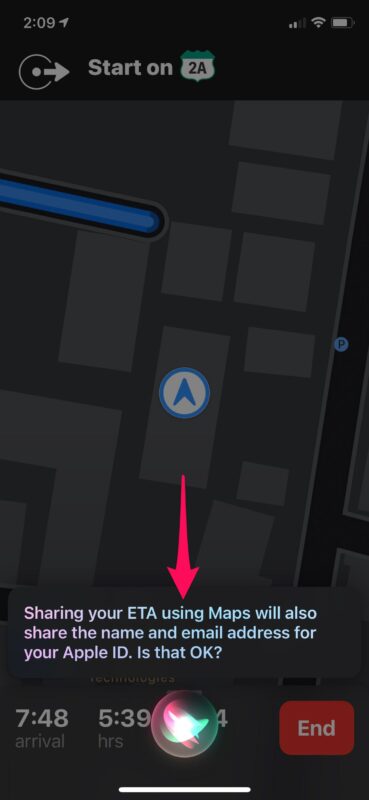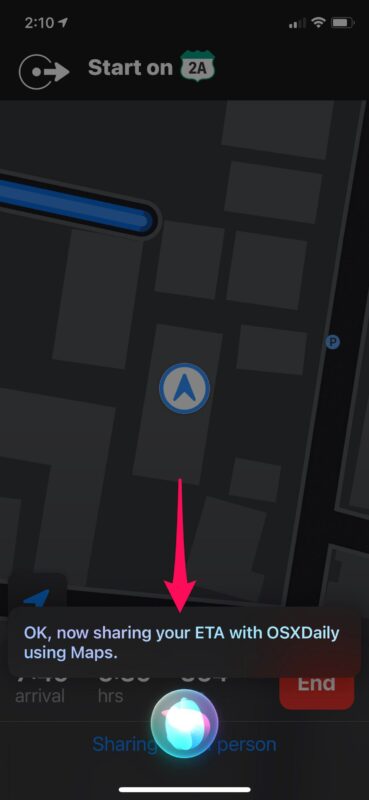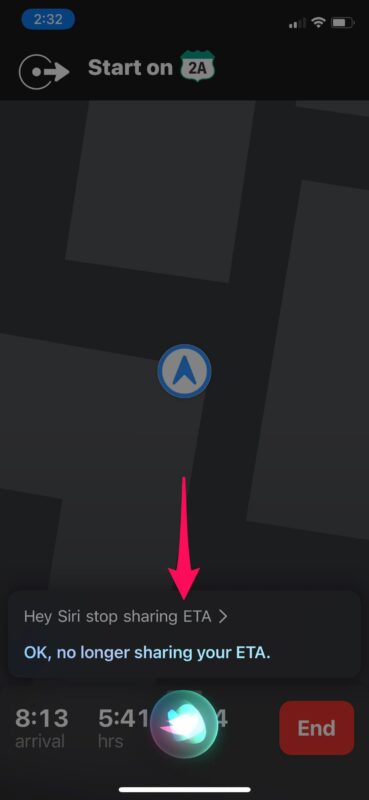How to Share ETA from Apple Maps on iPhone with Siri
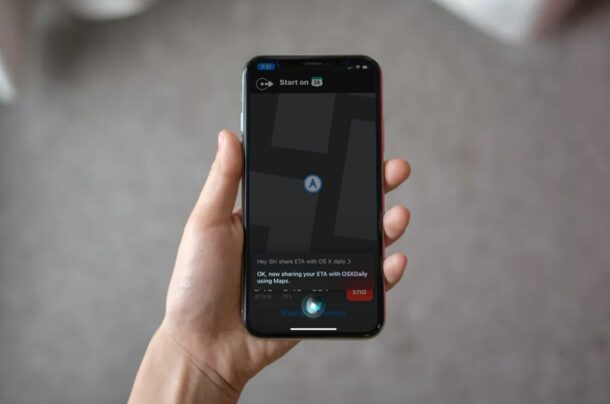
Are you driving to meet up with your friends, family, or colleagues? If you use Apple Maps for navigation, you’ll be excited to know that you can share your ETA with them right from your iPhone by using Siri.
Apple Maps has a feature that allows users to share their arrival time with any of the contacts stored on your iPhone. This helped in avoiding phone calls from others asking you how long it’d take to reach the destination. But manually sharing ETA from the navigation menu isn’t too convenient. Fortunately another option exists, and you can ask Siri to share your ETA with any of your contacts while you keep your hands on the steering wheel.
How to Share ETA from iPhone with Siri and Apple Maps
You’ll need to make sure you’re using iOS 14 or later to have this capability:
- Launch Apple’s stock Maps app from the home screen of your iPhone.

- Use the search field to type in the location you’re navigating to.

- Once the location shows up on the Map, tap on “Directions” to view the available routes.

- Next, tap on “GO” next to any of the routes to enter navigation mode within Apple Maps.

- Now that you’ve entered navigation mode, use the voice command “Hey Siri, share my ETA with (Contact’s name)”.

- Since you’re sharing your ETA for the first time, you’ll be informed by Siri that doing so will also share the name and email address for your Apple ID. Respond to Siri with “Yes, that’s okay”.

- Now, Siri will let you know that Apple Maps is sharing your ETA with the contact you chose.

- When you’re done sharing your ETA, you can use the voice command “Hey Siri, stop sharing my ETA”.

Using Siri for sharing your ETA is pretty easy, as you can see.
If Siri is not certain about the contact you’re referring to while attempting to share your ETA, you will be prompted to choose one from a bunch of contacts shown on the screen. If you don’t mention a name in your voice command, you’ll be prompted to speak out the contact you want to share it with.
Not too keen on using Siri? Or perhaps, you’re in a public place and don’t want to draw attention to yourself, or seem awkward as you talk to your iPhone? In that case, you may want to learn how you can manually share your ETA from the navigation menu in Apple Maps.
Thanks to the Share ETA feature, you don’t have to call your friend every few minutes to update them while you’re driving, which puts your life at risk by being distracted. It’s also a great way to make sure your parents and family aren’t too worried when you’re traveling. Plus with Siri, you don’t have to fiddle around with your iPhone while you’re driving to get this done.
We hope you were able to use Siri to conveniently share the ETA with your iPhone contacts while traveling. Is this a feature that you see yourself using on a regular basis? Do share your thoughts and experience in the comments section down below.