How to Disable FaceTime on iPhone / iPad
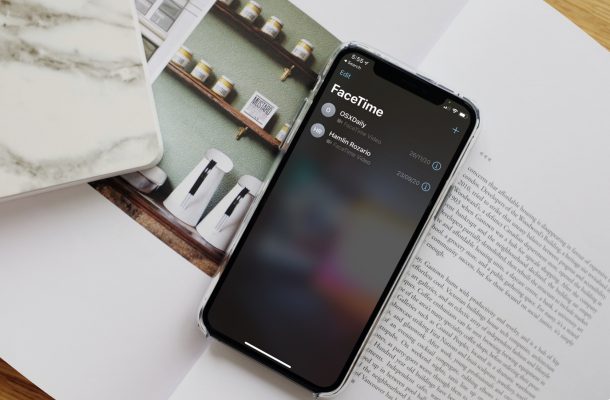
Do you want to disable FaceTime on your iPhone or iPad completely? Apple gives users the option to turn off the FaceTime functionality on their devices, so whatever the reason you want to turn off FaceTime, you can do that.
Let’s take a look at how you can turn off FaceTime on your iOS or iPadOS device.
How to Disable FaceTime on iPhone / iPad
As long as your iPhone or iPad is running a fairly recent version of iOS, you should be ready to go forward with the following steps. So, without further ado, let’s get started:
- Head over to “Settings” from the home screen of your iPhone or iPad.

- In the settings menu, scroll down and select the FaceTime app which is typically located along with the list of other stock iOS apps.

- Here, you’ll find a toggle next to FaceTime. All you need to do is disable this toggle and you’re done.

That’s pretty much all there is to it. You’ve successfully turned off FaceTime on your iOS/iPadOS device.
Now that you’ve done this, your contacts and other users will not be able to reach you via FaceTime. Obviously, you won’t be able to make video calls either.
There’s one thing to keep in mind, however. When you open the FaceTime app on your iPhone, you’ll see a Continue option. Don’t click on it, because if you do, it will reactivate the service on your device.
Likewise, you have the option to disable iMessage completely on your iPhone and iPad too. This will prevent other users from reaching out to you via the service and instead, they’ll be forced to send an SMS when they try to text you.
FaceTime is obviously really popular and very useful, but not everyone uses it or wants to. Or perhaps you’re concerned about privacy. You may have heard about the dreaded eavesdropping bug that Apple came under fire for back in 2019, which basically allowed anyone to eavesdrop on other users by making a group FaceTime call even if the recipient didn’t answer it – oops! Although that serious flaw was fixed shortly after, privacy buffs might still be extra cautious after that incident.
Did you disable FaceTime? Why? Share your experiences with us, drop your valuable feedback and sound off in the comments section down below.

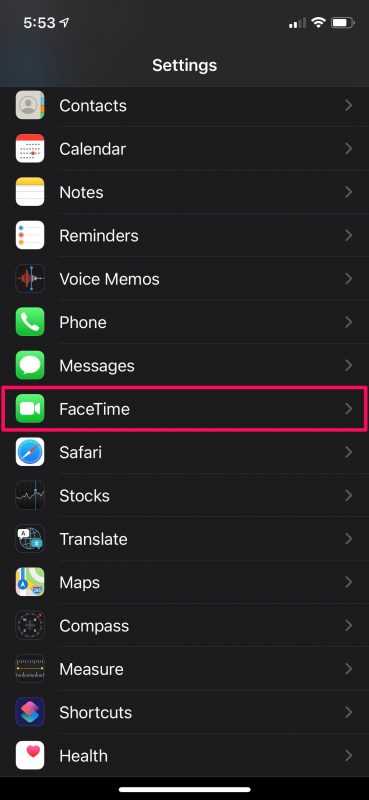
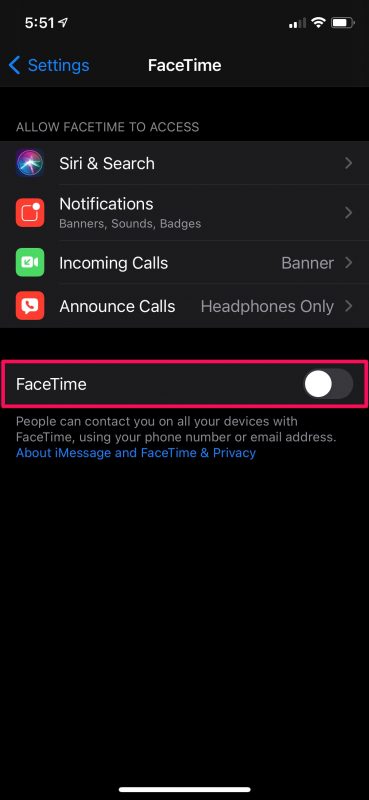

I tried this, however a FaceTime Window with a list of all calls and possibility to re-call keeps popping up on my screen. I can slide it off like a half screen, but eventually it’s back again. There seems no way to get rid of it. Touching it accidentally will call up the contact on FaceTime. If you find out how to get rid of this, please let us know. Thanks
It sounds like you’re opening the FaceTime app. If you disable FaceTime, you won’t be able to make calls in FaceTime as you describe, though the app itself will continue to open, but stop at a login prompt for Apple ID.
Hello.
I have a huge problem with people using EMAIL ADDRESSES to constantly call my iPhone 13. I only want to be contacted via phone numbers. No email calls.
I did not know that when someone FaceTimes you that they can actually see you and your surroundings BEFORE you answer the call and when you are about to answer the call, you can see them as well.
That is great news and the next article will be about how to fix FaceTime related problems for the many of us who use it to communicate with our families. Another good article which I think readers would appreciate would be about moving from WhatsApp on android to our ios devices.
You should write an article on how to disable Google centric articles on disabling competitor products in order to use their spyware like Google Duo which nobody uses.
This is an article about FaceTime, it has nothing to do with Google Duo.