How to Show Battery Percentage in Menu Bar of MacOS Monterey & Big Sur

Are you a MacBook Pro or MacBook Air user who likes to keep an eye on their Mac laptop battery life? Want to see the battery percentage in the menubar of MacOS with Monterey or Big Sur? Let’s check how you can show the battery percentage indicator in the menu bar of macOS with the latest operating systems.
The battery percentage indicator is a quick and easy way to determine how long you can keep using your MacBook before it runs out of juice. Sure, the battery icon itself can be used to determine this, but it only gives a rough estimate rather than a more accurate representation. Upon updating to macOS Big Sur or later, the battery percentage will no longer appear in the menu bar by default. We assume Apple did this to make space for the Control Center and other menu bar items. If you’re one of those users who often relied on this indicator, you can still manually enable this.
How to Show Battery Percentage in Menu Bar of MacOS
You can easily re-enable the battery percentage on your Mac using a hidden setting in System Preferences. Simply follow the steps below to get started for Big Sur and Monterey:
- Head over to “System Preferences” on your Mac from the Dock.

- This will open a new window on your Mac. Choose “Dock & Menu Bar” which is the third option in the menu located right next to Desktop & Screen Saver settings.

- Here, you’ll find the Control Center items on the left pane. Scroll down to the “Other Modules” section.

- Under Other Modules, you’ll find the Battery setting. Click on it and check the box next to “Show Percentage”. Also, make sure the “Show in Menu Bar” option is checked as well.

And now your battery percentage indicator is back in the menu bar of macOS Monterey or Big Sur.
From now, you’ll be able to easily guess how long your MacBook will last on battery before it needs to be plugged in again on the latest macOS releases, just like you were able to in previous macOS versions including macOS Catalina and macOS Mojave.
On top of this, if you click on the battery icon in the menu bar, you can access the contextual menu which shows a more accurate estimation of the remaining battery life. It even shows which app on your Mac is consuming the most battery as well. Battery Preferences can also be adjusted from the same menu, if necessary.
If you happen to be using a much earlier version of system software, you can use a different method to show remaining battery life in Mac OS X.
Do you use an iPhone or iPad as your primary mobile device? If so, you may be interested in learning how you can use a similar setting to show the battery percentage of your iOS device in the status bar. Or, if you have a newer iPhone model with Face ID support, you’ll be pleased to know that you can easily view the battery percentage from the Control Center.
The battery indicator for Mac laptops is undeniably useful, so it’s understandable why many MacBook, MacBook Pro, and MacBook Air users want to see that percentage all the time, rather than just the little icon where it’s left to you to guesstimate how much battery is left.

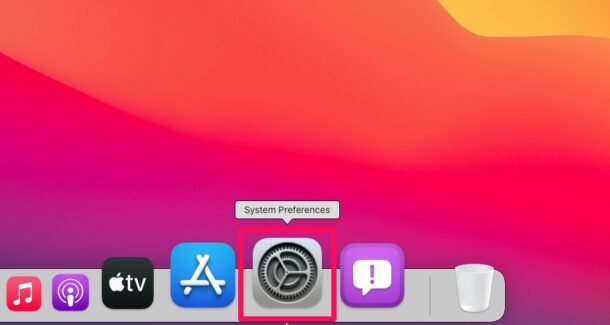
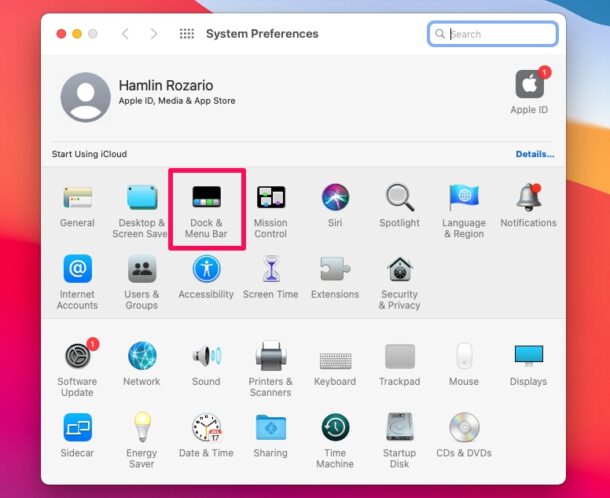
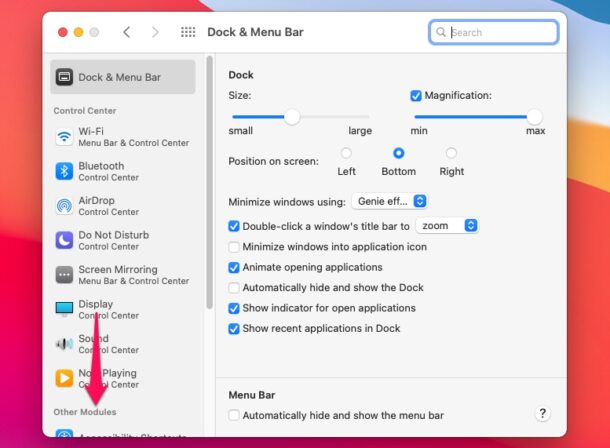
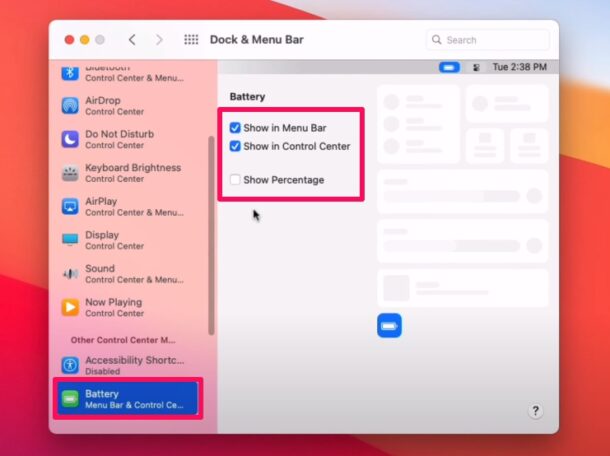

This is the perfect example of how you mess up a perfectly working thing. It was fine where it was (in the battery section of Sys Prefs… but no… someone at Apple must’ve thought they needed to do something to keep themselves relevant and came up with this Windows style garbage to create additional confusion and move stuff around so they thought long and hard on how to ruin it for everyone by not following the old adage stating “if it ain’t broke, don’t fix it!”… they really succeeded at it because whenever you have to google how to do something that should be intuitive enough not to require googling it… then you know you’re doing it wrong!
Noobs would intuitively get to it even if they’ve never used MacOS before… since it was in the battery section they would have found the checkbox to activate percentage in menu and be done with it…
Users already familiar with Mac OS would go to battery section and turn that feature on/off.
Thanks to those with nothing else better to do while at Apple, we’re having useless changes like these. And at this pace we’ll soon need a thick manual just to know how to turn on the frigging mac!
“Battery” does not appear in Other Modules, nor anywhere else in the Dock & Menu Bar sidebar (MacBook Pro, Monterey). Where is it?
Same, on Mac Studio, Monterey. Can’t find it anywhere
Thanks! I was actually talking to Apple Support and THEY didn’t know how to turn on the percentage for the battery. Very helpful!
Thanks! I hated the way Big Sur removed the percentage from the menu bar. I didn’t check the “Show In Control Center” box, though (it wasn’t checked previously) because I don’t use CC. I think it’s redundant, useless, and takes up space.