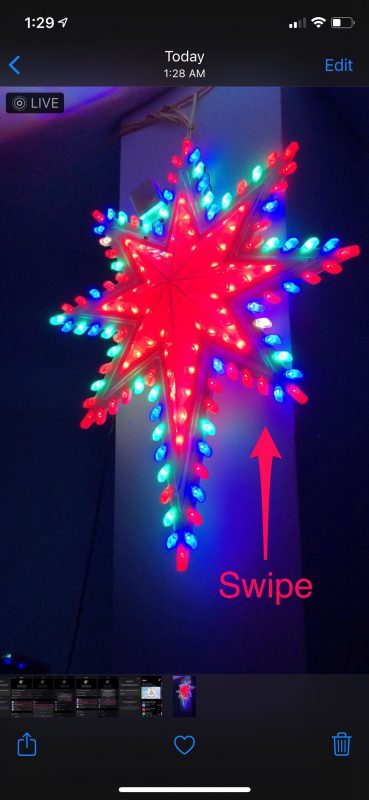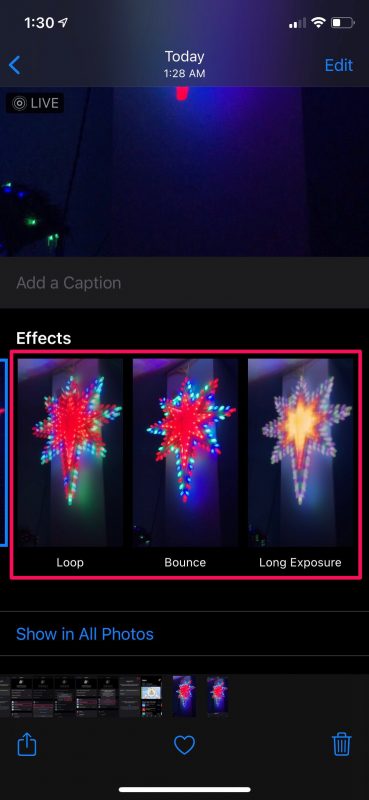How to Change Live Photo Effect on iPhone & iPad
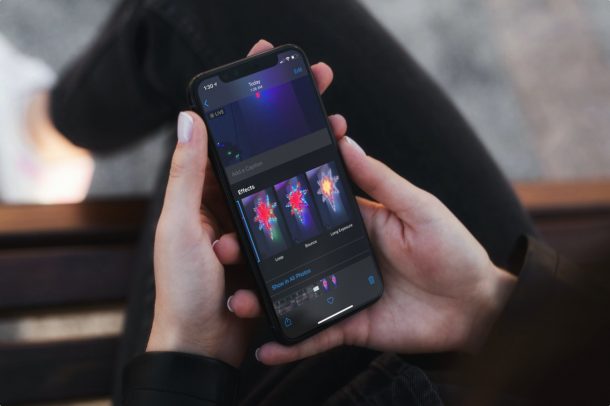
Do you use the Live Photo feature while taking pictures using your iPhone or iPad? And do you use Live Photos effects to spruce up the imagery? If you use Live Photos effects, you can change the effect type at any time to make the picture loop, bounce, or even change it into a long exposure shot. Editing Live Photos effects is pretty easy, as you’ll see, though the approach is slightly different depending on what iOS and iPadOS version you’re using.
Live Photo is a feature that has been around for years now. It’s also enabled by default, so every shot you take with your iPhone or iPad’s camera is basically stored as a Live Photo unless you manually turned the feature off. Having said that, a lot of people who use this feature aren’t exactly aware that these Live Photos can be edited in unique ways too. We wouldn’t blame you if you’re one of them, since the option to change the effects isn’t immediately visible in the photo editor.
How to Change Live Photo Effects on iPhone & iPad in iOS 15 / iPadOS 15
In iOS 15 and iPadOS 15 or later, changing Live Photo effects is done was follows:
- Open the Photos app and select the Live Photo you want to change the effect for
- Tap the “Live” text in the upper left corner
- Select the new Live Photo effect you wish to use; Loop, Bounce, Long Exposure, or Live
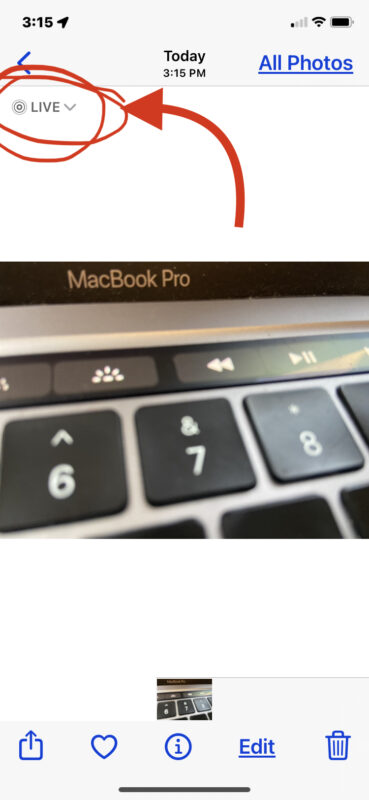
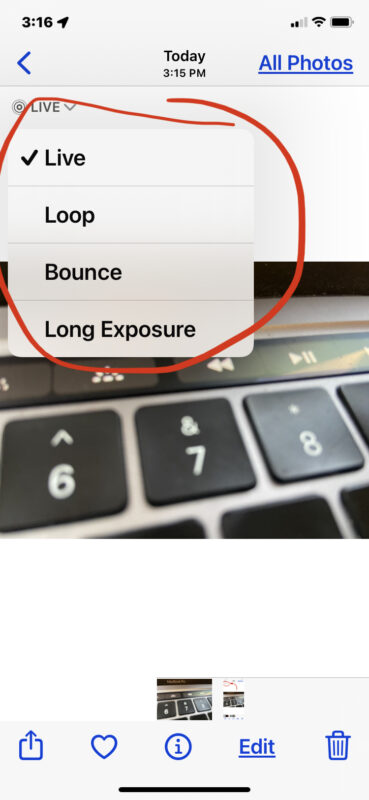
You can go return and change the effect at any time if you’d like to.
How to Edit & Change Live Photo Effects on iPhone & iPad in iOS 14 and Earlier
For iOS 14 and earlier, use this approach:
- Open up the Live Photo that you edit in the stock Photos app on your iPhone or iPad. Swipe up from the bottom of your screen.

- Now, you’ll get access to a hidden menu with all three Live Photo effects. Simply tap on the effect you like.

- Wait for a couple of seconds and your current Live Photo will be overwritten with the new effect applied. This can be confirmed by looking at the name of the effect at the top-left corner of your image.

That’s all you need to do. As you can see, it’s really easy to switch between Live Photo effects.
What do the Live Photos Effects do?
Curious what these Live Photos effects really do? Here’s an overview:
- Loop effect turns your live photo into a repeating video loop, sort of like a GIF
- Bounce effect makes your photo rock back and forth, playing forward and then back again
- Long Exposure effect captures all the movement for the entire duration of the shot and stores it as a long exposure still which can be great for water shots or moving lights
Stepping aside from Live Photos, you can use the same hidden menu to add captions to the pictures stored in the Photos app too. You can learn more about adding captions right here. This can be put to good use since the Photos app allows you to search for pictures by their captions.
Considering you enjoy using Live Photos, you may also be interested in learning how to use this feature during FaceTime calls on your iPhone or iPad. You can do other fun things with Live Photos too, like sending them as animated GIFs from your device.
Do you use Live Photo effects on your iPhone and iPad? What do you think of this feature? Let us know your thoughts in the comments.