Fix “Your Mac was unable to communicate with your Apple Watch” Error
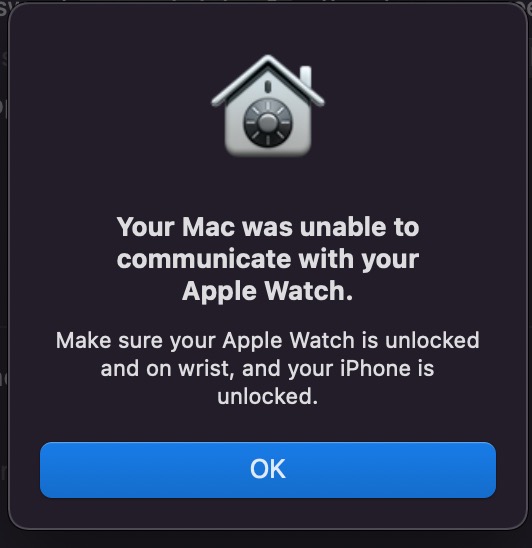
Some Mac users may experience an issue when unlocking their Mac with Apple Watch where they discover it is no longer working as expected, despite all the conditions being met to do so. Instead, users may get an error message that says “Your Mac was unable to communicate with your Apple Watch. Make sure your Apple Watch is unlocked and on your wrist, and your iPhone is unlocked” despite those conditions being met.
If you encounter this error, below we’ll run through some troubleshooting methods to fix the issue and get Apple Watch to unlock the Mac again as expected.
Resolving the “Your Mac was unable to communicate with your Apple Watch” Error
Here are four troubleshooting steps to fix problems with the Apple Watch unlocking the Mac.
1: Double-check & Toggle Mac Settings
First, make sure you have already gone to System Settings / Preferences > Security & Privacy > General > and made sure “Use your Apple Watch to unlock apps and your Mac” is checked and enabled.
If the setting is already enabled, try toggling the setting for “Use your Apple Watch to unlock your Mac” off, wait a few moments, and then turn it back on again.
You can always run through the tutorial for setting up Mac unlocking via Apple Watch if needed.
2: Ensure Apple Watch is on properly, and unlocked
Next, make sure your Apple Watch is unlocked on your wrist as is typically required, as is your iPhone.
If the Apple Watch is not properly seated on your wrist, the unlock feature typically will not work.
3: Reboot the Mac & Apple Watch
Rebooting the Mac and Apple Watch also may resolve the issue, particularly if you just toggled the feature off and on again on the Mac side of things.
4: Mac still not unlocking with Apple Watch? Trash the Keychain Entries & Preferences, Re-Enable
If the problem still persists, the solution detailed below may work to resolve the “unable to communicate with Apple Watch” error on Mac. Be sure to backup the Mac before beginning this process, because you may corrupt the keychain if something goes awry, which would prevent you from having access to the keychain data (saved passwords, etc).
- Backup the Mac before proceeding
- Open “Keychain Access” via Spotlight by hitting Command+Spacebar and typing “Keychain Access” and hitting return
- From the “View” menu choose “Show Invisible Items”
- Next, search for “Auto Unlock”
- Select all entries for “Auto Unlock” and delete them
- Now search for “AutoUnlock” and select and delete all of those entries for tlk, tlk-nonsync, classA, classC
- Quit out of Keychain Access
- Now from the Finder, hit Command+Shift+G to bring up Go To Folder and enter the following path or manually navigate there via your home directory:
- Trash the files “ltk.plist” and “pairing-records.plist”
- Restart the Mac
- Go to the Apple menu, select ‘System Preferences’ and go to “Security & Privacy” and to the General tab
- Check the box to enable “Use your Apple Watch to unlock apps and your Mac”, it may need to be enabled twice if the first attempt fails to enable the feature
- Try unlocking the Mac with the Apple Watch again, it should work
~/Library/Sharing/AutoUnlock
This particular troubleshooting procedure was submitted to us from Chris (thanks!) and it comes from the Apple discussion support forums. This seems to do the trick to resolve the problem for most users who are experiencing the “Your Mac was unable to communicate with your Apple Watch” error continuously, whether out of the blue, after updating a Mac or Apple Watch, or after using Migration Assistant.
5: Using Ethernet on the Mac? Unplug Ethernet Connection Temporarily
Several users in our comments have discovered that if they’re using a wired ethernet connection on the Mac, they will see this error message with the Apple Watch, regardless of whether or not the Mac is also using wi-fi. In this situation, try disconnecting the Ethernet cable connection, then toggling the setting for “Use your Apple Watch to unlock apps and your Mac” again. Once it works and is enabled, you can reconnect the wired ethernet connection again.
Did the above troubleshooting solutions work for you? Did you find another solution? Let us know your experiences in the comments.


Clearing the keychain access for me had worked every time I have had this issue.
Not just turning keychain off and then on again but clearing the associated keychain entries
as described:
– Go to Keychain Access, search for ”AutoUnlock” (no space). There should be 4 kinds of entries for “tlk” “tlk-nonsync” “classA” “classC”. Select all records and delete them.
– Next go to ~/Library/Sharing/AutoUnlock and there should be two files “ltk.plist” and “pairing-records.plist, delete those
Go back to System Settings and turn the AutoUnlock with Apple Watch feature back on again
Pulling the internet connection did the trick!
I was trying to connect my Mac Studio to my Series 8 for several weeks and tried all the suggestions from multiple sites (including Apple support) to no avail. Simply pulling the plug for 5 seconds was all it took ;=))
None of the above works for me. I also disconnected the ethernet, but it made no difference. Mine is an apple watch 5 and this problem has occurred from time to time. Usually I’ve been able to fix it, but since updating to 9.2 software, it simply won’t connect.
None of the above solutions worked for me. My MacBook Pro M1Pro was connected to a wire ethernet network. And the wifi on.
After deconnecting the ethernet cable a was able to check the option without the error message. A now everything work again.
You sir are a prime example of the term “not all heroes wear capes” thank you, you fixed my issue after trying all of the steps in the article. My next option was to reset the watch. You saved me a bunch of time.
Can not receive email, can not get on Safari. When I turn on my computer with the power button, it only goes half way. Then stops. Shuts off after a certain amount of time. I can hit CDR hold and computer finally comes to life, but only with a limited amount of USEABLE AREA. LIKE THIS.
APPLE MAC COMPUTER, OSX YOSEMITE VIRSION 10.10.5, bought in 2012. My guess is Hard Drive. You can not communicate with me, but my son has a Windows Lap Top, you can email HIM at bootstoby@ com. He can tell me what going on. Most likely Hard drive. Being in use for 9 plus years. PLease let him know, ASAP. Thank YOU. Well somebody can relay or help, as I requested OK>