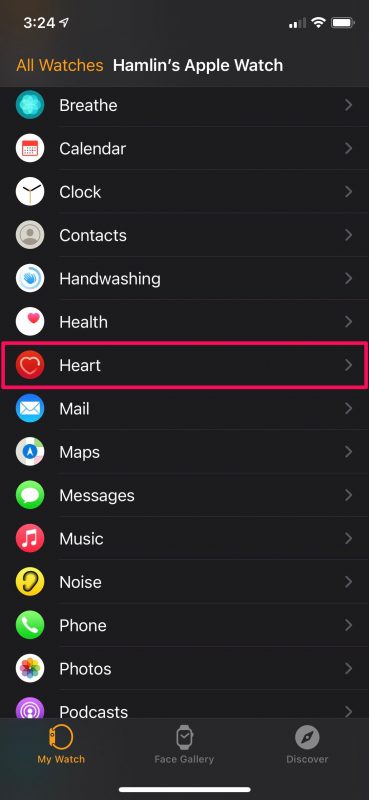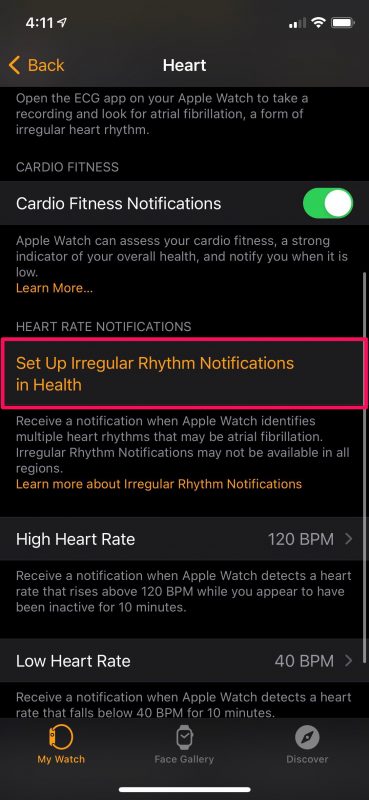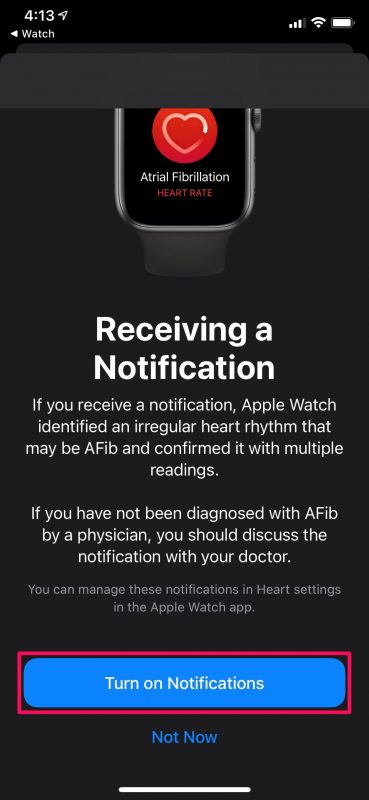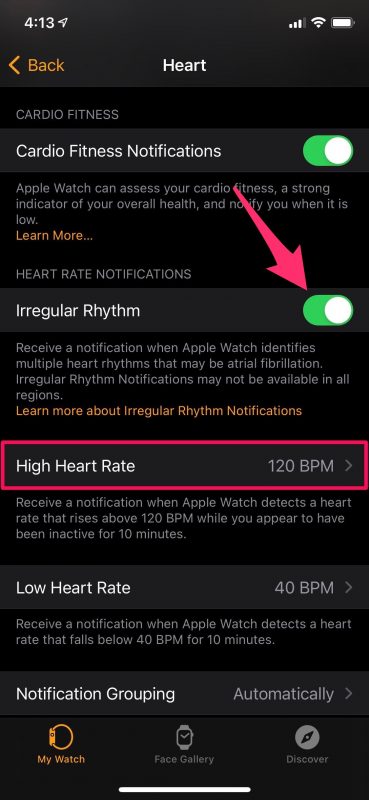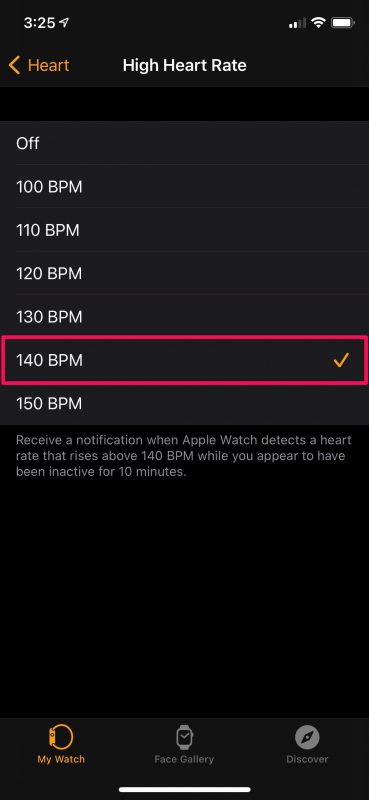How to Set Apple Watch to Notify High Heart Rate
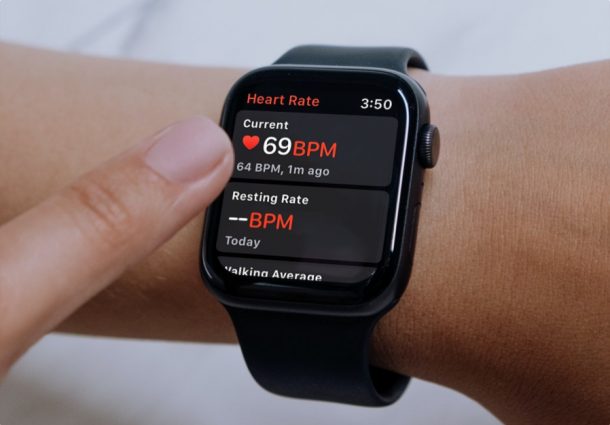
Did you know that Apple Watch can notify you if you’re having an abnormally high heart rate? This is a health feature that’s not enabled by default, but it’s pretty easy to set up and use.
Apple Watch is a smartwatch that emphasizes on health features. With the internal sensors on your Apple Watch, it is able to keep a check on your heart beat and detect irregular rhythm that may be atrial fibrillation. This is detected from on a number of readings that are taken each day.
Interested in configuring your Apple Watch to make use of this handy feature? Let’s check out how to setup Apple Watch to notify you of a high heart rate.
How to Set High Heart Rate Notifications on Apple Watch
You can configure this feature using the built-in Watch app on your paired iPhone.
- Launch the Watch app on your iPhone and head over to the My Watch section. Here, scroll down below and select the Heart app.

- Now, scroll down below and you’ll find the option to Set Up Irregular Rhythm Notifications in Health. If you’ve already set this feature up in the Health app, you’ll find a toggle here instead.

- This will launch the Health app on your iPhone. Just follow the on-screen instructions, enter your age and health details to get to the following screen. Tap on “Turn on Notifications” to continue.

- Now, you’ll find the toggle in the Heart section. Right below, you’ll see that the default threshold for the Apple Watch to send a notification is 120 BPM for high heart rate. Tap on it if you want to change it.

- Select the value that you want to use and you’re pretty much set.

There you go. Your Apple Watch is ready to set you heart rate notifications.
Similarly, you can change the value for low heart rate too which is set to 40 BPM by default. Enabling this feature will turn on notifications for both high heart rate as well as low heart rate.
Although your heart rate may exceed the levels you’ve set when you’re performing intense cardiovascular activities, your Apple Watch will only notify you if it exceeds the threshold while you’re inactive for a period of 10 minutes.
Another interesting feature that you can take advantage of from the same menu is called Cardio Fitness Notifications. Once you’ve set up Cardio Fitness Levels on your iPhone, you can set your Apple Watch to notify you when your cardio fitness level is low.
Don’t forget that your Apple Watch is not capable of detecting heart attacks, or most cardiovascular issues, so if you’re feeling off you should contact a doctor or emergency department.
Apple Watch can also measure blood oxygen levels, heart rate, and other some other fitness statistics too, so if you’re using it to monitor your health, you’ll be happy to know of all these features.
Feel free to share your experiences with this feature and voice your opinions in the comments.