How to Set Chrome as Default Web Browser on Mac
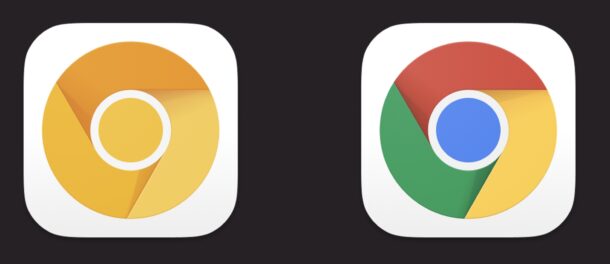
If you prefer to use Chrome as your web browser, you might want to set the default browser on the Mac to be Google Chrome. And if you use Google Chrome Canary, you can set that as the default browser too.
Using Chrome as your default browser on a Mac is particularly advantageous for multi-platform users, since if you also use Chrome as the default in Windows, Android, Linux, and if you’ve also set Chrome as the default browser on iPhone and iPad, you can easily move your browsing session around any device or machine, regardless of the platform. This contrasts to Safari, which, while it’s an excellent web browser, is limited to Apple devices and thus is not usable by Windows, Linux, and Android users, and can’t share sessions, bookmarks, and tabs with those platforms.
How to Make Chrome the Default Web Browser for Mac
You can set Chrome or Chrome Canary as the default this way:
- Pull down the Apple menu and choose “System Preferences”
- Go to “General”
- Look for “Default Web Browser” and choose ‘Google Chrome’ or ‘Google Chrome Canary’ as the default web browser you’d like to use
- Close System Preferences
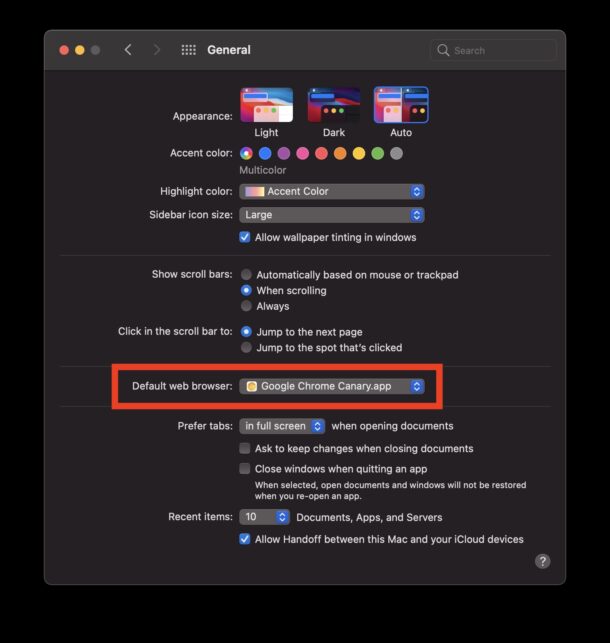
Now every link you click will open automatically in Chrome (or Chrome Canary) rather than Safari.
As you may have noticed, you can actually choose any available browser to be the default web browser on Mac through this setting
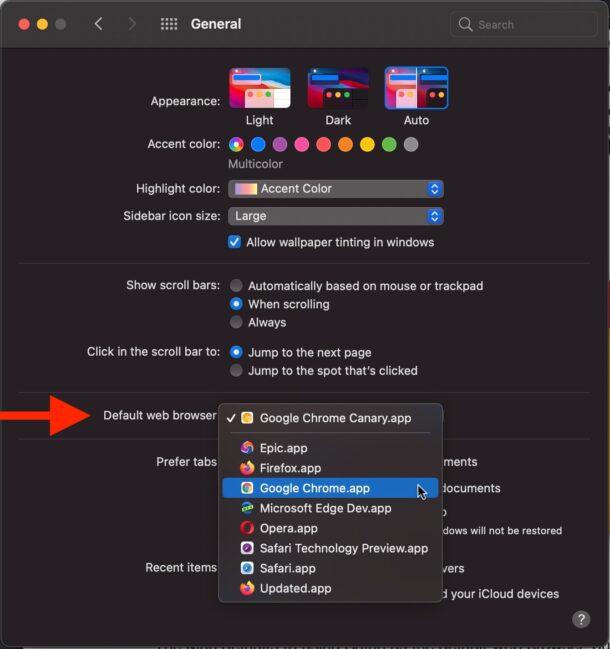
You can also set the default browser to Chrome on first launch of the Chrome browser, or through Chrome itself if you’d rather go that route.
If at any point in time you want to revert the change and return to Safari as the default Mac browser, simply choose Safari as the default web browser in the General System Preferences panel again.

