How to Measure Noise Levels on Apple Watch

Did you know that your Apple Watch can be used to measure the noise levels in your environment? That’s right, you no longer need to use special equipment to measure ambient sound levels, as you can do it right from your wrist.
The Noise app for Apple Watch is available on models running watchOS 6 or later, and it allows users to measure the ambient noise levels in the surroundings using the built-in microphone, relying on exposure duration. The app can even alert you if the Apple Watch identifies sound levels above a specific threshold that could negatively impact your hearing. You can also use this neat feature as a decibel meter for your Apple Watch.
How to Use Apple Watch as a Decibel Meter to Measure Noise Levels
Measuring noise levels is as simple as opening the Noise app on Apple Watch. However, it may not have permission to access your Apple Watch’s microphone by default, so you may need to change that first.
- Press the Digital Crown on your Apple Watch to access the home screen. Scroll around and find the Settings app. Tap on it to proceed.

- In the settings menu, scroll down and tap on “Privacy” to proceed. It’s located above your Activity settings.

- Next, choose “Microphone” which is the second option in the Privacy settings menu, as you can see here.

- Now, simply use the toggle to enable “Measure Sounds”. Once you’re done, exit settings and go back to the home screen.

- Next, scroll around and find the Noise app, as shown in the screenshot below.

- Upon launching the app, you’ll be able to immediately see the noise levels. The measurement takes place in real-time.

Now you’ve learned how to measure the ambient sound levels on your Apple Watch, what a neat feature!
You might be wondering how accurate this sound level measurement is. Well, you’ll be pleased to know it’s within the 1-2% margin of error. According to multiple sources, the reading shown in the Noise app is consistently within around 2 to 3 dB of the actual noise level.
Noise Threshold & Noise Notifications
With the Watch app on your iPhone, you can set a Noise threshold which will allow the Apple Watch app to notify you when the sound level exceeds the threshold. To set up noise notifications directly on your watch, simply go to Settings -> Noise.
Feature Compatibility
Keep in mind that this functionality is not available on all Apple Watch models. You’ll need an Apple Watch Series 4 or any newer model running watchOS 6 or later to be able to use the Noise app for sound measurement. Apple states that your watch doesn’t record or save any external audio to measure these levels.
The Health app on iPhone also has a decibel meter for headphones, if you’re curious.
We hope you were able to put Apple’s Noise app to good use for accurate noise measurements right from your wrist. What’s your take on this handy tool that basically tries to replicate a decibel meter? Is this a feature you’ll be using on a regular basis? Do share your valuable thoughts and opinions in the comments section down below.


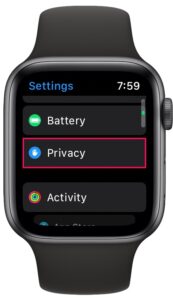
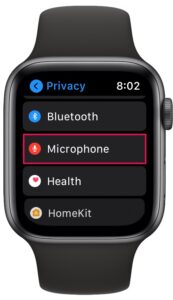
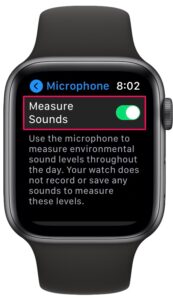

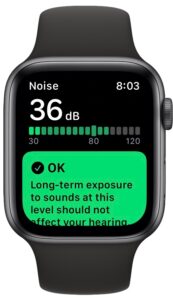

This can be set up as a complication on several of the watch faces, making it even more handy
This feature can also be used as a complication on some of the watch faces, making it extra handy.