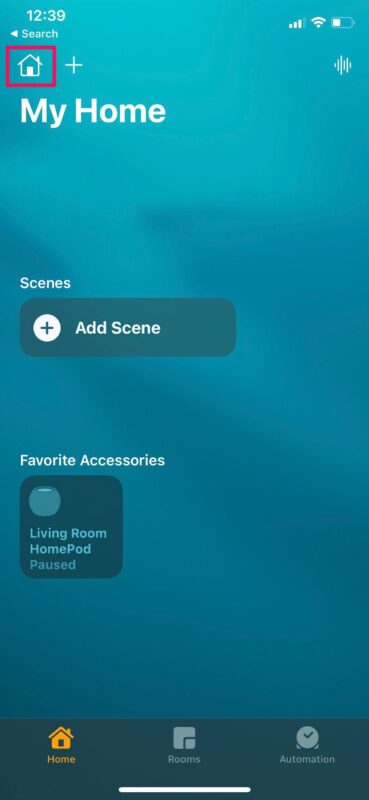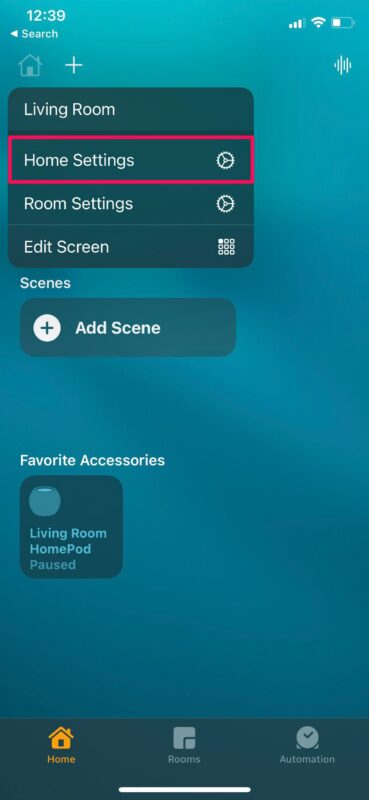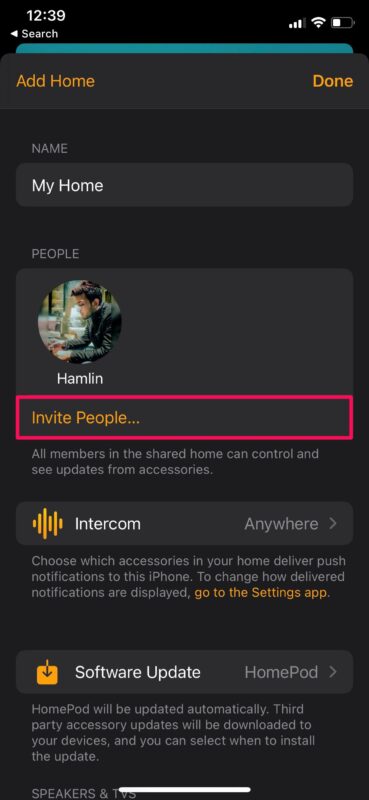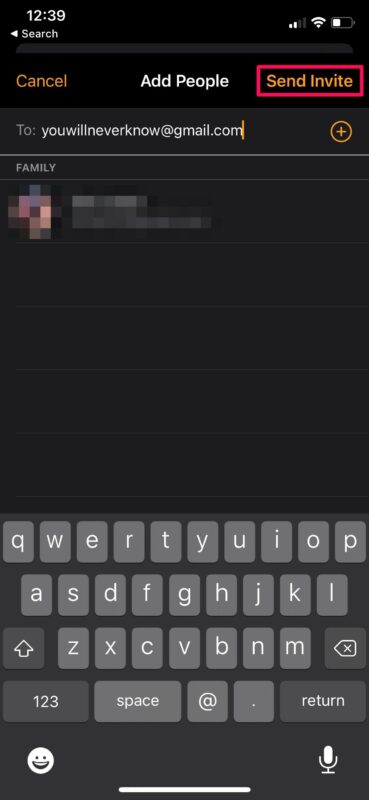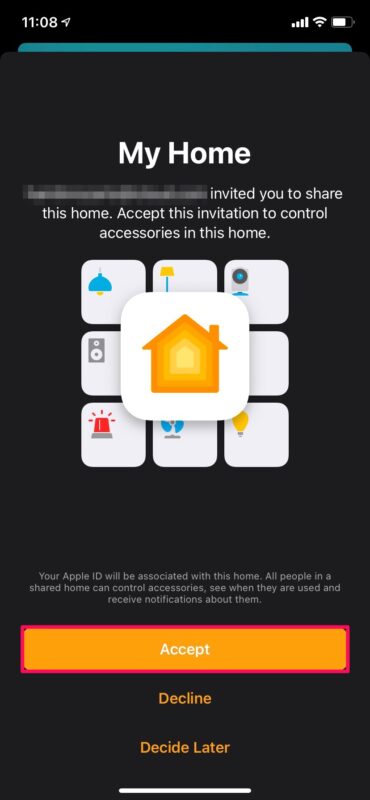How to Add People to Your Home Group on iPhone & iPad
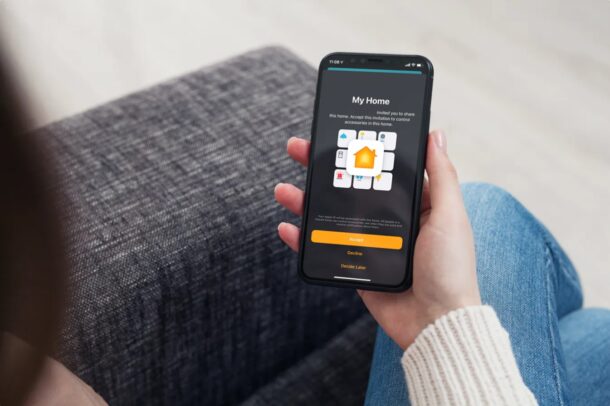
Do you want to allow other people in your home to have control over your HomePod and other Apple HomeKit accessories? This is something that needs to be configured first by inviting the users to your Home group. Luckily, it’s not too hard since you can do this right from your iPhone or iPad.
If you purchased a HomePod, you probably set it up using your iPhone or iPad and you have all the control over it using the built-in Home app. This applies to HomeKit accessories that you paired using the Home app on your Apple device too. However, in a home full of multiple users, you’d want to share this control with your family members so that they can take advantage of the features that these smart accessories have to offer.
Are you trying to add your family members, partners, or housemates? We’re here to help.
How to Invite People to Your Home Group on iPhone & iPad
We’ll be making use of the Home app to add people to your Home group. If you’re unable to find the app on your device, you can download it from the App Store. Now, let’s take a look at the necessary step:
- Launch the Home app on your iPhone or iPad.

- Make sure you’re in the Home section or Rooms section of the app and tap on the Home icon located at the top-left corner of your screen.

- Now, choose “Home Settings” from the context menu to proceed.

- In this menu, tap on the “Invite People” option located just below your Apple ID profile picture.

- Now, you’ll automatically be shown all the people in your Family group. You can also invite people outside your family group by simply entering their Apple ID email address. Once you’ve selected the people, simply tap on “Send Invite”.

- At this point, you simply need to wait for the recipient to accept the invite. They’ll get a notification on their Apple devices. If not, they should be able to view and accept it once they open the Home app, as indicated below.

Now you know how to add people to your Home and share control over your devices and accessories.
Note that the people you’re trying to invite from the Home app must be using iCloud and have iOS 11.2.5, iPadOS 13, or later. Additionally, you need to be at home or have a home hub set up in your home. So, if you have an Apple TV or a HomePod set up using the Home app, you’re good to go.
From now on, your family members will also be able to control the HomeKit accessories that you have installed in your house using their iPhones, iPads, and Macs. That being said, you can enable or disable remote access for controlling accessories for the people in your Home group using the Home app, if necessary. You can even allow or restrict their permissions to add new accessories to your home.
We hope you were able to share control of your accessories with your family members by inviting them to your Home. How many HomeKit accessories do you have in total? Or, do you just have a home hub like the HomePod or an Apple TV? Do share your experiences and feel free to drop your valuable feedback in the comments section down below.