How to Disable Spotlight Search from Lock Screen on iPhone
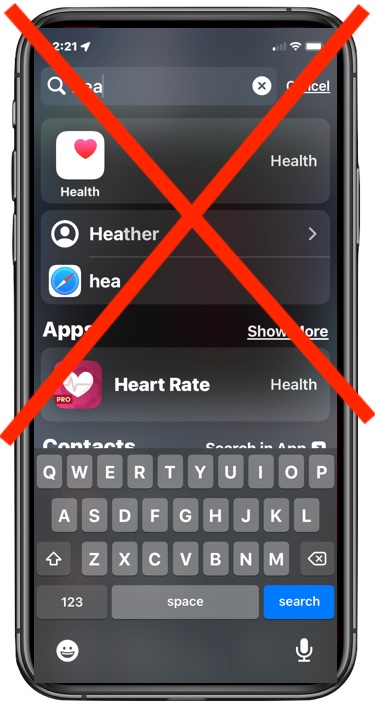
Spotlight Search is enabled by default on the iPhone Lock Screen, along with Today View. This may be convenient for some users, but for others it’s either annoying, unnecessary, or a potential privacy breech as anyone who picks up the iPhone can see and search through your apps, calendar, and other personal data.
While the lock screen search and Today view doesn’t reveal everything an unlocked iPhone does, it can still be too much for some users. And of course for others, they may just find the feature to be annoying and to activate unintentionally, for example if you ever fidget with an iPhone in your pocket and then pull it out, you may notice Spotlight is searching for some gibberish text when you look at the screen.
If you want to turn off the search feature and remove search and today widgets on the locked screen of an iPhone, read along.
How to Turn Off Search & Widgets on Lock Screen of iPhone
In iOS 15 or newer, turning off the locked search feature is done as follows:
- Open the “Settings” app on iPhone
- Go to “Face ID & Passcode”
- Scroll down and toggle “Today View and Search” to the OFF position
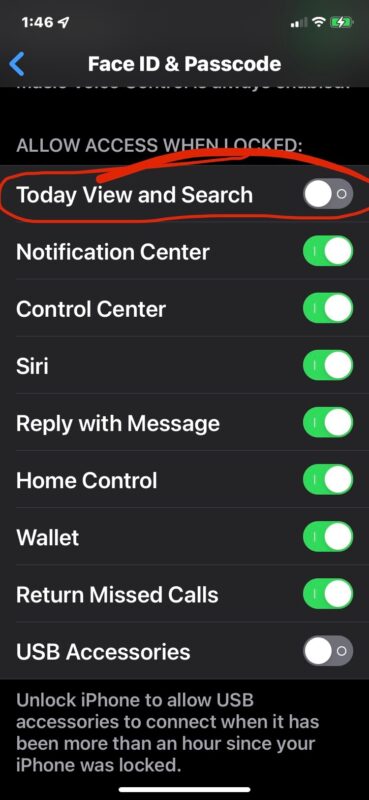
Returning to the lock screen of iPhone, you can now swipe over, or swipe down, and Search or the Today view will no longer be activated.
With this feature disabled, there will be no more searching through your apps, calendar, contacts, or other info from the lock screen of an iPhone, even if it’s locked. You’ll also no longer pull the iPhone out of your pocket to discover a random search or anything else on the screen, activated inadvertently by pocket swipes.
Of course if you use the search feature from the lock screen of iPhone, you won’t want to turn this off.
If you disable the locked screen searching capability on iPhone and determine you’d like to have to it back, simply return to the Settings and enable the feature again.
Share in the comments your opinions, thoughts, or experiences with this particular locked iPhone search feature and whether or not you use it.


You have let face id and passcode aktiv. I don’t activate it so the choice to turn seaech off is not allowed for me.
Solved.
Settings > Face ID & Passcode > Iphone Unlock disable, but then you need to unblock the phone with passcode.
grr thanks for this but it’s really annoying that search and today view is lumped together, i need to look through my calendar but definitely don’t need the random searches!! hope they update this eventually.
Thank you for this! My iPhone always did random searches while in my pocket. I asked in an Apple Store but they didn’t know a way to better “lock” the screen.
This doesn’t work, unfortunately. If you have FaceID turned on, the phone will always allow Spotlight search because as soon as you’re at the Lock Screen, your face unlocks the screen.
If you turn off the ‘Today View and Search’ option, it only disables it if the phone is locked. So basically, it only turns spotlight off on your Lock Screen if someone else is using your phone.
Currently, there is no way to turn off spotlight on the Lock Screen for the registered FaceID, so technically it is moot point.
It works. I don’t like the search thing, I find it activating in my pocket frequently when I am apparently fiddling with my iPhone there as I walk. I pull out the iPhone and there’s all sorts of junk on the screen, contacts or apps etc.
Also you don’t have to use Face ID. I don’t, not sure why anyone who cares about privacy use biometric authentications either.