How to Use A Different Apple ID for Game Center on iPhone & iPad
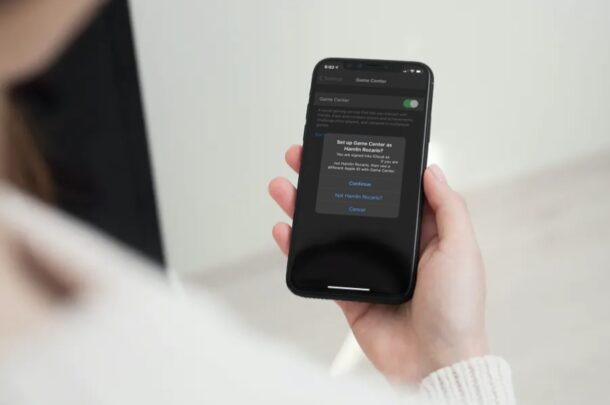
Do you want to use a different Game Center account on your iPhone and iPad, perhaps to restore the progress of some games that you play? Fortunately, this is not nearly as hard as you may think, and you can do this within a matter of seconds.
Game Center uses the Apple ID that’s linked to your iPhone or iPad by default. Since Game Center accounts are tied to Apple accounts, you may have been under the notion that you cannot use a different account unless you completely sign out of your device. However, you can log out of Game Center and use a completely different Apple ID without affecting the rest of your Apple account data that are used for services like iCloud, iMessage, FaceTime, etc.
Keep in mind using multiple Apple ID’s is not recommended, so this is not something you should do broadly, but nonetheless it’s helpful to know this can be achieved especially if you have game progress associated with one Apple ID despite primarily using another (for example, a parents Apple ID has game progress on it that a kid wants to access on their own iPhone or iPad).
Interested in learning how you can do this on your iOS device? Look no further, because here, we’ll cover how you can use a different Apple ID for Game Center on your iPhone and iPad.
How to Use A Different Apple ID for Game Center on iPhone & iPad
The following steps are identical regardless of the device you have and what iOS version it’s currently running.
- Head over to “Settings” from the home screen of your iPhone or iPad.

- In the settings menu, scroll down and tap on “Game Center” to continue.

- Next, scroll down to the very bottom of the Game Center settings menu and tap on “Sign Out”.

- This will log you out of the current Apple ID used by Game Center and disable the feature. Simply use the toggle to re-enable Game Center on your device.

- You’ll now be prompted to sign in with your Apple account. You’ll have the option to sign in with the Apple ID that’s linked to your device. To use a different account, tap on “Not ‘YOUR APPLE ID NAME’?”.

- Next, simply enter the login details for the Apple ID you want to use and tap on “Next” located at the top-right corner of your screen.

There you go. You’ve successfully managed to sign in to Game Center with a different Apple account. Pretty straightforward, right?
Even though you’re using a different Apple account specifically for Game Center, you will remain logged in to your iPhone or iPad with your primary Apple ID and still have access to all the Apple services you’ve subscribed to.
This way, you can keep your actual Apple ID private while you use a different account just for playing games. Or, this method may come in handy if your game progress is linked to a different Game Center account. However, it’s worth pointing out that you cannot carry over in-game progress and achievements from one Game Center account to another.
Likewise, you can use a different Apple ID for iMessage too and start conversations from a different email address to keep your phone number private. The only downside here is that your iMessage conversations won’t be synced across all your other Apple devices since a different Apple ID is being used for iCloud and iMessage.
The same Apple ID is intended to be used for every device you personally own, but sometimes with families these situations can get blurred.
We hope you were able to learn how to use a different Game Center account on your iPhone and iPad. Were you able to restore your in-game progress using this method? Do share your valuable thoughts and experiences in the comments section down below.

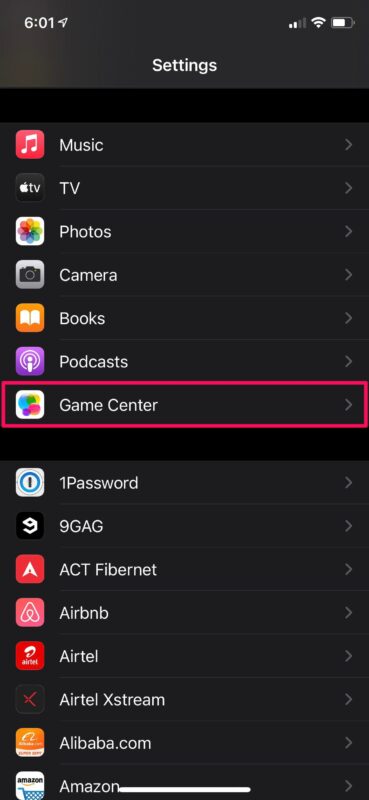
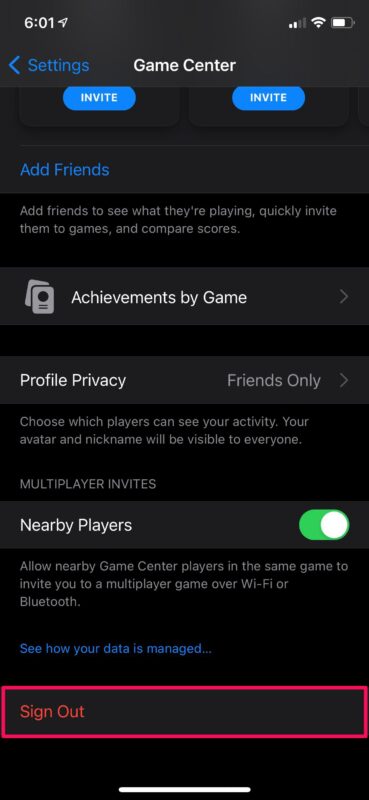
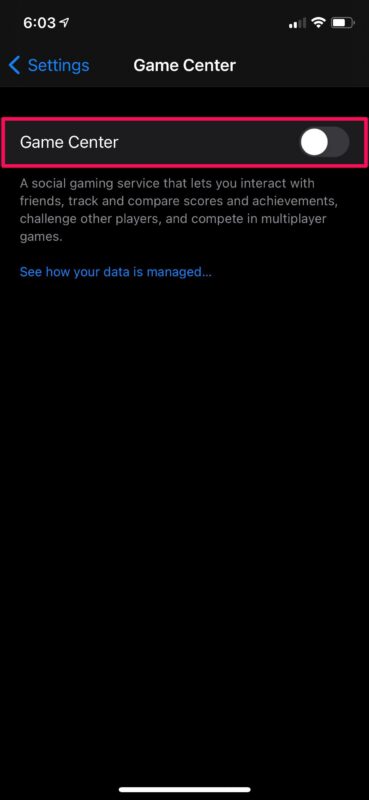
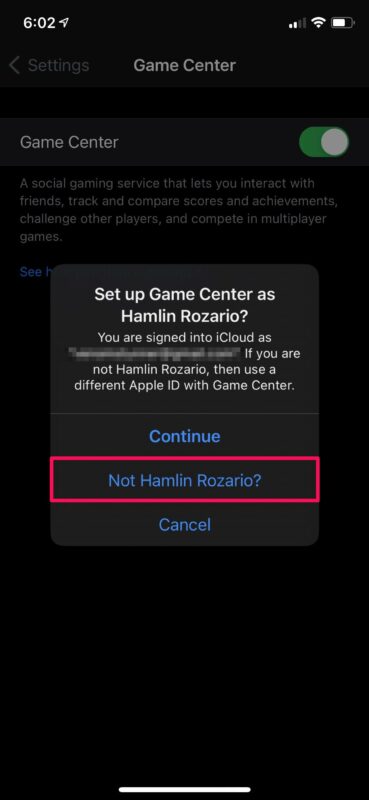
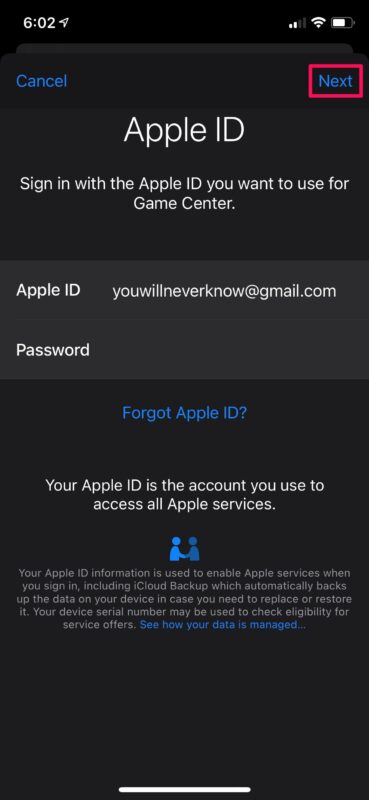

You didn’t cover two factor authentication. If this enabled for any Apple ID:
One, you will be asked for a verification code if signing into Game Center with a different Apple ID. This is generated on trusted devices by number, by ID
Two, you can no longer turn off two factor authentication after two weeks of activation.
Switching Game Center accounts is still possible, but you need access to another trusted device to get the verification code. You can choose not to enable TFA but certain secure features will not function on your device.