How to Cancel Automatic Install of iOS & iPadOS Updates
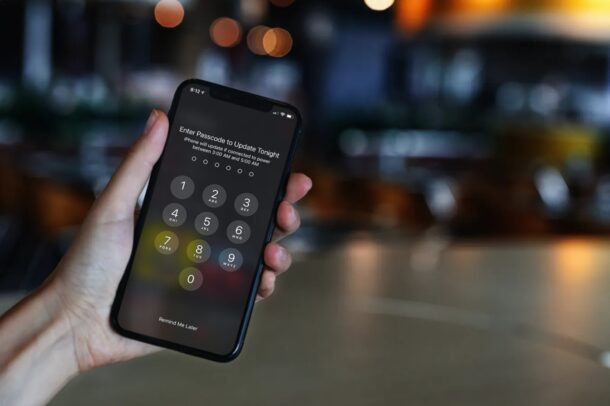
You may already know that iOS and iPadOS will attempt to automatically install iOS and iPadOS system software updates to your devices. But not everyone wants to use this feature all the time.
If you accidentally scheduled an overnight software update on your iPhone or iPad, you may be looking to cancel this automatic update, whether you don’t want your device to be interrupted at night, or whether you just want to wait on the update or install it manually yourself later. Thankfully, you can cancel this iOS or iPadOS update by tweaking your update settings.
Read on to learn how you can cancel automatic installation of iOS and iPadOS software updates on your iPhone and iPad.
How to Cancel Auto-Update Install of iOS & iPadOS Updates
Canceling auto-installation of software updates is pretty straightforward if you’re using a device that’s running iOS 14/iPadOS 14 or later. Keep in mind that you need to have a scheduled update to access this particular option that we’re about to discuss.
- Head over to “Settings” from the home screen of your iPhone or iPad.

- In the settings menu, scroll down and tap on “General” to continue.

- Here, tap on the “Software Update” option located just above the AirDrop setting.

- Now, you’ll be able to see the version of the iOS/iPadOS update that’s scheduled to be installed. Tap on “Automatic Updates” to proceed.

- Here, tap once on the “Install iOS Updates” toggle.

- Doing this will give you access to two options. Choose “Cancel Install Tonight” if you just want to stop the scheduled overnight update and leave automatic updates on.

There you go. Your iPhone or iPad will not attempt to update later during the night.
Since you’ve left automatic updates on, you may receive a similar update pop-up within a day or two. However, this time, instead of typing in your passcode tap on the “Remind Me Later” option below the number pad to prevent scheduling an update on your device.
To stop these software update pop-ups, you will need to disable automatic updates.
Another way to stop your device from initiating the update at night is by making sure it’s not connected to power. This is because automatic updates are only installed when your iPhone or iPad is charging and connected to a Wi-Fi network. Also, note that these settings that we discussed here don’t stop software updates from being automatically downloaded to your device. An obvious downside to this method is that you won’t have the battery charging while the device is not in use at night.
If your device is running an older version of iOS or iPadOS, you wouldn’t find all these options in settings. However, you can still cancel a planned update by simply turning off automatic updates on your device from the same menu. Likewise, if you’ve paired an Apple Watch with your iPhone, you may be interested in disabling automatic watchOS updates too.
Typically, iOS and iPadOS software updates take around 20-40 minutes to complete, though major updates can take even longer. If you’re the kind of person who uses their iPhone or iPad late at night while lying in bed, whether to text friends, watch videos, or listen to music, you wouldn’t want an update to hinder your usage. If automatic updates are enabled on your device, sometimes you get a pop-up prompting you to update your device and if you choose “Later” rather than “Install Now”, you will be prompted to type in your passcode. However, doing this schedules an overnight update.
We hope you were able to stop your iPhone and iPad from initiating an update during the night. Did this fix the problem for you? Have you turned off automatic updates completely for the same reason? Share your experiences and thoughts in the comments.

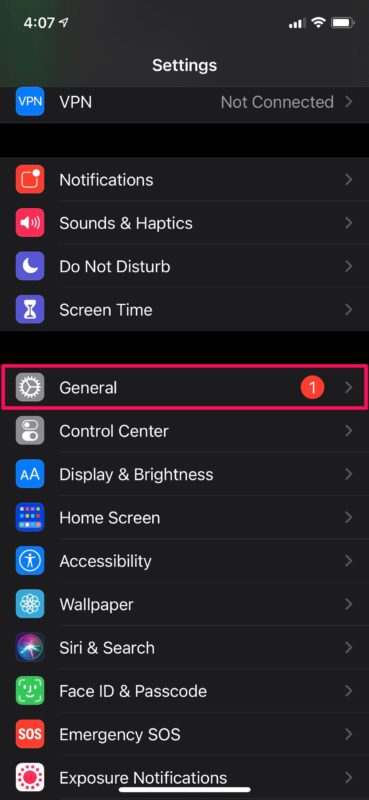
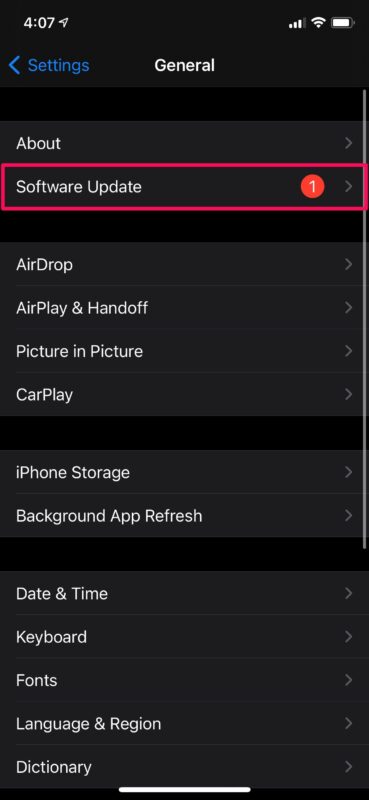
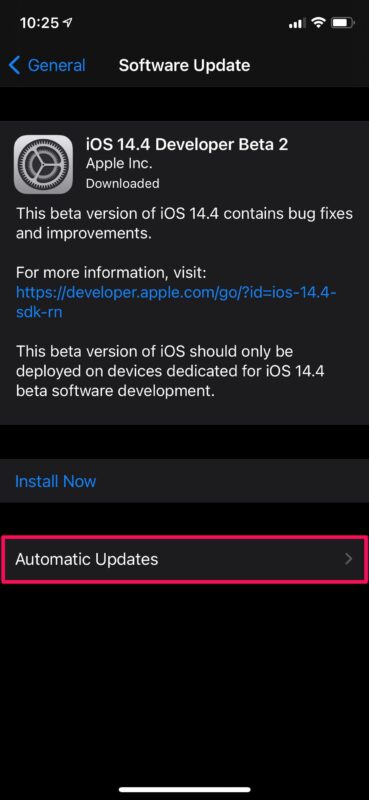

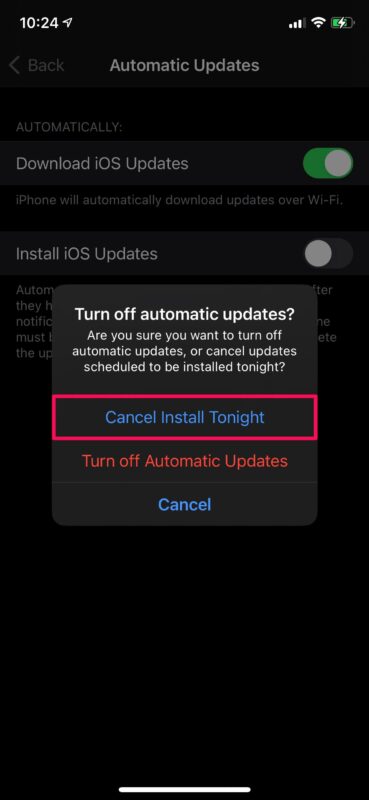

I would be OK with auto updates if they were better vetted for bugs. Especially since a real pain to go back to a more stable release. Be nice if Apple would make an option to revert back for so many days if problems occur. Another option would be to delay updates in auto mode so that if problems arise with early upgraders, it won’t get pushed to those in auto update mode.