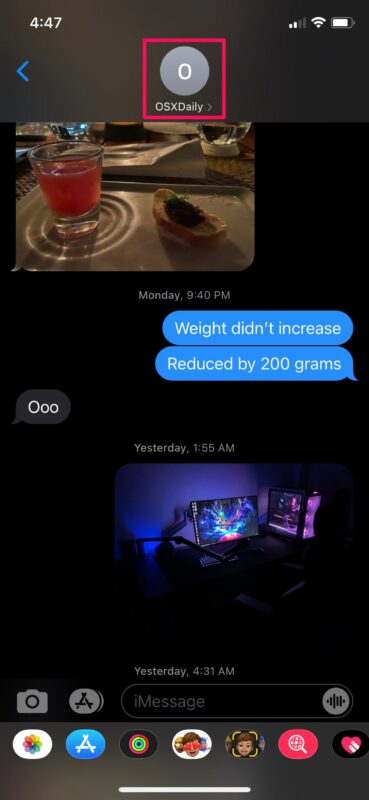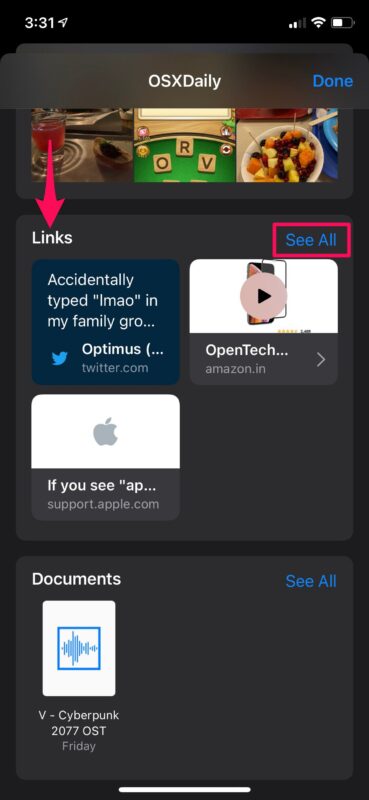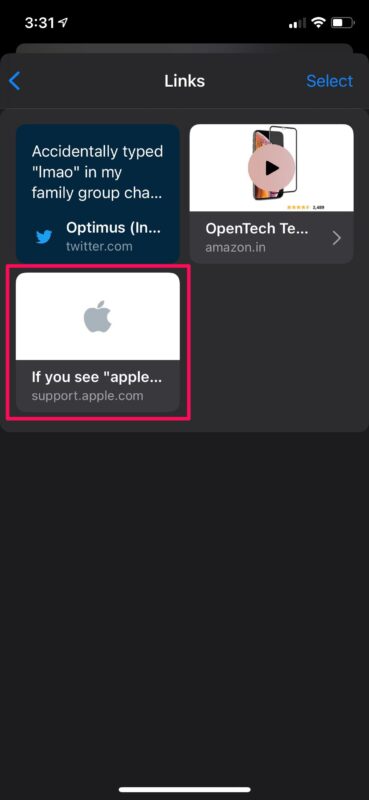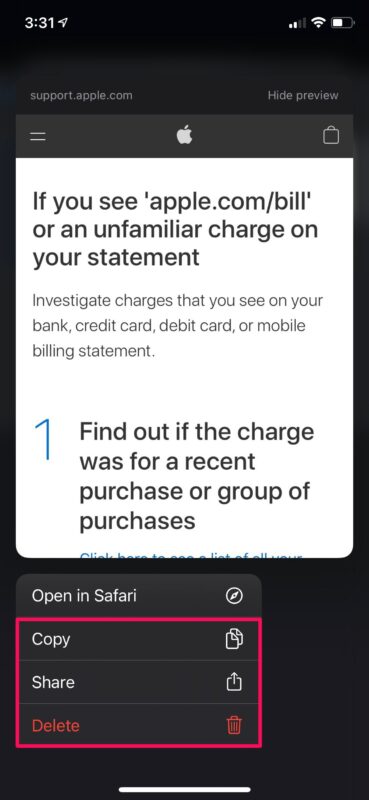How to See All Links Shared in Messages on iPhone & iPad
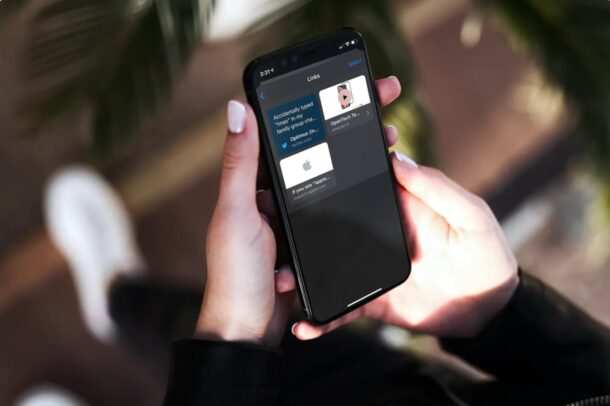
If you’re a regular iMessage user, you’ve probably shared plenty of web links during conversations, perhaps to share an article, video, tweet, song link, or anything else really. Going back to a thread and finding these links can be a tedious process, but luckily, there’s an easier way that lets you to see all links shared through Messages on iPhone or iPad.
As you probably know, it’s inconvenient to scroll through hundreds of messages in a conversation to find a specific link someone shared a while back. It gets even harder if you’re trying to find multiple links that you’ve shared. Apple seems to have thought this through as they give users an easy way to find all the links that were shared in a specific messages thread, whether with a single person or a group chat.
Let’s take a look at how you can view all the links shared in a Messages conversation, on iPhone and iPad.
How to View All Links Shared in Messages on iPhone & iPad
This feature exists for devices running iOS 13/iPadOS 13 or later. How it is accessed is slightly different in iOS 15 and later as well, but the end result is the same either way. Let’s check this handy feature out.
- Launch the stock Messages app on your iPhone or iPad and select the message thread where you want to find the required links.

- Once you open the conversation, tap on the contact’s name located at the top to expand the menu.

- Next, scroll down past all the contact information (or on older iOS versions tap on the “Info” option to view more information regarding the contact and see all the attachments that have been shared so far.
- If you scroll down, you’ll find the Links category under Photos. Tap on “See All” to view all the links that have been shared so far.

- Simply tapping on the link will open it in Safari or the respective app if it’s installed on your device. To access more options, long-press on a link.

- Now, you’ll have multiple options to copy, share, or delete the link from your shared attachments.

There you have it. You’ve finally learned the easy way to grab all the links you’ve sent and received during conversations.
It’s not just shared links that are easy to find. Apple’s Messages app also makes it easy to find other attachments like images, videos, and audio files too. You can do it from the same menu, since there’s a separate category for Photos and Documents.
Unfortunately, there’s no option to quickly access all the audio messages that were saved permanently, so if you’re the kind of person who goes back and forth with audio messages during a conversation, you’ll need to manually scroll through the texts. Note that by default audio messages are automatically removed two minutes after the user sees them unless you tap on the “Keep” option. However, there’s a setting that allows you to permanently keep all the audio messages you receive to your iPhone.
Although links can’t be saved anywhere else unless you manually copy and paste them somewhere, you can save other attachments to your device. For example, the images you save will be added to your Photo library and the documents you save will be stored in the native Files app.
As mentioned before, in some versions of iOS like iOS 13 you have to tap the persons name, then tap on ‘Info’ to reveal the shared links, but on iOS 15 and newer you do not have to do that, it’s just past the contact information.
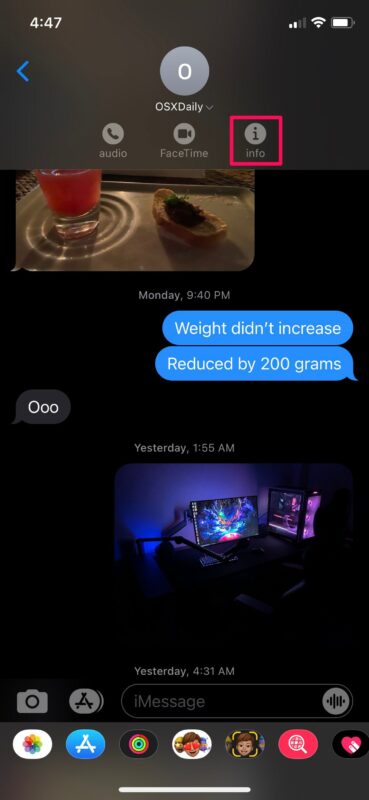
Did you find and view all the links that were shared during conversations through the Messages app on iPhone or iPad? What are your thoughts on how iMessage organizes your links, photos, and other stuff sent and received? Let us know your thoughts in the comments.