How to Burn a CD in macOS Monterey / Big Sur

Want to burn a CD on your modern Mac with macOS Monterey or Big Sur with the Music app? You can do that!
Yes indeed, you can rip a CD on your good old modern Macintosh computer, so crawl out of your cave and dust off your caveman clubs, fellow troglodytes, because we are going to learn how to burn a music or audio CD on the Mac.
For the unfamiliar out there, a CD, which stands for Compact Disc, is a form of physical media that was very popular in the 1990’s and early 2000’s, before the days of streaming music over your iPhone from Spotify or Apple Music took over. “Burning a CD” means basically copying a playlist made from music files in the music app to the CD, so that you can play it in a CD player. If this sounds like something you’re interested in, read along!
How to Burn a Music / Audio CD on Mac
You will need an external CDRW or Apple SuperDrive to be able to burn a CD on a Mac, since no modern Mac ships with a CD drive any longer. So have one of those and plug it in to the Mac before beginning.
- Open the Music app
- Pull down the File menu and choose New > Playlist
- Label the playlist something like “CD” and then create the playlist of songs, music, or audio you want to burn to a CD, you can do this by dragging and dropping music into the playlist, or right-clicking on music and choosing “Add to Playlist”
- When finished creating the CD playlist, pull down the “File” menu again and choose “Burn Playlist to Disc”
- Configure the audio CD as you want it to be (typically Audio CD if you want it to be able to play in a standard CD player) then click “Burn”
- Insert a blank CD into the CD-RW drive or SuperDrive and let the music CD rip and burn to completion
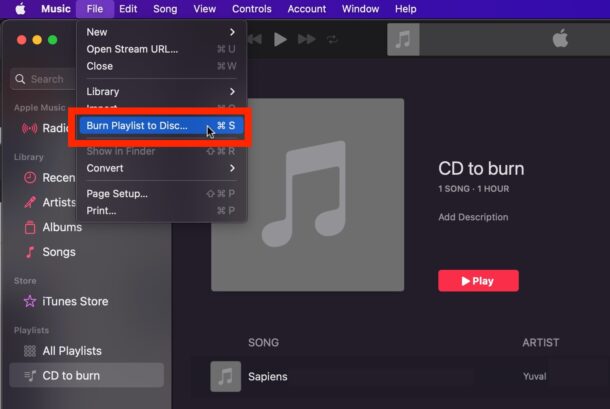
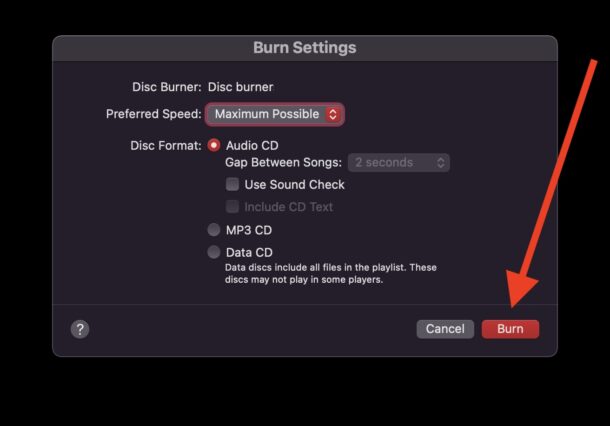
The CD will take a while to burn depending on the speed of the drive and how much music or audio is on the playlist, but expect between 5 minutes and 30 minutes or so.
Once it’s finished, eject the disc, and you’re ready to play the CD in any CD player, whether it’s a car, stereo, a discman, or whatever else you have laying around that plays CDs.
For best results you’ll want to use high bit rate audio files, since a CD doesn’t need to stream audio like Spotify or Apple Music, you can go for maximum bit rate and just appreciate the good audio quality.
Note that you can also burn files to a data disc on a Mac, whether it’s a CD or DVD, using a disc as a storage medium rather than just an audio disc, and you can burn those directly through the Finder.
Oh and if you feel up for it, you can also rip a CD on the Mac, turning a CD into audio files on the Mac, that tutorial was written with iTunes but the process is the exact same on Music. Ripping CD’s offers a good way to archive your CD collection. It’s kind of the opposite of burning a CD.
Now you know how to make a CD and burn a disc right from macOS, and it’s the same in macOS Monterey and macOS Big Sur or newer, or any other Mac with the Music app. Try it out!


Something we’ve noticed is that the Apple Super Drive needed to be connected with an Apple brand USB A to C adapter to work. We did not do a comprehensive test of brands but our usually reliable 3rd part USB a/c adapters didn’t work for customers migrating up to new Mac’s.
We suspect some new Feature /improvement in OSX 12 and for all we know it might even be patched by now.
Have 100’s of music cassettes. Is there an easy way to transfer them to my MacBook?
Great question and a fun mental exercise, this is probably worth a unique article really.
Converting tape cassettes into audio like mp3 or m4a on a Mac is a more hands-on task and a bit more challenging since you will need some additional tools (tape player, aux cable or possibly an USB audio-in device, Audacity app on the Mac). I would imagine something like the following process should work though:
– Connect an AUX audio cable to the headphone jack of the cassette player like a Walkman
– Connect the other end of the AUX cable to the audio line-in port or USB device on the Mac
– Choose the line-in as the audio input source in System Preferences > Sound > Input
– Get Audacity on the Mac (free https://www.audacityteam.org/download/mac/), and make sure it is configured to record from “Line-in” as well, and to record in stereo mode
– Start playing the tape on the cassette player, then immediately press the red “Record” button in Audacity
– When the tape/cassette/song has finished recording, stop the record in Audacity, save the audio file as the desired format (mp4, m4a, etc), and repeat the same process with additional songs/cassettes.
That should do it, but to record individual songs you’d be starting and stopping every song on the cassette and manually saving each file, otherwise the entire cassette would play and be a single audio file – which you could always separate later with Audacity or even QuickTime Player. Then, flip the tape over, and start the recording process again for the other side of the tape.
It would be a lot more hands on than ripping or burning a CD, that’s for sure, but it should work!
Funny, I was just “educating” my 30 year old son the other day re. CD quality. He was complaining about the limited resolution on CD and why didn’t they use higher bit and sample rates. I had to remind him that at the time 16/44.1 was state of the art and really pushing the technology. Chip makers were having difficulty even manufacturing accurate 16 bit chips. It’s hard to believe that he wasn’t even born at the time the CD came out. All of my CD’s have been ripped to my NAS and now everything is played via streaming. Technology moves on but the CD was, in my opinion, a huge leap.
ma che cazzo di articoli scrivete qui? sono le guide più stupide che nemmeno un utente Windows leggerebbe!
You should also note that an audio CD will hold a maximum of 80 or so minutes of music; if you’re burning audio to disk you need to keep that in mind.
A lot of CD players in cars (those that have them) will also play MP3s, so the MP3 CD is an option for those users; although many cars now have USB inputs, so flash drives are quicker and hold much more music than CDs.
Alot of us still care about the Quality of our music, not just about how much compressed crap we can jam onto a device. We like quality over quantity and you are referring to us a Troglodytes??Go Screw Yourselves!
It’s obviously a joke Mick, no offense intended as I still burn CD’s myself. But some youth have never even seen a CD, so to them it’s ancient technology and we might as well be scratching into stones. And yes the audio quality is superior, assuming the input is too anyway.
Its offensive that you obviously assign a default setting of obsolete to those of us that appreciate quality over quantity! Just because millennial can’t hear the difference doesn’t mean it no longer matters! They don’t know what a real steak tastes like either I’d wager. It’s the overall demeaning tone of the attitude I object to! Would you publish an article I wrote called “How to Jam a crapload of low quality audio tracks onto XXX device?
The overall feel of the site is to assist more experienced OSX users. Most teens these days aren’t here in the first place, so catering to their short term memory addled narcissism is a waste of time! I too am over 60 and have years of experience working in an FM radio station as a DJ back in the 70’s, an audio tech at a recording studio in Chicago, and as the national tech manager for the US division of a Danish audio manufacturer. I really don’t need to be talked down to by the clown that wrote this article.
Mick, you make very fair points, and while the humor was well intentioned, ultimately if it distracts from the purpose and usefulness of the article, it is out of place.
Ok boomer. I am burning cd’s.
Don’t let it bug you. Most of the kids that write on the web in 2022 can’t make toast, let alone change a flat tire. Keep on enjoying what you do – I just ignore stupid these days…
Now, back to my stupid vinyl…
Just ripped 56 music CD’s, this week to bring my total of 4,427 CDs in my collection. I refuse to stream music. I want to OWN it.
Your article is written for teenagers, and yes I’m well over 60. Next time you write think!
Good point Mark! The overall feel of the site is to assist more experienced OSX users. Most teens these days aren’t here in the first place, so catering to their short term memory addled narcissism is a waste of time! I too am over 60 and have years of experience working in an FM radio station as a DJ back in the 70’s, an audio tech at a recording studio in Chicago, and as the national tech manager for the US division of a Danish audio manufacturer. I really don’t need to be talked down to by the clown that wrote this article.
Agreed!
The person or persons who own the copyright own the music, you PAY for the right to listen.