How to Enable or Disable Wrist Detection on Apple Watch
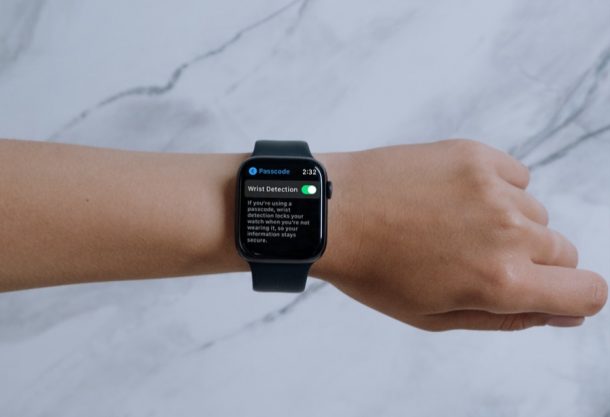
Do you want to stop your Apple Watch from locking automatically every time you take it off the wrist? This can be easily done by disabling a feature called Wrist Detection on your Apple Watch. And of course if this is disabled on your watch, you can turn it back on.
The Apple Watch has several sensors on its back that help it identify whether or not you’re wearing it on your wrist. If you’ve secured your Apple Watch with a passcode, this feature is used to keep your wearable unlocked as long as you’re wearing it and lock it the second you remove it. As sensible and convenient as this may sound, this feature can also be extremely annoying for the people who often remove their watches every day. Thankfully, it’s up to you to decide whether you want to use this feature or not.
How to Toggle Wrist Detection on Apple Watch OFF or ON
Regardless of which Apple Watch model you have and what watchOS version it’s currently running, you can make use of the following steps to enable or disable wrist detection on your wearable.
- Press the Digital Crown on your Apple Watch to access the home screen full of apps. Scroll around and tap on the Settings app.

- In the settings menu, scroll down and tap on “Passcode” as shown in the screenshot below.

- Here, scroll down to the very bottom and you’ll find the toggle for Wrist Detection. It’s enabled by default, but you can tap once on the toggle to disable it.

That’s it. Now, you know how easy it is to enable and disable wrist detection on your Apple Watch.
Alternatively, you can enable or disable wrist detection at your convenience from the Watch app on your paired iPhone too. This may be more convenient for a lot of users since the iPhone has a larger display and may be easier to navigate for some. Just head over to the My Watch section of the app and tap on Passcode -> Wrist Detection.
There are some things you need to keep in mind when you’re disabling this feature. Apart from not locking automatically, features like high heart rate alerts, heart rate tracking, background blood oxygen measurements, sleep tracking, noise measurements, and some other activity measurements will also be turned off. Those are pretty major Apple Watch features, so whether or not that matters to you depends on your usage. You will be warned regarding the same when you try to disable wrist detection.
Once wrist detection is disabled, you’ll need to manually lock your Apple Watch whenever you want to. All you need to do is swipe up from the bottom of your screen to bring up the Control Center and then tap on the lock toggle to lock the Apple Watch.
Did you disable wrist detection and prevent your Apple Watch from locking the second you take it off your wrist? Is this a temporary measure or will you be keeping this feature turned off permanently? Share your experiences and voice your opinions in the comments section down below.


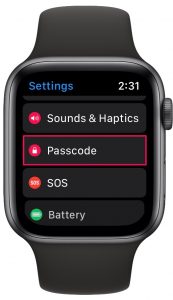
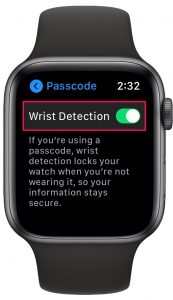

I have had my Apple Watch 8 for over a year. Today, for whatever reason, it stated locking every 10 seconds or so. I reset it, unpaired and re paired it, but to no avail. I finally turned wrist detection off because I did not see any other way to keep the watch from continually shutting itself off
Clean the sensors on the bottom of the Apple Watch, sometimes they can be obscured by stuff and the watch will start locking. I shower with my Apple Watch on and have found it sometimes collects soap or shampoo under it and that messes with the sensors too.
I have enabled wrist detection and wake on crown but it has stopped working.
I’m going to disable mine. Might be temporary but I don’t see the advantage of locking my watch, vs obvious safety of having my phone lock.