Zoom In & Zoom Out with Tap Gestures on Mac
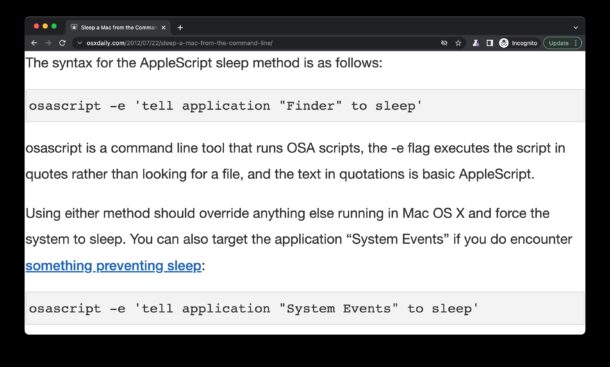
Want to quickly zoom into a webpage or document? If you use a Mac with a trackpad or Magic Mouse, you can use a super easy tap gesture trick to zoom in and zoom out of web pages and documents.
This is super useful if you want to get a closer look at something, perhaps to see details of a picture, or some small text, a phone number, or anything else you want to get a closer look at.
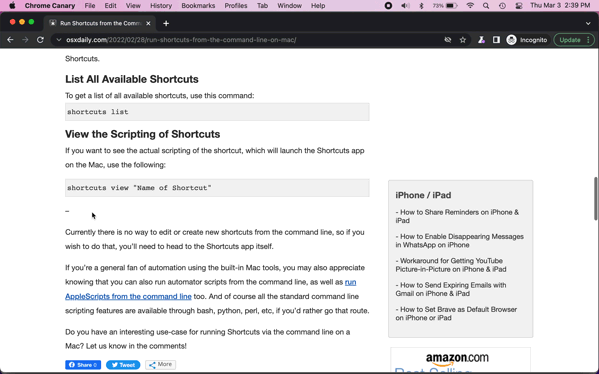
How to Zoom In on Mac with Two-Finger Tap
Simply tapping on the trackpad or Magic Mouse with two fingers will zoom into a web page or document in any supported app.
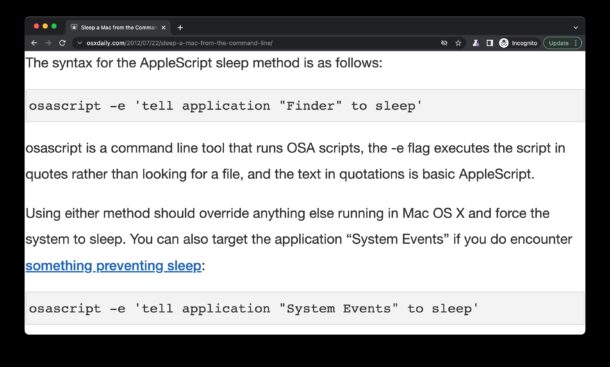
You can try this out yourself right away in Safari, Chrome, Brave, Firefox, Pages, Photos, Quick Look, Preview, etc.
How to Zoom Out with Two-finger Tap on Mac
To zoom back out again, simply use the same two-finger tap gesture on the trackpad or Magic Mouse. You’ll immediately zoom out to the default view.
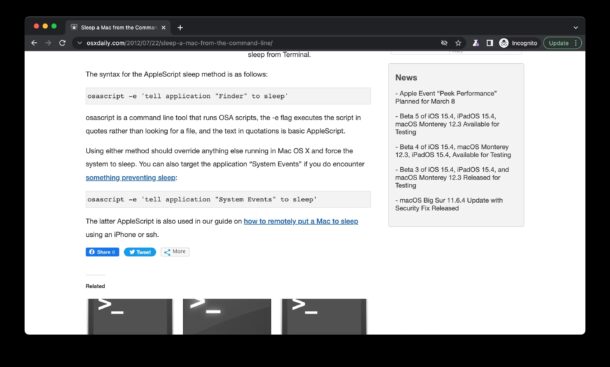
Not all apps support the zoom in/out tap trick, but you’ll find that any major web browser does, along with many other apps from Apple, and bundled tools like Preview and Quick Look.
You can also be more precise with the zooming in and zooming out by using the familiar spread and pinch gestures using two fingers on a trackpad or Magic Mouse as well.
There are many multi-touch gestures available on the Mac, familiarize yourself with them and you’ll be more efficient in no time. And many of them work the same across the Apple lineup, so the same pinch gestures you’re using in MacOS also work on iPhone and iPad too.


On a magic mouse, smart zoom actually works with a ONE finger double tap. A two finger double tap brings up Mission Control.