How to Take Macro Photos with iPhone Pro
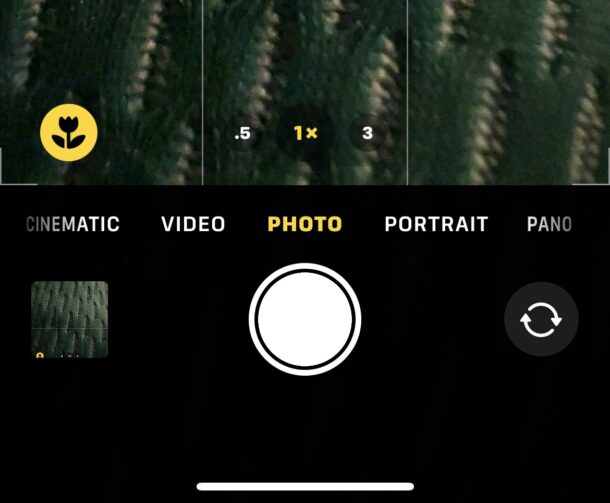
The iPhone Pro models include a really great macro photo capability, allowing you to take super close-up macro photos of objects, items, textures, or whatever else you want to snap a macro image of.
Using the macro mode on iPhone camera is pretty easy but you’d be forgiven for not noticing how to activate the feature, since macro is not in the list of swipe accessible camera mode options. Let’s dive in and see how macro camera works on the iPhone Pro series with macro photos support, which is basically anything from iPhone 13 Pro or newer.
How to Use Macro Camera on iPhone Pro
- Open the Camera app on iPhone, either the app itself or from the Lock Screen
- With camera on Photo mode, bring the camera very close to an object or subject, you can get as close as about an inch away
- The iPhone will enter into macro mode automatically, as signified by the little flower icon appearing on screen, and you’re ready to take your macro photo
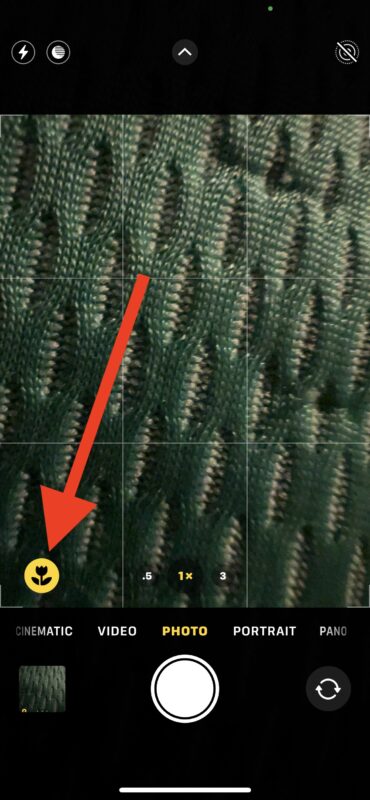
You can toggle the Auto Macro feature off or on in the iPhone camera settings, by opening the Settings app, going to Camera, then choosing Auto Macro to be OFF or ON.
If you turn the Auto Macro feature off, you’ll have to tap the flower icon in the camera app when you get close to an object to enable macro mode.
When macro camera is not active, the flower icon will be crossed out and not bright yellow.
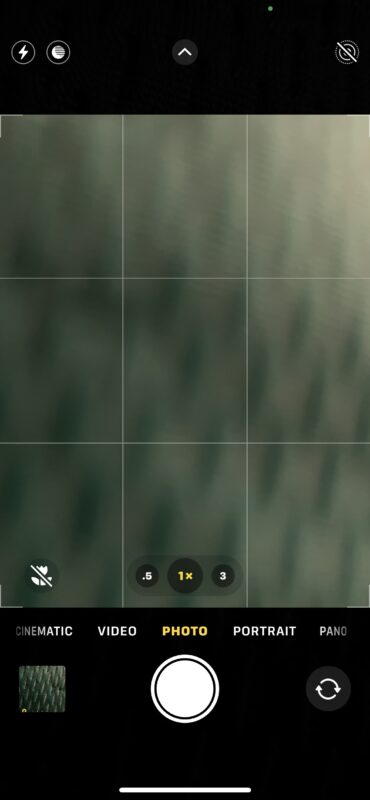
For some added inspiration for snapping macro photos, Apple announced a Shot on iPhone macro photos challenge soon after the iPhone 13 Pro series with macro support, where winning photos will be part of Apple marketing campaigns:
To celebrate macro photography, Apple welcomes you to share your favorite macro photos taken on iPhone 13 Pro and iPhone 13 Pro Max on Instagram and Twitter using the hashtags #ShotoniPhone and #iPhonemacrochallenge to participate in the challenge. A panel of expert judges from the industry and Apple will review worldwide submissions and select 10 winning photos. The winning photos will be celebrated in a gallery on Apple Newsroom, apple.com, Apple Instagram (@apple), and other official Apple accounts. They may also appear in digital campaigns, Apple Store locations, billboards, or in a public photo exhibition.

(Sample macro photo of what appears to be the underside of a mushroom, via Apple)
The challenge is aimed at iPhonePro cameras, since that (or better) is the iPhone model with a macro lens.
For other iPhone users, you’re not totally left in the cold, because you can take your own macro photos by using the water drop macro lens trick which works surprisingly well.
If you’re interested in macro photography, don’t miss some tips for better macro photos with iPhone camera, which will apply to all iPhone devices, not just the fanciest and newest models.


No flower when macro off.
Yes, the flower button for using macro mode only appears when the camera is near the object and macro mode is available