How to Disable Live Text on Mac
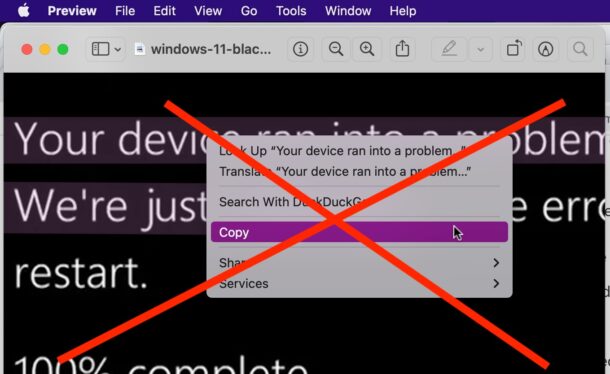
The Live Text feature available in modern MacOS releases allows Mac users to select text from within images and photos, but some users may find this feature to be more annoying than helpful, and thus may want to turn Live Text off on their Mac. This may be particularly true for some designers and image editors who spend a ton of time editing photos and images and find the Live Text selection tools to be cumbersome in their workflow.
If you’d like to disable Live Text in MacOS, read along and in no time you’ll have the feature off. And of course you can always turn it back on again if you change your mind.
How to Turn Off Live Text on Mac
- From the Apple menu go to “System Preferences”
- Choose “Language & Region”
- Look for “Live Text” and uncheck the box next to it to ‘Select text in images’ to turn off Live Text
- Exit out of System Preferences
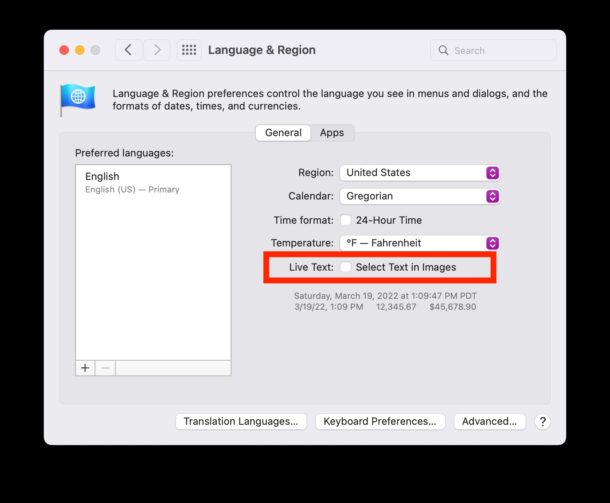
Now if any image includes text, words, or language, you will no longer be able to select it within the photo or picture.
Remember that Live Text is only available on more recent model year Macs, and they must be running MacOS Monterey or later, as earlier system software and machines do not have the feature available.
Some users may just need to temporarily turn off this feature as they work on a particular project, in which case turning it back on again when finished may be desirable.
How to Enable Live Text on Mac
If you want to re-enable Live Text on the Mac, that’s easy too:
- From the Apple menu go to “System Preferences”
- Choose “Language & Region”
- Check the box next to Live Text for “Select text in images” to enable Live Text on Mac
For what it’s worth, you can make the same adjustments to Live Text capabilities on iPhone and iPad too.
Do you use Live Text on the Mac or did you disable it? What do you think of the Live Text feature? Share your thoughts and experiences in the comments.

