How to Change iPad Magic Keyboard Backlight Brightness from Control Center

The iPad Magic Keyboard includes backlit keys, which make for easier visibility in lower light situations, and add a nice visual flare to the hardware keyboard as well.
With the latest versions of iPadOS, you can easily change the backlit keyboard brightness levels through Control Center. But first you must enable the keyboard backlighting option, so let’s review how this all works.
Changing iPad Magic Keyboard Backlighting via Control Center
You will need at least iPadOS 15.4 or later to have the optional Control Center adjustment for keyboard backlighting brightness. This isn’t enabled by default though, so you’ll have to do add the toggle to Control Center, which is easy to do if you’re familiar with customizing Control Center.
- Open the “Settings” app then go to “Control Center”
- Locate “Keyboard Brightness” in the lower portion of the controls and tap the green (+) plus button to add it to Control Center
- Now open Control Center on iPad with Magic Keyboard by swiping down from the top right corner, or clicking the battery indicator to open Control Center, or by hitting fn+C, and locate the glowing key control and tap on that
- Adjust the slider up or down to change keyboard brightness on Magic Keyboard
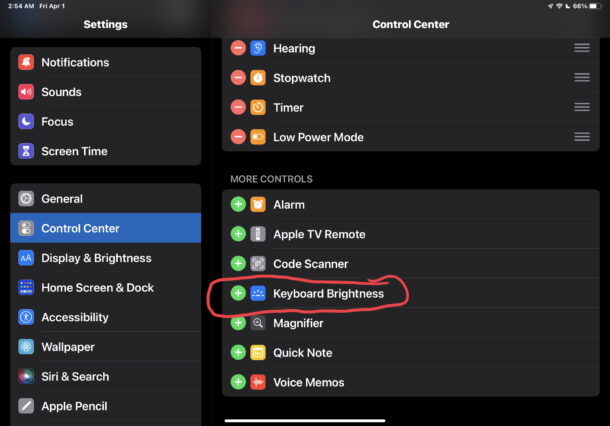
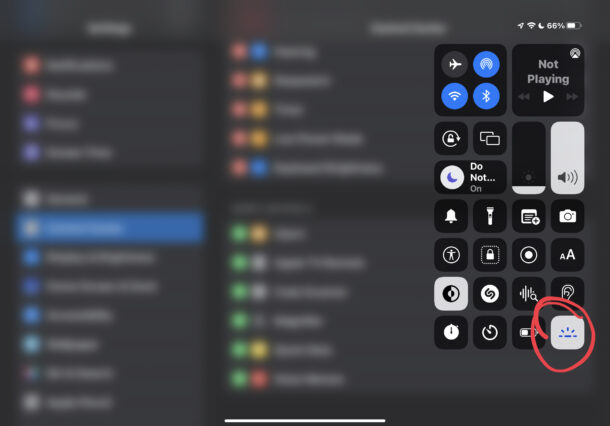
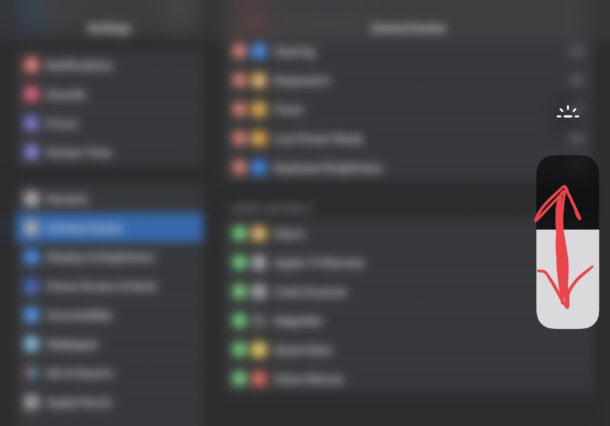
You’ll find the brightness adjusts instantly, to be either brighter or dimmer, depending on where you drag the controls.
Using the Control Center toggle is easier and faster than navigating into Keyboard Settings on the iPad, but the Settings adjustment approach continues to work as well.
Unlike many Mac models with backlit keyboards, there are no keys on the iPad Magic Keyboard itself to manually adjust the backlighting. But the Control Center toggle works just fine and is quite fast once you enable it and get the hang of it.
Do you adjust the keyboard backlighting on your iPad Magic Keyboard? Let us know your thoughts and perspectives on this feature.

