How to Picture-in-Picture a Zoom Meeting on iPhone
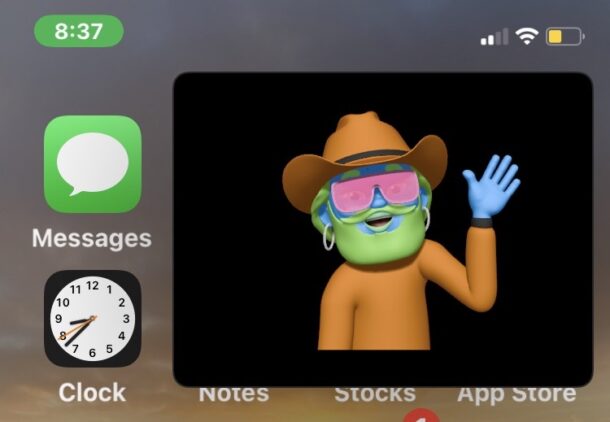
The latest versions of Zoom for iPhone allow you to minimize a Zoom Meeting, yet maintain the Zoom video call in a picture-in-picture mode window.
This is super handy if you host or join Zoom Meetings from your iPhone, and want to continue to participate in the meeting while doing other stuff on your iPhone, like finding a relevant document, sending people an email, jotting down notes, or anything else that involves multitasking while on a Zoom call.
For the less familiar, Picture-in-Picture Mode allows you to place a hovering video window over the Home Screen and other apps on the iPhone, and it works with many third party apps, including now Zoom.
How to Put Zoom Into Picture-in-Picture Mode on iPhone
Make sure your iPhone is on a recent version of iOS, and make sure Zoom app is updated to the latest version available. The rest is simple:
- Be on a Zoom meeting as usual, and have the video as the primary screen on the iPhone (ie; not chat, not the participants list, etc)
- Swipe up from the bottom of the iPhone as you usually would to return to the Home Screen
- The Zoom Meeting video window should automatically minimize into a Picture-in-Picture video
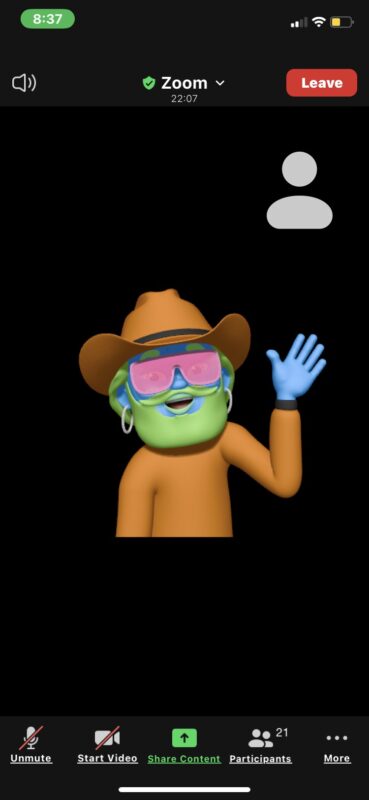
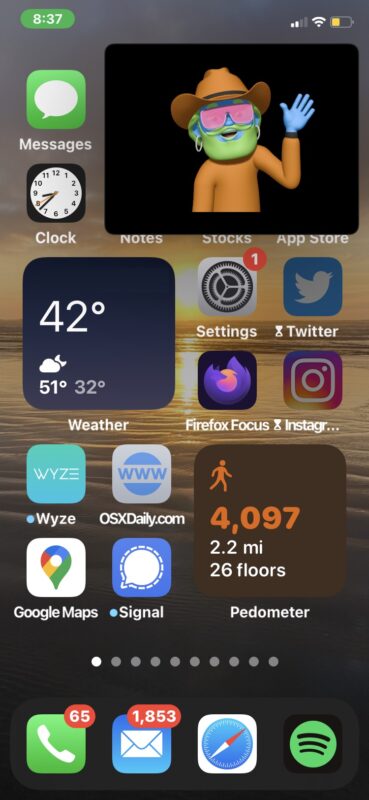
Just like any other picture-in-picture window, you can move it around on screen, increase and decrease the size of the thumbnail, and use other apps, as the Zoom Meeting PiP window will stay on the screen.
If you’re not presenting or speaking, you’ll probably want to mute Zoom on your iPhone before flipping out of the meeting so that the sounds of you tapping or doing whatever else you are doing don’t carry into the call. And if you’re doing something distracting, remember to turn off the camera too, at least while you’re occupied.
You can tap on the Picture-in-Picture mode window to reopen the Zoom Meeting and return to the Zoom app.
This works the same as using Picture in Picture video for other apps on iPhone, so if you’re already familiar with that then this should be second nature to you as well.
Interestingly, the Picture-in-Picture Mode for Zoom does not appear to work in Zoom for iPad, yet anyway. But it does work on iPhone, so enjoy it!
Happy Zooming, because we all love Zoom Meetings, right?!

