How to Force Open a Public Wi-Fi Login Page (Captive Portal)
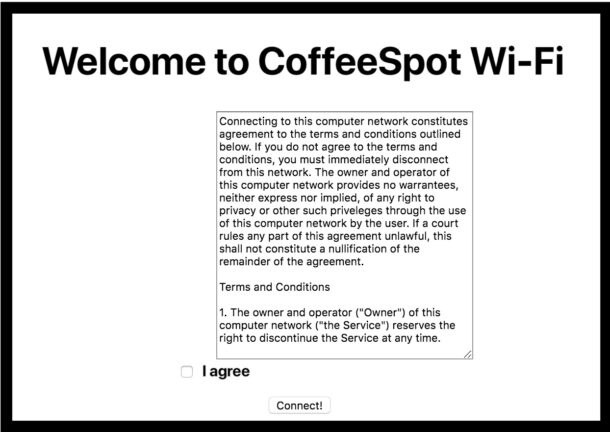
You may have visited somewhere in the past where in order to access the local internet hotspot, you connect to the router, and then a captive network portal page comes up where you typically agree to have access, or enter a room number, or something similar. But what if you want to join a local wi-fi network but the captive portal page is not showing up?
We’ll walk through some tips so that you can force open a captive portal wi-fi login page again, so that you can sign in and get access to the internet on your computer or device.
These tips apply for basically every device, whether it’s a Mac, iPhone, iPad, or even Windows PC.
Force Open a Captive Portal on Mac, iPhone, iPad
The simplest way to forcibly reopen a captive portal wi-fi login page is to go to the following URL in Safari on your device:
This should immediately find the captive portal and force it to open.
Thanks to our helpful readers who left this great tip in the comments!
If that doesn’t work, try the tips below as well.
1: Turn off and on Wi-Fi
Sometimes simply turning off wi-fi, waiting a few seconds, then turning it back on again is enough to trigger the captive portal page to show up again.
After you turn the wifi off and on on your device or computer, try re-joining the network, then wait a moment for the captive portal page to reappear.
2: Reboot the computer or device
If you turned off wi-fi and back on again, and attempted to rejoin the network to no success, try restarting your computer or device.
You can do this by simply turning your iPhone or iPad off and back on again, or restart your Mac (or Windows PC).
3: Clear DNS Cache
Open the Terminal application and enter the following command, then hit return:
sudo killall -HUP mDNSResponder
This will flush the DNS cache on the Mac.
Wait a moment, then try to join the wi-fi network again, and the captive portal page should show up.
4: Mac users: Create a New Network Location
Mac users can typically get any captive portal page to load again by creating a new Network Location. The process to create a Network Location in MacOS Ventura is different from older MacOS versions, but here’s what you’ll need to do for the various Mac operating systems:
MacOS Ventura and newer: Apple menu > System Settings > Network > click “…” > Choose “Locations” > Edit Locations > click + to add a Network Location > Give the Network Location and name, and try reconnecting to the wi-fi to see the captive portal page
MacOS Monterey and older: Apple menu > System Preferences > Network > Locations > Edit Location > click + to add location > Name the network location > connect to wi-fi again to see the captive portal page
5: Mac users: Did the captive portal page open but get lost?
If you’re on a Mac and have a bunch of open windows and apps, the captive portal login page may have opened but become lost in the sea of open windows.
Turning to Mission Control to see all currently open windows on a Mac by swiping up on the trackpad with three or four fingers. This shows every window currently open on the Mac as a thumbnail, where you may be able to find the captive portal login page on the display.
–
Did the above tips work for you to relaunch the captive portal page on your device? Did you find another solution to get logged into a public wi-fi network, coffee shop wi-fi, or hotel wireless network? Let us know what worked for you in the comments below.


“Turn it off and on”
Really this is just a stalling tactic helpdesk guys use.
Its very rare this does anything but buy time.
Always ask folk to quit any vpn. This often solved the problem when you then leave and rejoin the wifi. Can also thenrestart vpn after connecting.
The captive URL worked for me, thanks!
Creating a new network location worked for me. Thank you so much, been faffing about for couple of hours before I found this walk through.
Create a new network location worked. Thanks
None of these options work on my iPad.
Same here, tried all on new location step unlocked it right away. What a weird bug?
Thank you SOOOO much, the new location trick worked for me!
Tried all the suggestions in this thread. This was the only thing that worked. Thank you.
The link only worked AFTER i turned off a vpn.
So add: turn off VPN while calling up login page.
This worked for me! I forgot the network, tried different browsers, turned off my VPN and restarted the computer. It didn’t work until i typed in they http link^
Even simpler: tap the (I) icon on the access point, tap “Forget This Network”, then reconnect to the access point.
Didn’t work for me.
Thanks for all this information. But what about Android? I have also the same problem on my phone.
Why bother? Just snoop the network and spoof a MAC address of an authorized NIC and bobs your uncle free internet at hotels and airports.
And how do you do that? I looked online for tutorials but couldnt find any that had the authorized NIC bit
You’re missing the best tip. Bookmark the captive portal detection URL and visit it in a web browser. http://captive.apple.com/hotspot-detect.html
This is fantastic, never knew about this. Thanks tehgreggles!
Thanks a lot man.
Now I am able to open my neighbor WiFi without any effort 😅😅
I typically just go to http://captive.apple.com/hotspot-detect.html and that does it.
Captive portals are usually accomplished by redirects. Best bet is to try to reach a non https site that can be rewritten and redirected.
For example Firefox detects captive portals by calling:
http://detectportal.firefox.com/canonical.html
The GET call just returns 200 success that’s not what’s important. The important part is because it’s http (not encrypted) and therefore the request can be intercepted by the router rewritten with a 300 range redirect header. The header tells the browser to go to this locally hosted captive portal page instead.
While rebooting is often a great solution for any computer problem… for this one I’d take the easier route
Reference: https://support.mozilla.org/en-US/kb/captive-portal
I’ve had instances where I’ve tried the above and none worked. For me, creating a new wifi location corrected the issue:
Apple menu
Location
Network Preferences (at bottom)
Location pulldown at top
Edit locations
+ sign
Add a new location
This should clear the networking config and allow the TOS popup to appear.
None of the other suggestions worked but this one did. Thanks for the great tip. Creating a new location led to the TOS pop up to appear
This worked when no other solutions worked.
Or you can open any browser and simply access captive.apple.com (or any site that doesn’t have https). You’re gonna be redirected to the captive portal and simply filling the info will give you access.
Alternatively, what would this solution look like if it was simple?
Go to the website: neverssl.com
Problem solved.
There is a much more simple method. Simply put captive.apple.com into your browser. Works like a charm on Mac and iOS.
I figured out that trick and it has worked for me many times, but not always. What has always worked for me has been to turn WiFi power off, reboot, and turn WiFi power on. To avoid that I always first try going to http://captive.apple.com but that only works about 1/2 the time. I’m hoping one of the above methods, if faster than rebooting, might work for me.
There is a much more simple way to invoke the captive page on a Mac or iOS device. Simply put captive.apple.com into your browser.
The only time I’ve had trouble its because the portal page is a “pop-up” window and browsers and/or ad-blocking both seem to suppress those by default