Download a Full MacOS Ventura Beta Installer
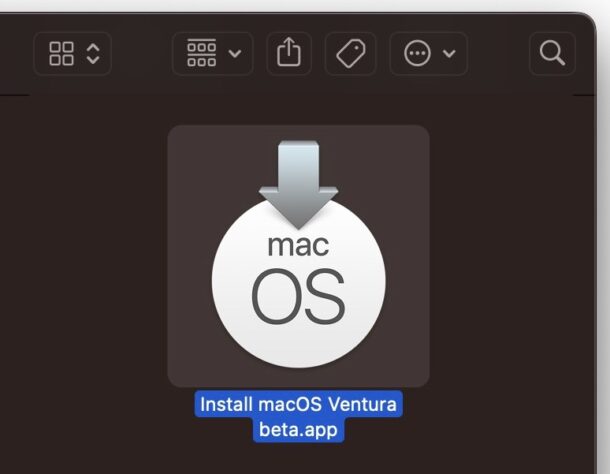
Many Mac users who wish to download and install macOS Ventura beta have discovered the Ventura beta update installs automatically over the current system software version, like a standard software update, rather than downloading a typical “Install macOS Ventura beta.app” application installer. But what if you want the full installer?
If you want to download a complete installer for macOS Ventura beta, you can do so directly from the Apple CDN servers, without having to use Software Update, and without needing a beta profile.
MacOS Ventura Beta Full Installer Download Links
You can download the complete installer for macOS Ventura beta using the links below, which point directly to the files on Apple servers:
It doesn’t really matter what version you select, because the latest beta versions of macOS Ventura will always be available from Apple menu > System Settings > Software Update.
Once downloaded, run the InstallAssistant.pkg package to get the full “Install macOS Ventura beta.app” application installer in your /Applications folder.
Once you have the “Install macOS Ventura beta.app” installer, you can either make a macOS Ventura beta boot installer drive, or copy it to whatever machines you wish to install macOS Ventura beta onto.
Using the Ventura installer also allows you to select a target disk to install macOS Ventura beta onto, whereas if the beta installs as a software update, it will overwrite whatever the existing system software version is (typically macOS Monterey).
Use the installer application however you wish. Just remember, beta system software is actively under development. This means it is buggy, and is therefore not recommended for casual users, or for primary hardware where system stability is paramount.


I’m desperate for some help here. In mid July, I downloaded the original Ventura Beta onto my ’21 iMac with an M1 chip. About a week ago I went into the System settings and the “General” tab wouldn’t load. 3 other tabs wouldn’t load either but the General tab is the important one because it has the system updates option. At this point I feel like I’ve tried everything but I can’t fix the problem. Please do NOT suggest anything that involves going to System Settings/Preferences -> General because I do not have access to that screen.
What I’ve tried:
Turned it off and turned it on again. Fail.
Started in in Recovery mode and reinstalled Ventura. Fail.
Started again in Recovery mode and ran disk utility first aid. No problems detected.
Downloaded full Ventura installer per this article and tried installing that. Fail.
Created a bootable Ventura beta install USB and tried a clean install of Ventura beta. Fail.
Started in Recovery mode and attempted to do a restore from time machine backup. Was redirected to Migration assistant. Went to Migration assistant and did a “complete” restoration to a backup dated one day before I downloaded Ventura. Fail.
Yes, fail. It appears that all the Time Machine restore did was change the Ventura poppy wallpaper to the blue “hello” wallpaper from Monterey. I still have the new mail program that came with Ventura. Apple Menu -> About this Mac still says it’s running Ventura AND it still has the Ventura style “about” window rather than the old Monterey “about” window. Also, the time machine restoration did NOT restore the Monterey “System Preferences” window either. The Apple menu still lists “System Settings” and the “General” tab is still non functional. I’m assuming this is because I can’t delete the Ventura beta profile. I would love to delete the accursed Ventura beta profile but of course it’s on the General tab that will not load.
So I created a bootable Monterey install USB and tried to do a clean install of Monterey thinking that would fix everything. FAIL! Recovery mode is now telling me that my disk cannot be downgraded.
How in the name of BACON do I get this hell-spawned beta off my iMac?
Phenyx
Be careful with downloading Mac OS installers as there is a known problem with the inability to delete the installers once you’re done with them.
I download a Catalina installer for one of my systems and now I can’t delete it. Apple’s solution was to blow away the system and reinstall a fresh copy. Problem is that my backup still has the undeletable installer on it so it will only be put back have the system is restored.
Apple needs to fix this problem the right way!
You should be able to delete it from your /Applications folder directly
The weird thing about Ventura beta though is when it installs like a software update rather than a MacOS installation, since who knows where that is stored, and it just restarts and installs automatically.
If you are running into this problem, you can also download the desired installer from the Terminal and save it elsewhere. If you aren’t comfortable with using the command line, I suggest downloading MDS and downloading and creating an installer from within the program. Apple has know about the issue and has shown no interest in solving it to date.
https://twocanoes.com/products/mac/mac-deploy-stick/