How to Make Mac Cursor Bigger
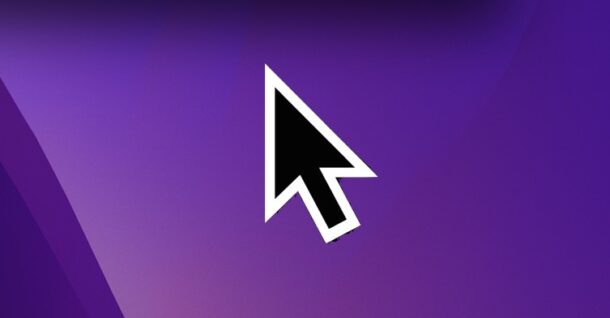
Some Mac users may want the cursor size on the Mac screen to be larger, making it easier to see.
Whether you’re having a difficult time seeing the Mac cursor on your screen as you move the mouse or trackpad around, or you just would prefer a bigger cursor pointer in general, you can manually change the cursor size in MacOS rather easily.
How to Make the Mac Cursor / Pointer Larger
This applies to all modern versions of MacOS, including macOS Ventura, Monterey, and macOS Big Sur:
- Go to the Apple menu and go to “System Preferences” / Settings
- Choose “Accessibility”
- Go to “Display”
- Adjust the slider next to ‘Pointer Size’ to the desired setting, you will instantly see the difference of the cursor sizes
- Exit out of System Preferences when finished
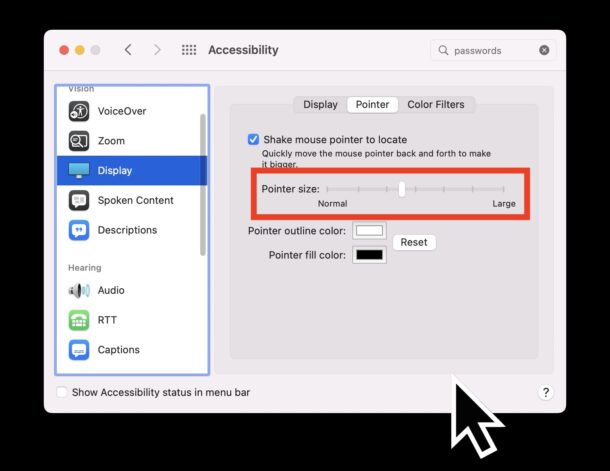
If at any point you decide the larger cursor size does not work for you, you can always go back to the original, or change it again, simply by returning to the System Preferences as described above.
The ability to adjust cursor size has been possible for a while on the Mac with Accessibility options, but in the latest versions of MacOS the setting is in a different location than in prior versions of Mac OS X system software. Sometimes Apple switches things up and moves settings around however, so it’s worth covering these type of things when they change.
Do you use the default cursor size on the Mac? Do you use a larger cursor size? Let us know what you think and your experiences in the comments.


Hi!
Changing mac cursor’s size is easy because it is well described in the Apple’s support.
Now, I would love to make Pages’ (or Numbers’) cursor two or three times thicker because the original one is so tiny I sometimes cannot find it on the page!
Is there a solution to this problem?