How to Hard Lock an iPhone to Prevent Unauthorized Biometric Access

If you’re ever in a situation where you are concerned about unauthorized biometric access to your iPhone, for example, someone holding your iPhone up to your face to unlock it with Face ID, or someone forcing you to put your finger on the Touch ID sensor to unlock the iPhone, you can prevent that unauthorized access to the iPhone with a Hard Lock trick.
Hard Locking an iPhone disables the biometric access capabilities on an iPhone, like Face ID and Touch ID, forcing the iPhone to require a passcode to unlock the device. This could be theoretically useful in a variety of situations, like crossing a foreign border or interacting with some legal authority.
Most people don’t know about hard locking an iPhone, but fortunately it’s an easy trick to learn and to master, and you can do it all discretely from your pocket so you don’t even have to pull the iPhone out and fiddle with it.
How to Hard Lock iPhone
- For Face ID equipped iPhones: Press and hold the Power button and either Volume button for about 2-3 seconds
You will feel a haptic response, and the screen itself will show the “Slide to Power Off” and Emergency
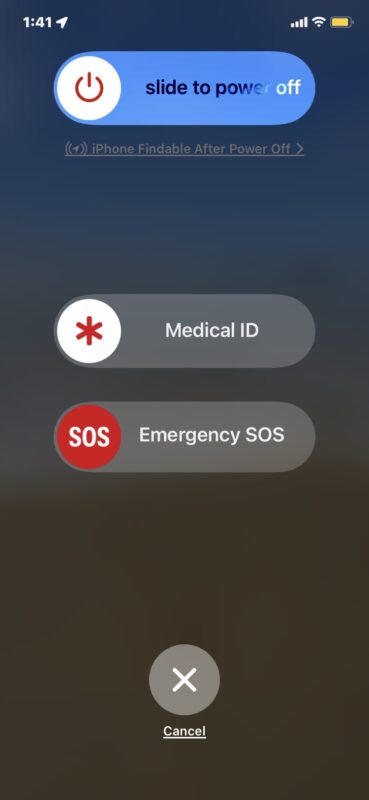
Because all you need to do is press and hold the Power and Volume button for a few seconds, you can easily do this from your pocket, or from a purse or bag, just hold those buttons until you feel that haptic vibrate, or see the “Slide to Power Off” screen appear.
This is a handy trick that every iPhone user should know, and we were reminded by this from DaringFireball, who offers the following advice:
“The second thing is to know your rights. Never ever hand your phone to a cop or anyone vaguely cop-like, like the rent-a-cops working for TSA. If they tell you that you must, refuse. They can and will lie to you about this. If you really need to hand it over, they’ll take it from you. And they won’t get anything from it, because you’ll have already hard-locked it, and you’ll know that you cannot be required to give them your passcode.”
DaringFireball also referenced a recent situation where someones iPhone was searched by using Face ID to unlock the device, granting authorities full access to the device and its contents.
So if you’re concerned about any sort of unauthorized biometric access to your iPhone, you should at least learn how to use the hard lock feature, since you can hard lock the iPhone discretely in your pocket or a bag. Or you can simply use the iPhone without Face ID, which basically just means you enter a passcode to access the iPhone every time, like how earlier iPhone models worked pre-biometric access.


Its a nice feature, but it won’t stop the TSA or CBP from detaining you until you hand over the passcode. Sadly that’s legal, because you DO NOT LIVE IN A FREE COUNTRY.
https://www.freecodecamp.org/news/ill-never-bring-my-phone-on-an-international-flight-again-neither-should-you-e9289cde0e5f/
To amplify info above: you can refuse because under the 4th amendment right against unreasonable search and seizure, you do not have to hand over the phone and/or unlock it.Might want to do the above first if in a protest of some kind.
So how’s about Touch-ID iPhones?
Nice trick.
This is the reason I never used the fingerprint option or face ID on the phone.
When you see the “slide to power off” screen should you power off? Also how do you revert to biometric access?
Nope, you don’t need to power it off. Just seeing that screen or feeling that vibration means that it’s been hard-locked. At that point, just press the power button to put the phone to sleep again and it’ll stay hard-locked.
You can unlock the phone using the pin/pass code and it will re-enable biometrics (ie: Touch/Face ID)
Note: One additional step you didn’t mention. After feeling the haptic feedback, press the power button (alone) again to blank the screen. The phone is now hard locked and will require entry of the passcode to unlock it.
And how do we restore biometric access when no longer at risk?
The same thing works with Touch ID phones, like my 2nd gen iPhone SE.
My iPhone is a Touch ID model, and it hard locks when I push the standby button until the turn off slider appears.
Isn’t enough this process to hard lock a Face ID iPhone instead?
The headline mentions Face ID and Touch ID, the details process for Face ID-equipped phones, and never mentions Touch ID-equipped phones again.
Does anyone proofread these tips before publication?
Details DO matter.
Hmm, and then? I tried it out. When you they cancel you get to the stage to enter your passcode. As I hold my phone in front of my face the face recognition immediatly set my iphone free again. So you really need to switch it off.
You don’t need to switch it off. Seeing that screen immediately puts you into a hard-lock so just put the screen to sleep again and it’ll stay in that state until you enter your pin/pass code.