How to Rename “My Home” in Home App on iPhone, iPad, Mac
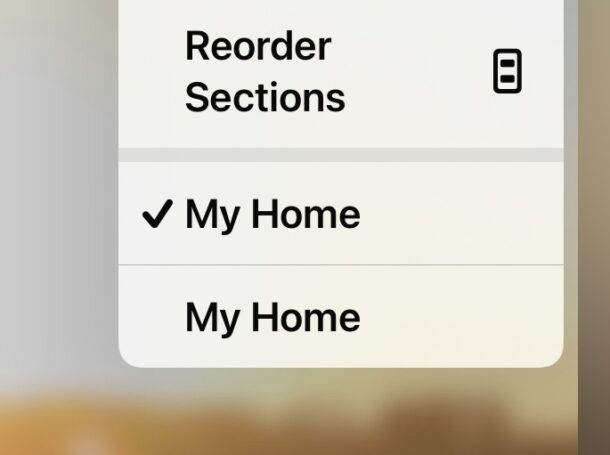
The Home app on iPhone, iPad, and Mac is a useful hub for managing your Homekit accessories, smart speakers, Homepods, and other smart devices. One nice customization to add to the Home app is to rename your Home setup from “My Home” to something more specific, perhaps your street name or something more easily identifiable, and that customization becomes particularly useful if you share Home access with other people, other households, or other houses.
For example, maybe your partner, friend, or family, has given you access to their Home app and all the abilities to control accessories and automations, but if you all have your Home labeled as “My Home” that can be confusing when you go to select particular home setups.
Let’s rename “My Home” in Home app on iPhone, iPad, or Mac, it’s quite easy.
How to Change Home Name in the Home App on iPhone, iPad, Mac
- Open the Home app on any iPhone, iPad, or Mac
- Choose the (…) three dot menu in the upper right corner
- Select “Home Settings”
- Enter the custom name here, then tap Done to set that name
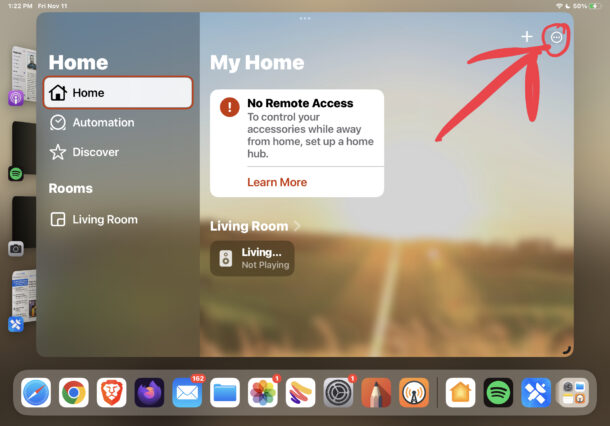
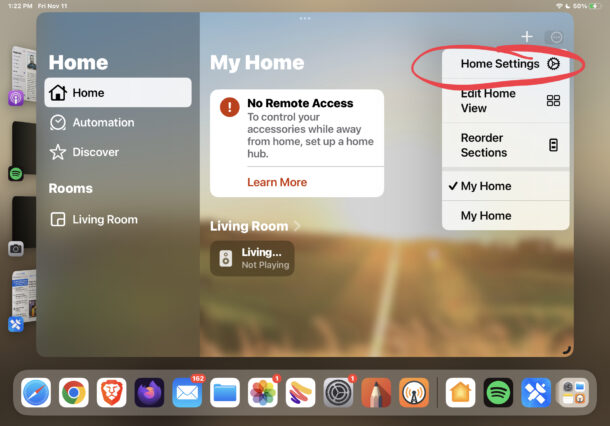
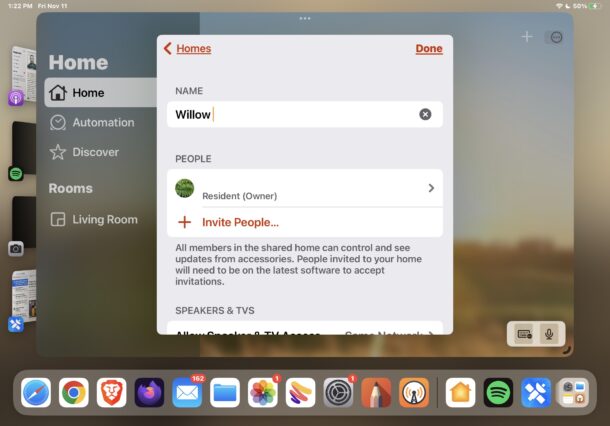
If you have shared access to multiple homes, setting an obvious name for each home to more easily identify it, perhaps the street name, city, or address, or householders name, makes it easier to find and select specific homes.
Without renaming My Home, when you have access to multiple homes you will see however many listed as “My Home” which is redundant and unspecific obviously, forcing you to manually select homes or guess which one is which, until you find the Homekit group you are looking for.
There you have it, with custom Home names you won’t be confused by multiple “My Home” entires in the Home app.
You may not have privileges to change the My Home name on someone elses Home setup, in which case you can always ask them to change their Home setup name as well to avoid any confusion.

