How to Turn Off Crash Detection on iPhone & Apple Watch
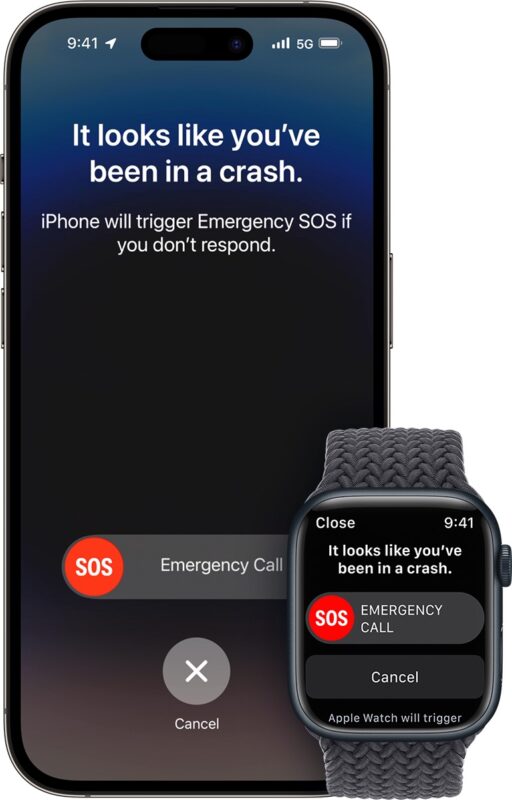
Some iPhone and Apple Watch users have noticed the Crash Detection feature of their device is inappropriately activating during activities that do not involve car accidents. For example, some users are finding the crash detection feature is activated on rollercoasters, when skiing or snowboarding, while mountain biking or road biking, long boarding, and many other physical activities that involve some degree of movement and speed with abrupt stops, pauses, or changes in direction.
Because Crash Detection will automatically call emergency services on your behalf, some users may wish to turn off this feature to prevent any misunderstanding or avoid tying up local emergency resources, or at least temporarily disable the feature while they’re participating in activities that involve speed with sudden stops.
How to Disable Crash Detection on iPhone
Crash Detection is available on iPhone 14, iPhone 14 Pro, and better iPhone models:
- Open the “Settings” app on iPhone
- Go to Emergency SOS
- Turn off “Call After Severe Crash”
Now with Crash Detection disabled, you will no longer experience your iPhone contacting emergency services when you’re participating in other activities that are not car crashes.
You may want to enable the feature again when you’re finished with your activity, which can be done by going back to the same settings and toggling “Call After Severe Crash” back to the ON position.
How to Disable Crash Detection on Apple Watch
Crash Detection is available on the latest model Apple Watch Series 8 or SE 2 models or better:
- Open the Settings app on Apple Watch (or the Watch app on iPhone)
- Go to SOS
- Go to Crash Detection and turn off “Call After Severe Crash”
Now Crash Detection is disabled on the Apple Watch too.
Apple describes the crash detection feature as follows on their website:
When your iPhone detects a severe car crash, it will display an alert and will automatically initiate an emergency phone call after 20 seconds unless you cancel. If you are unresponsive, your iPhone will play an audio message for emergency services, which informs them that you’ve been in a severe crash and gives them your latitudinal and longitudinal coordinates with an approximate search radius.
When a crash is detected, Crash Detection won’t override any existing emergency calls placed by other means.
This is obviously a well intentioned and useful feature, but it’s less useful to have emergency services contacted inappropriately while you’re participating in activities like skiing or biking, or any other activity where you’re traveling at a rate of speed and coming to a sudden halt in a safe manner.
Given that “Crash Detection is designed to detect severe car crashes—such as front-impact, side-impact, and rear-end collisions, and rollovers—involving sedans, minivans, SUVs, pickup trucks, and other passenger cars.” it seems obvious that Apple will continue to refine the feature and find ways to determine if a user is participating in certain sports or activities with sudden stops and abrupt movements, or is actually involved a car crash.
Apple will undoubtedly be working on improving the Crash Detection feature, so be sure to update your iOS system software, and watchOS system software too.

