How to Install Windows 11 Without an Internet Connection
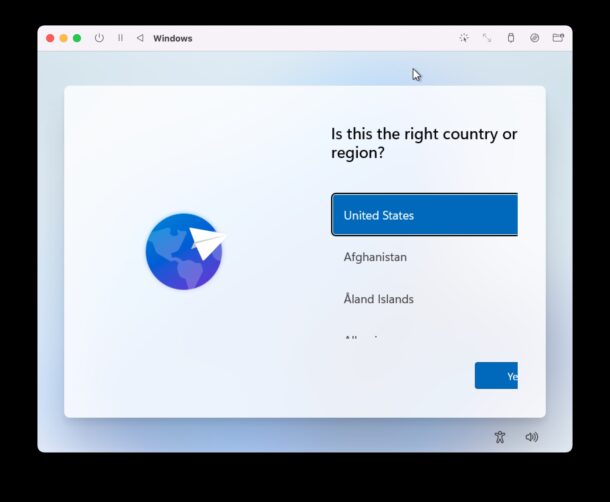
If you have attempted to install Windows 11 lately, whether on a virtual machine like VirtualBox, Parallels, VMWare, UTM, dual boot / Boot Camp setup on a Mac, or even natively on PC hardware, you may have encountered an issue where installation requires an internet connection to be able to complete. This can be range from prohibitive to annoying, since if you do not have active connectivity, you won’t be able to finish installing Windows 11. Fortunately, this can be fixed.
To bypass the “Let’s connect you to a network” or “you’ve lost an internet connection” screens during Windows 11 installing, you can use the command prompt to get around the network requirements for Windows 11 installations.
How to Bypass Internet Connection Requirements for Installing Windows 11
- Attempt to install Windows 11 as usual, and pause when you get to the network connectivity screen
- Hit Shift + F10 on the keyboard to open Command Prompt
- Type the following command exactly at the command prompt:
- Hit return/enter to execute the command and to bypass network requirements for installing Windows 11
OOBE\BYPASSNRO
After the system reboots, you can now select a new “I don’t have internet” option during Windows 11 installation and setup, and you can then install Windows 11 without having internet connectivity.
This works the same for any installation destination, whether you’re running Windows 11 on an ARM M-series Mac with UTM or virtualization software like Parallels, VirtualBox, or VMware, going with a dual boot setup, or just installing it natively on hardware.
Now you’re ready to have the Windows 11 experience. Enjoy!
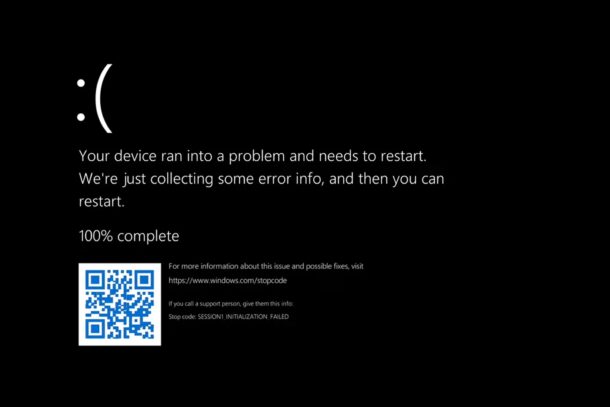
Do you use Windows 11? Did you encounter the internet connectivity requirement during installation in a virtual machine and couldn’t get around it? Let us know your experiences and thoughts in the comments.


I don’t know if you managed to solve it. The same thing happened to me and I managed to do it by pressing that combination before reaching the internet connection screen.
The Shift+F10 key combination doesn’t do anything. Is there another key combination to opent
I don’t know if you managed to solve it. The same thing happened to me and I managed to do it by pressing that combination before reaching the internet connection screen.
Nice
Because Windows 11 is installed without the need of a network, a local account’ll be created during its initialisation. Afterwards the local account may be changed to a MS online account if needed.
Works great! Thanks a lot!
Hi Andrew
yes it does after restart select i dont have internet then select limited setup after
Does this also bypass the need for a Microsoft account creation? And can instead allow you to create a local account?
Does this also help bypass the Microsoft online account requirement? And allow a local account instead?