How to Sync Google Contacts to iPhone or iPad
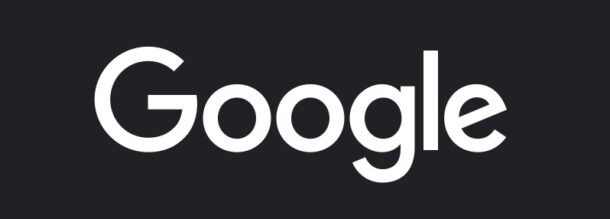
Do you have a bunch of contacts in Gmail or with a Google account that you want to sync to your iPhone or iPad? While you may have already added a Gmail account to your iPhone or iPad when setting up email, if you didn’t choose to toggle Contacts to sync, then you may not have access to those Google contacts that are associated with that account.
Not to worry, it’s easy to sync Google contacts to your iPhone or iPad and have them available natively in the Contacts app.
How to Sync Google / Gmail Contacts with iPhone or iPad
- Open the ‘Settings’ app
- Go to “Contacts”
- Tap on “Accounts” and choose “Add Account”
- Tap on Google
- Login to your Gmail / Google account and tap next
- Choose to Allow iOS/iPadOS accessing your Google account
- Make sure that Contacts is switched ON (and optionally, Mail and other toggles too) then tap on “Save”
Now all of your Google / Gmail contacts will sync to your iPhone or iPad.
If you open the Contacts app, you should find the additional contacts from Google/Gmail now synchronized with your device, and amidst your other contacts.

