How to Dim Flashing Lights in Videos on Mac

It’s not terribly uncommon to encounter flashing lights and strobing effects in videos, and while they can be annoying for most people, flashing light can be particularly problematic for people with epilepsy.
Fortunately, the latest versions of MacOS offer a feature that will detect flashing lights and strobing lights in videos, and automatically dim them. This is a great accessibility feature, whether you’re simply annoyed by flashing lights or if they could cause a health problem.
How to Automatically Dim Flashing Lights / Strobing in Videos on Mac
You will need MacOS Ventura 13.3 or newer to have access to this feature, as earlier versions do not support the capability.
- Go to the Apple menu and choose “System Settings”
- Find Accessibility in the sidebar list
- Go to “Vision” and then go to “Display”
- Toggle the switch for “Dim Flashing Lights” to the ON position
- Exit out of System Settings
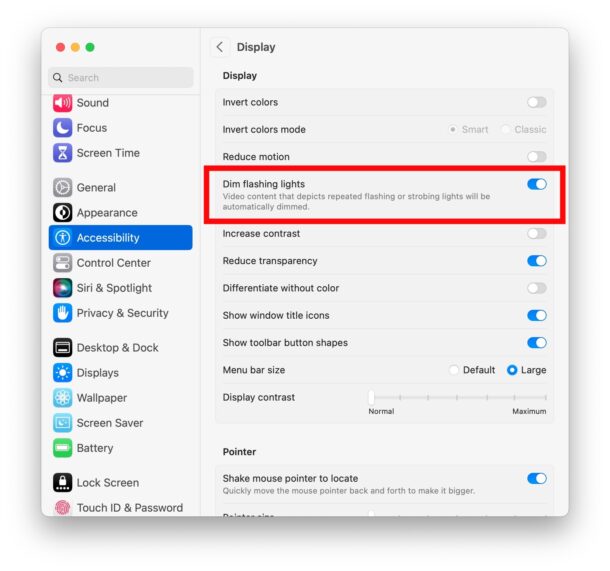
As the toggle reads, “Video content that depicts repeated flashing lights or strobing will be automatically dimmed” with this feature enabled.
Because this is a universal system setting, the change should carry through to all Mac apps, including your default web browser and elsewhere.
If you find this setting to be unnecessary, you can always go back and reverse the change, toggling the switch for “Dim Flashing Lights” back to the OFF position, which is the default setting on macOS.
A similar setting exists for iPhone and iPad users as well, if they’re also bothered by flashing lights or strobing effects in video on those devices.


The dim flashing lights article setting does not seem to be available on Intel based Macs as it is not being listed on my MacPro Desktop 2019 7.1 computer. I am running 13.3.1