How to Access Emoji on Mac by Hotkey
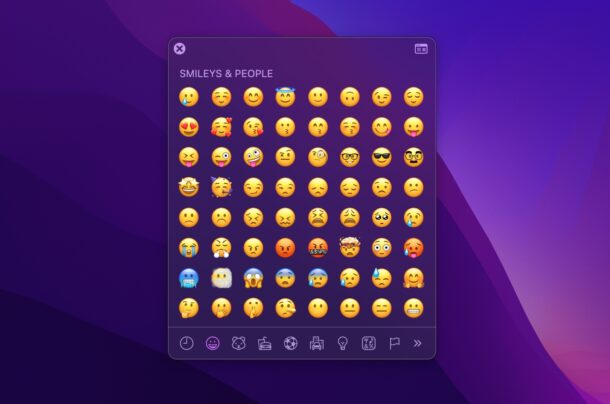
If you’re a Mac user running the latest versions of macOS system software, from Monterey 12, Ventura 13, or later, you can enable an optional Emoji quick-access feature that allows you to summon the Emoji picker instantly with the press of a single key on your Mac keyboard.
How to Enable Emoji Access on Mac by fn Keypress
Here’s how you can turn on this handy Emoji hotkey feature in macOS:
- Go to the Apple menu, then choose System Settings or System Preferences
- Go to Keyboard
- Under the Keyboard tab, look for “Press globe/fn key to:” and select “Show Emoji & Symbols”
- Confirm the change worked by pressing the fn/Globe key, which will now bring up the Emoji picker on the Mac
Here’s how this looks in Ventura and newer:
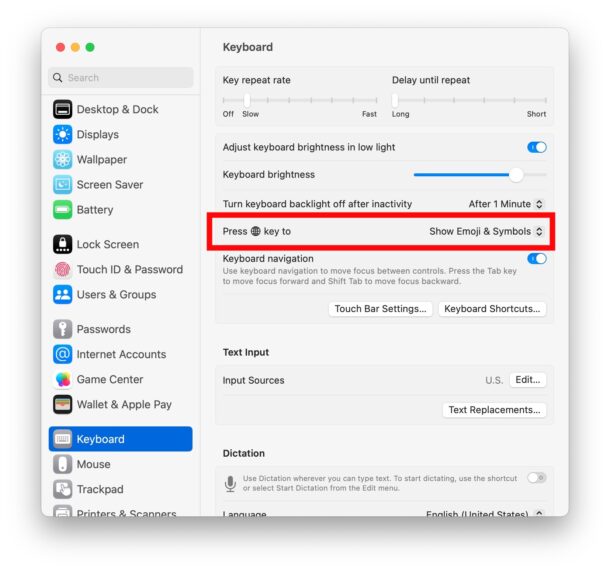
Here’s how this looks in Monterey:
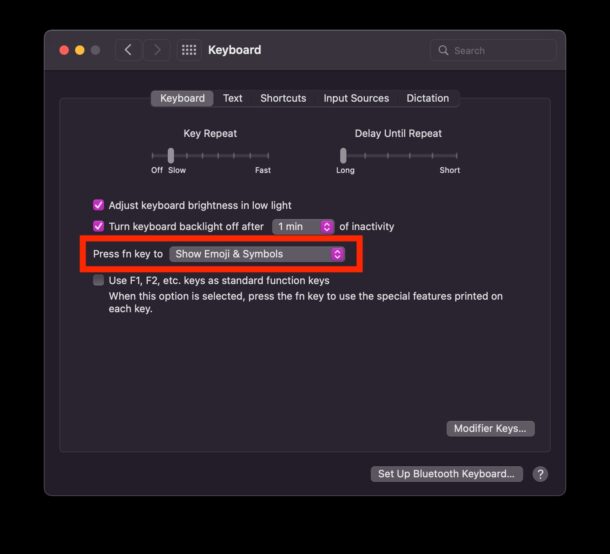
You’re now ready to go.
Type Emoji on Mac by Using the fn Hotkey
You can now access the emoji picker just about instantly from anywhere on the Mac, simply by pressing the fn / globe key to bring the Emoji and Symbols panel up.
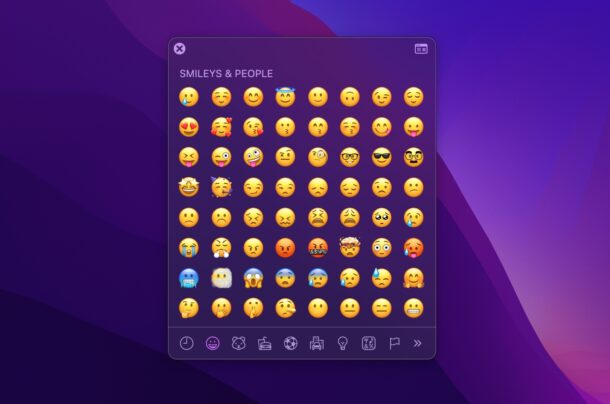
The regular Emoji search feature works as expected too, since this is the full complete Emoji and Symbols tool on the Mac.
Scroll through the Emoji or symbols and have at it, this is by far the easiest way to access Emoji on the Mac.
Some Mac users may recognize that this is in line with the default setting for the iPad when using a keyboard with that device, where pressing the Globe key in the same keyboard position summons the Emoji picker on iPadOS.
For many Mac users, this is faster and more efficient than pressing the Emoji keyboard shortcut with Command+Control+Space, so if you’re a frequent Emoji user you may appreciate this fn key trick for macOS.
This is not enabled by default on Macs running macOS Monterey, so do note that you have to enable this option for the fn key. And by enabling this, the normal fn key tricks still work as well.
Are you a frequent Emoji user? What do you think of using this hotkey trick for accessing Emoji on the Mac? Share your thoughts and opinions in the comments.


You say it isn’t enabled by default and then you don’t give the instructions for enabling it. Brilliant.
You are obviously on a laptop. Several of the lines showing in your screenshot are not present on an iMac. Also, you should point out that this may not work on third party keyboards. It does not work on my Logitech keyboard. Just saying. No reply required.