How to Add Apps to MacOS Finder Toolbar
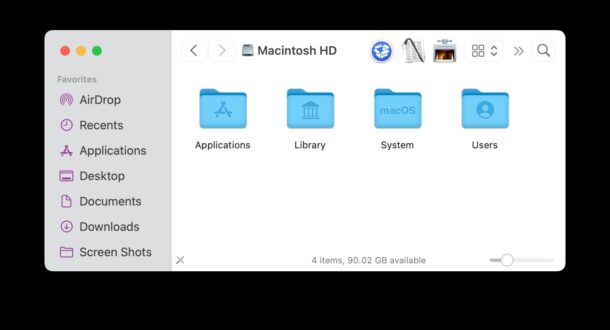
If you have some frequently used applications on the Mac that you routinely launch from the Finder, you can customize the Finder toolbar to include those apps.
This offers a helpful alternative to launch frequently used apps that is Finder specific, and can be particularly handy for apps that you only use for drag and drop from the Finder, and you don’t want in your Dock.
How to Add Apps to MacOS Finder Toolbar for Easy Launching
- Go to the Finder on Mac
- Open the Applications folder and navigate to the app(s) you want to add to the Finder Toolbar
- Hold down the Command key and drag the app into the Finder toolbar
- Repeat with other apps if desired
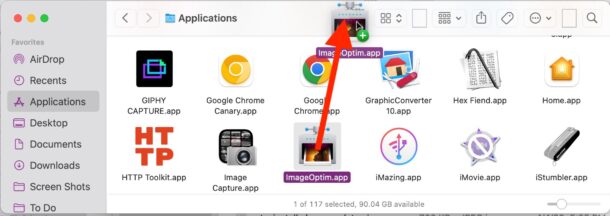
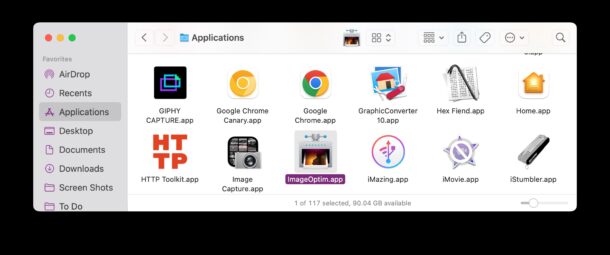
You can now launch those apps directly from the Finder Toolbar with a click.
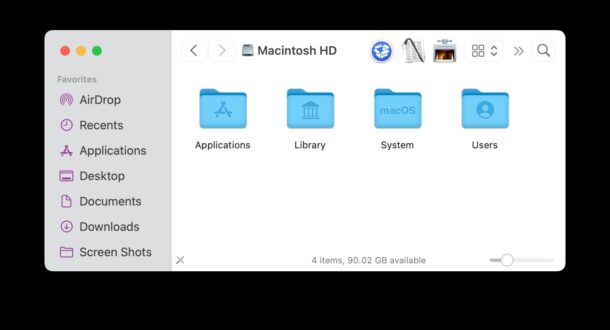
You can also drag and drop files from the Finder directly onto those apps within the Finder toolbar.
If you wish to remove an added app or item from the Finder Toolbar, simply hold down the Command key again, then click and drag the item out of the toolbar, and it will puff away.
This is a super handy trick that has been around a very long time and we have covered variations of it with other versions of Mac system software before, and it turns out you can also add folders and files, network shares, Safari bookmarks, hard disks and external volumes, and more too, so if you don’t want to limit this handy trick to apps you do not need to. Just hold down the Command key, and drag whatever you want into that Finder toolbar.


Great tip, I’m loving it.
This would be more useful if the design of the Finder toolbars didn’t have so much blank space in it so more items could actually fit.