How to Check Temperature of M1/M2 Mac
![]()
You can easily monitor and view the temperature of an Apple Silicon equipped Mac with the help of a free app called Hot. Hot displays the Mac’s CPU temperature in the menu bar, allowing you to keep an eye on thermal conditions on the Mac. And while we’re focusing on the Apple Silicon Macs here, Hot works to see the temperatures for Intel Macs too.
If you want to see the CPU temperature of your Mac, and you have a newer Apple Silicon Mac with an M1 or M2 chip, you probably have noticed that many of the traditional command line methods to get CPU temperature on the M1/M2 Mac do not work. This is due to the obvious changes in system architecture between the two chips.
- Get the Hot app for Mac here from GitHub (find the latest available release to download here
Launch Hot and you’ll instantly see the temperature reading in the menu bar.
![]()
If you click on the Hot menu app icon, then go to “Temperature Sensors”, you’ll see even more temperature readings from various internal components. As you can see, there are quite a few:
And you can even show graphs of voltage, temperature, and current, if you’re interested in that kind of thing:
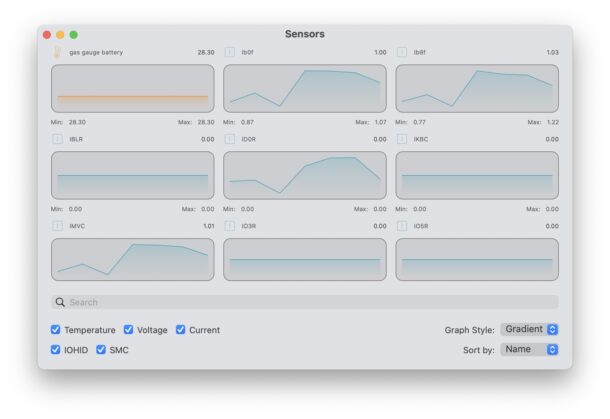
The Hot app works on Intel Macs as well, and actually reveals even more information on Intel architecture, but since our focus is on Apple Silicon here, we won’t focus on the Intel side of things. Nonetheless, the developer describes the differences in the app on Intel vs Apple Silicon as follows:
On an Intel machine, Hot will display the CPU temperature, CPU speed limit (throttling), scheduler limit and number of available CPUs.
By default, the menu bar text will be colorized in orange if the CPU speed limit falls below 60%.On Apple Silicon, these informations are not available.
Along with the CPU temperature, Hot will display the system’s thermal pressure.
The menu bar text will be colorized in orange if the pressure is not nominal.A graph view for all sensors may also be displayed on Apple Silicon.
Whether or not you have an interest (or need) in monitoring your Mac CPU temperature is entirely user dependent, and while this can be nearly pointless information for some Macs especially those with cooling fans, it may be more relevant or useful for Mac users with Macs that have a fanless design, like the new MacBook Air series.
Do you monitor your Macs CPU temperature? What do you think of Hot? Do you use another method, tool, or utility to monitor temperature of your hardware? Let us know your thoughts and experiences in the comments.

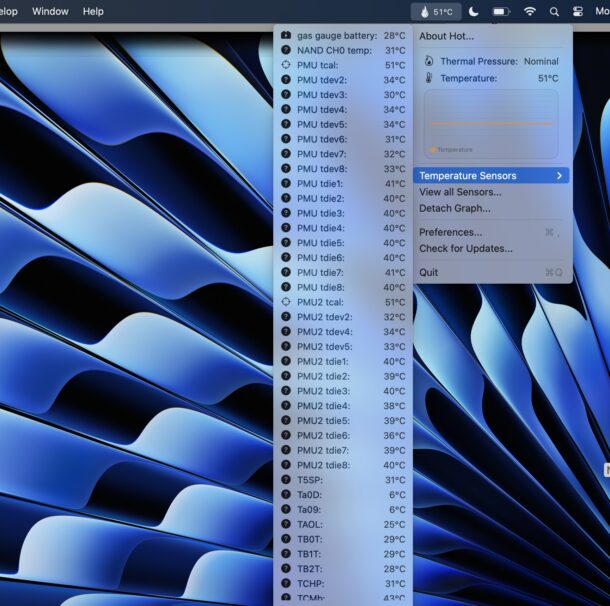

Good article. Hot worked well for my purpose. Running a PS2 emulator at 2x speed for extended periods was eventually causing a crash on my M1 MBA.. go figure. With Hot hopefully I can monitor the heat to see when I’m pushing it and the machine needs a break. I suppose I could rely on the throttling to handle this naturally, but it feels safer to drop out earlier.
Git hub is too busy.
hard to navigate.
Very hard to find the download link,
even using an Ouji board.
I guess to find the download link one needs a recent doctorates degree in computer science
from a reputable university.
LOL, I agree, navigating Github can be a challenge. I updated to include a more obvious download link, try this:
https://github.com/macmade/Hot/releases/