How to Install WatchOS 10 Beta on Apple Watch
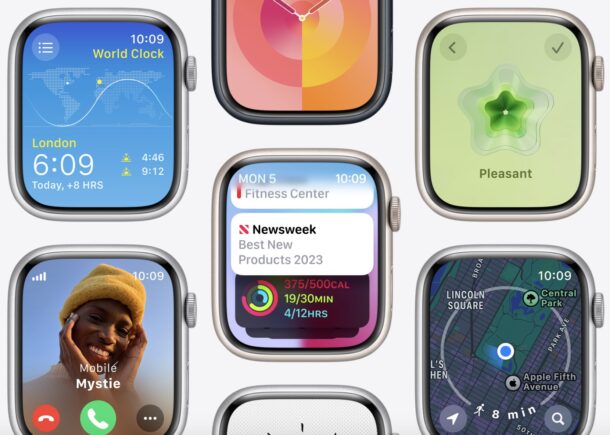
Want to get ahead of the curve and run watchOS 10 beta on your Apple Watch? WatchOS 10 features freshly redesigned apps, a new smart stacks feature, new watch faces, and other refinements to the Apple Watch operating system, and some advanced users may be interested in trying out the newest watchOS on their wrists.
Much like how anyone can now install iOS 17 beta, iPadOS 17 beta, or MacOS Sonoma beta, any user who enrolls their device in the free Apple Developer program can also run watchOS 10 beta on their watch. Of course, it’s an early developer beta, so users should have full expectation of bugs, quirks, suboptimal performance, and potential compatibility issues, making this really only appropriate for advanced users who understand the ramifications of using beta system software on any device, let alone their watch (which can not be downgraded).
We’re going to walk through the steps on installing watchOS 10 beta onto Apple Watch, using the free developer beta program.
Requirements for Installing WatchOS 10 Beta
To run watchOS 10 beta, you’ll need the following:
- WatchOS 10 requires a compatible Apple Watch model, which is Apple Watch Series 4 or newer, Apple Watch SE or newer, or any Apple Watch Ultra. You will also need an iPhone XS/XR or newer that runs iOS 17 (here’s how you can install iOS 17 beta onto iPhone)
- Apple ID enrolled in the free Apple Developer program
To install watchOS 10, go to the Watch app, then tap General > Software Update. Tap Beta Updates, and choose which updates you want to receive.
Assuming you have those requirements met, and you’re an advanced user who understands the ramifications of running beta operating systems, you are ready to go.
How to Install WatchOS 10 Developer Beta
Backup the Apple Watch before moving forward. Failure to backup could result in data loss.
- Make sure the paired iPhone is running iOS 17 beta
- If you haven’t already, go to the Apple Developer portal and sign in with your Apple ID to join the program
- Now open the “Watch” app on the iPhone
- Go to to “My Watch” tab on the bottom
- Now to go to “General” and then choose “Software Update”
- Choose “Beta Updates”
- Select “watchOS 10 Developer Beta”
- Go back to return to the software update screen
- As watchOS 10 Developer Beta shows up to download, tap on “Download and Install” to begin the installation process
- Place the Apple Watch on a charger, and let the watchOS 10 installation finish, it may take a while
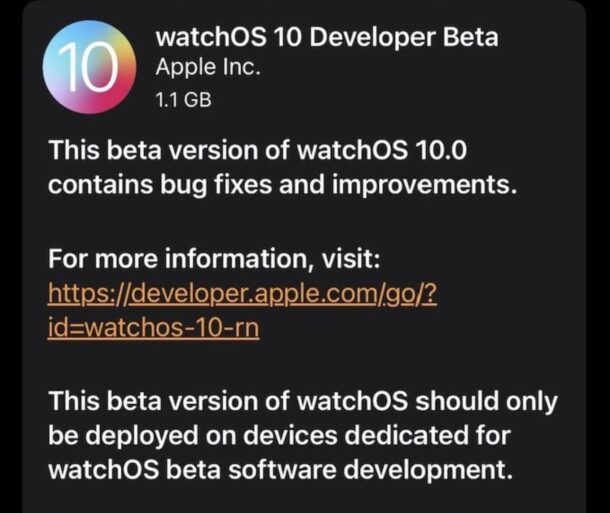
Eventually your Apple Watch will complete installation and be running watchOS 10 beta.
Remember, beta operating systems are buggier and less stable than a final release, and watchOS 10 beta is not any different. This is one of the many reasons why developer betas are intended for advanced users – primarily developers – and not casual users.
Future watchOS 10 beta updates will arrive from Watch app > My Watch > General > Software Update as usual. You’ll be able to update directly from the beta to the final version when it is available this fall.
Running betas can be an interesting experience, and if you’d like to you can also install macOS Sonoma beta onto a Mac, install iPadOS 17 beta onto an iPad, or install iOS 17 beta on iPhone.

