How to Get Transparent Terminal Windows in iTerm2
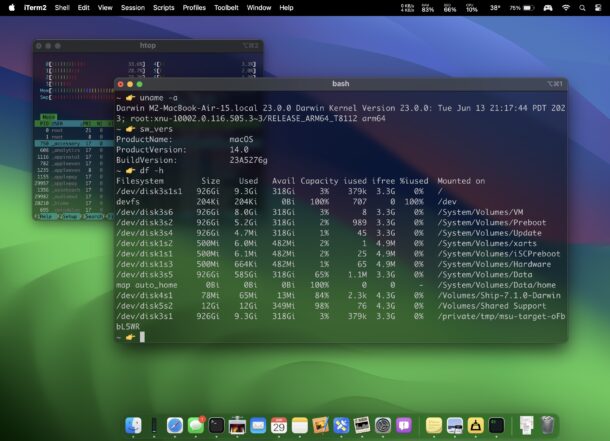
iTerm2 is a popular Terminal application alternative for the Mac, and one fun way to customize the appearance of your terminal windows in iTerm2 is to set the terminal window to be transparent.
Here’s how you can get a transparent terminal appearance in iTerm2 on the Mac.
How to Enable Transparent Windows in iTerm2
Getting transparent terminal windows in iTerm2 is simple:
- From iTerm2, pull down the “iTerm2” menu and choose “Settings…”
- Go to “Profiles” and then choose the “Window” tab
- Check the box for “Use Transparency” and adjust the transparency opaqueness to your specific preferences (50% transparency and 25% blur is what the screenshots shown in this article use)
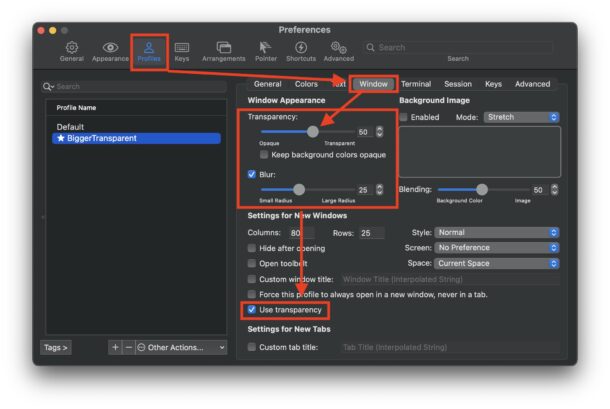
Assuming you adjusted this setting on the default profile, you’ll see your terminal window is now transparent at the opaqueness and blur level you chose.
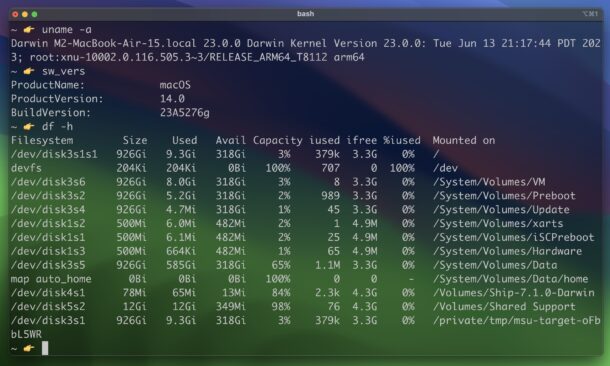
You can also enable transparent windows in the Terminal app for Mac, which is also configured in the Profiles section of the Terminal Settings.
iTerm2 has a lot of great features, like easily splitting the Terminal, that make it a nice Terminal.app alternative.

