How to Install watchOS 10 Update on Apple Watch
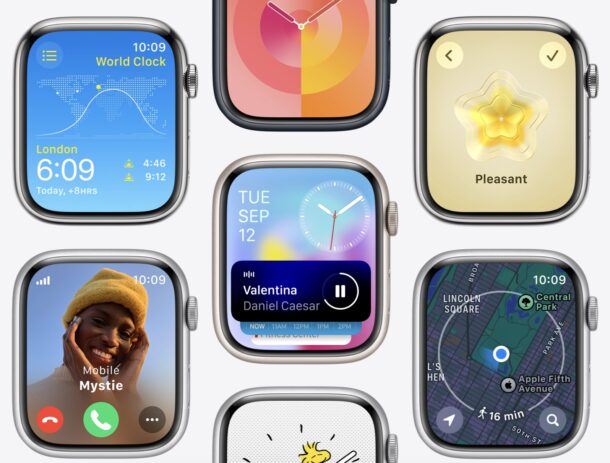
watchOS 10 for Apple Watch features a redesigned interface (yet again, it seems like we get to learn and experience a new user interface frequently with Apple Watch as Apple continues to refine the user interface and user experience) and some exciting new features, and new Snoopy watch faces, and if you’re an Apple Watch user there is no reason not to update your device. Who doesn’t want more Snoopy watch faces, and widgets, and a new interface on their Apple Watch? Nobody with an Apple Watch, that’s who. So let’s do this, fellow Apple Watch fanatics, let’s install watchOS 10 on your Apple Watch.
We’ll run through the process of installing watchOS 10 update on Apple Watch, so you’ll have the latest and greatest on your wrist in no time at all.
How to Update to watchOS 10 on Apple Watch
Before being able to update your Apple Watch to watchOS 10, you need to update your iPhone to iOS 17 (or later). Once you have that squared away, you’re ready to install the watchOS 10 update:
- Open the Watch app on the paired iPhone
- Go to the ‘Watch’ tab
- Go to “General” and then go to “Software Update”
- Choose to download and install watchOS 10
It will take a while to install watchOS 10, as watchOS updates are not exactly a speedy process.
But, when finished, the apple watch will be running watchOS 10.
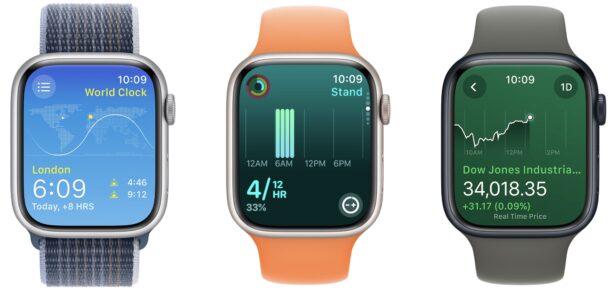
It is amazing and it will offer you joy beyond words to see those new Snoopy clocks ticking away the time on your wrist. So much for the moments that make up the dull day, right Pink Floyd?!
Which Apple Watch models support watchOS 10?
The following Apple Watch models support watchOS 10:
- Apple Watch Series 4
- Apple Watch Series 5
- Apple Watch Series 6
- Apple Watch Series 7
- Apple Watch Series 8
- Apple Watch Series 9
- Apple Watch SE
- Apple Watch Ultra
- Apple Watch Ultra 2
You will also need an iPhone capable of running iOS 17 to be able to use watchOS 10 on your Apple Watch. If your iPhone can’t run iOS 17, then your Apple Watch can not be updated to watchOS 10.
If your iPhone doesn’t support iOS 17, you can always get a new iPhone, right? Then you’d be able to update your watch to watchOS 10. And if your watch doesn’t support watchOS 10, you can always get a new Apple Watch, right? We all love to buy new Apple products, so why not? Look at us, solving the worlds ennui with our purchases, and if that sounds hyperbolic, then rest assured we are least helping Apple shareholders, including Warren Buffet, and he knows a good business when he sees one, and are we not helping ourselves by appreciating all the efforts that Apple puts into these products?
I love Apple Watch, especially with watchOS 10, how about you?


Once again the geeks at Apple have screwed up a pretty good thing with their “improvements”. Too bad they can’t fix some of their past mistakes before the foist a bunch of new ones off on us.
Since Apple won’t identify the model of watch I have, other than a model #, why don’t you show that when you list the models of Apple Watches that can handle the update?
Another issue, my current watch has the ECG app. My wife’s new A Watch cannot load it (maybe it’s not available any more?). If I upgrade, will I loose that app?
You can identify the Apple Watch model by the model number by comparing to the confusing list on Apple’s web page here:
https://support.apple.com/en-us/HT204507
The ECG app is part of the Apple Watch Series 4 or later, I have not heard of them removing features.
I just updated my SE and now I see it won’t charge more than 77%.. does the snoopy face have anything to do with it?
That may be a battery life extension feature in the software, it puts charging “on hold”
My M2 Mac pauses at 80% too