Spilled Coffee/Liquid on iPad Magic Keyboard? Here’s What To Do
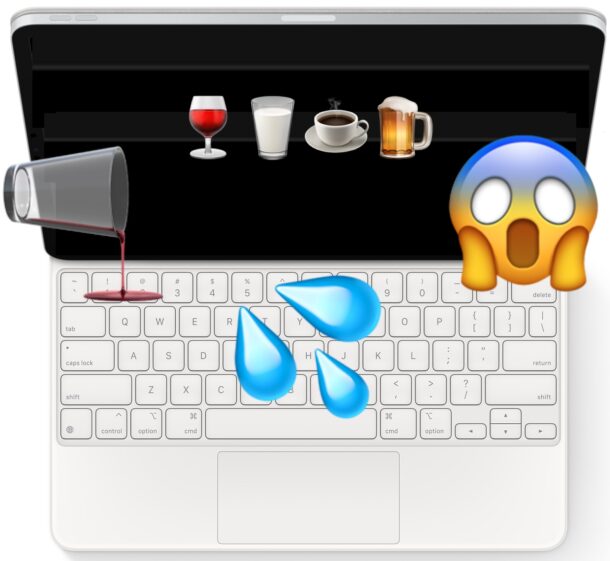
We’ve all been there; you’re working away on your iPad with Magic Keyboard, and you knock over a cup of coffee, or a drink gets spilled, and the Magic Keyboard gets splashed or soaked in liquid. Uh oh! Now what? This recently happened to me, and I saved my iPad Pro and Magic Keyboard using the tricks I’ll discuss here.
If you spilled any liquid or drink on your iPad Magic Keyboard you certainly aren’t the first person to do this, and while it’s understandable to temporarily panic, thankfully these keyboards are fairly durable. Nonetheless, you’ll want to act fast to potentially prevent damage, and with some speedy action you might well be able to prevent any permanent liquid damage from impacting the Magic Keyboard and its trackpad.
What To Do If You Spilled Liquid on iPad Magic Keyboard
Spilled a coffee on your iPad Magic Keyboard? A child’s sippy cup full of juice got dumped on your Magic Keyboard? Your partner dumped a glass of wine onto your device? A glass of water was tipped over onto your iPad Pro and Magic Keyboard? Whatever the situation involving liquid contact and your iPad, and a Magic Keyboard, here’s what you should do right away:
- Disconnect the iPad from any power source right away
- Disconnect the Magic Keyboard from the iPad right away, this will remove the power source to the keyboard (and make sure the Magic Keyboard is not plugged in to USB-C or any power source either either)
- Disconnect any and all peripherals connected to the iPad and/or the keyboard
- If the iPad itself got very wet, or any moisture into the ports or speakers, power the device off immediately by going to Settings > General > Shut Down
- Get a cotton cloth or absorbent rag and gently soak up and clean off any excess or visible liquid on the keyboard and trackpad area, and on the iPad itself
- Flip the keyboard upside down (so the keys are face down) and let the keyboard dry out completely for at least a few hours, preferably overnight, or for up to 48 hours, depending on the volume of liquid
- Optionally, use a room fan to blow on the keyboard and/or iPad and help dry it out
- After 24+ hours have passed, and the liquid has dried 100%, try connecting the Magic Keyboard to the iPad again, it should work as usual*
- If the Magic Keyboard does not work after drying out, it’s either not completely dry, or the Magic Keyboard sustained too much water contact and is damaged, in which case you’ll need to consider a replacement, or contacting Apple Support for further assistance and potential repair
Removing the power source right away is the most important thing to do with any liquid contact and electronic device, to avoid any shorting of electronics or damage. The next most important thing to do is to clean up the liquid, and dry out the keyboard.
* Giving adequate time to dry, whether the device is an iPad, or keyboard, after liquid contact is good practice if you want to give it the best chance of survival. As we’ve discussed before with liquid spilled on a MacBook, flipping the device over keyboard down, with a fan blowing on it, then simply leaving it be for an extended period of time, works surprisingly well. Anecdotally, I have saved multiple laptops, keyboards, and electronic devices using this method.

Some people suggest using something with heat like a hair dryer on a low setting, but heat can damage electronics and electronic devices, so using a standard fan blowing room temperature air is much better. You’re not trying to make the device hot (which could cause more problems or damage), you just want the liquid to dry out.
If there is any doubt about the device(s) still having water or liquid in them, or you want to give this your best shot, leave the iPad and Magic Keyboard disconnected from all power with fans blowing on it for up to 96 hours – how important your device and data is to you, and how patient/impatient you are, may determine how long you will wait.
When the iPad and Magic Keyboard have completely 100% dried out and you know that with total certainty, go ahead and reconnect the devices and power them on again. There’s a good chance they’ll work just fine!
The Magic Keyboard / iPad still isn’t working after liquid contact, now what?
It is always possible the Magic Keyboard will be ruined from too much liquid contact, in which case just buying a new iPad Magic Keyboard from Amazon (where they are often discounted) may be necessary.
And if the iPad itself is damaged from liquid and doesn’t work either, well, Amazon often discounts iPad Pro and iPad Air too.
You could always try a service option from Apple Support as well.
–
I just recently saved my own iPad Pro 11″ with a Magic Keyboard from spilling coffee all over the keyboard and trackpad by using the tips outlined here, and while I completely dried all visible liquid, and then left the device off and with fans blowing on it for about 24 hours, it worked fine when everything was reconnected. So give it a try!
Did these tricks work to save your iPad, iPad Pro, iPad Air, and/or Magic Keyboard from liquid damage? Did you use another method? Let us know your liquid contact recovery routine if you have one, and share with us what worked (or didn’t) for you!
FTC: OSXDaily is an affiliate partner with Amazon, meaning if you click a link to Amazon from this page and make a purchase, we may receive a small payment which goes towards keeping the site running.


I did suck out the liquid with a vacuum cleaner before continuing the procedure. Just drying the coffee in the keyboard is not very smart …
DO NOT use hot air as from a hair dryer since this will cook any sugars, milk, or other additives onto the circuits definitely ruining the circuits. Cool air only. I know this from experience.
Good advice. Heat and electronics are not a good mix! Room temp air from a fan is more than sufficient for the purposes here.