How to Make Stickers from Photos for Messages on iPhone
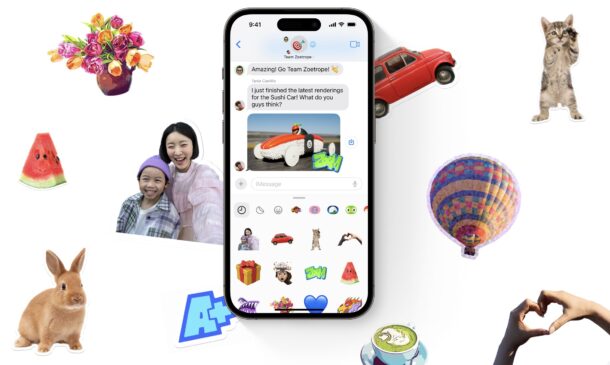
Stickers are a fun and creative way to enhance your iMessage experience, and the latest versions of iOS support a feature that allow you to easily make your own stickers from any of your own photos, right from your iPhone. For example, maybe you have a picture of a great dog or cat, or yourself, that you want to turn into a sticker that you can plaster onto messages. No sweat, you can do that with ease.
How to Create Your Own Stickers from Photos for Messages for iPhone
Making your own stickers from your own photos is super easy, here’s how it works:
- Open the Photo in the Photos app that you want to make a sticker out of
- Tap and hold on the subject that you want to turn into a sticker, then tap on “Add Sticker” *
- Now the sticker will be added to your Stickers tray in the Messages app
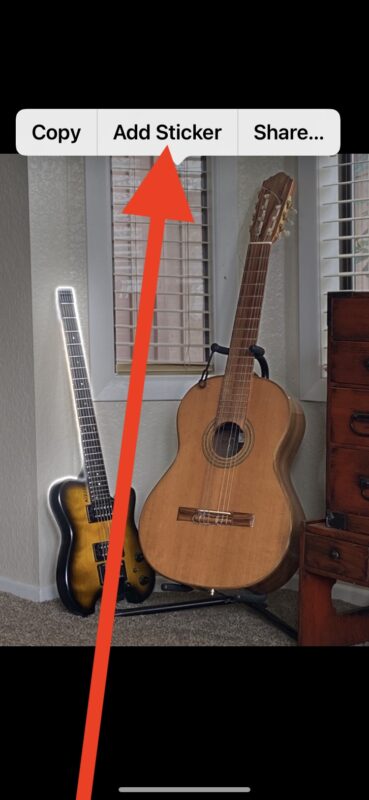
There you go, you’ve created a sticker from your own photo, and now it’s ready to use.
* Tap-and-hold on a photo will allow you to create a sticker, but it also is how you play the video portion of a Live Photo, making this gesture a little confusing and cumbersome in some situations. And to add to that confusion, if you tap and hold on a Live Photo to make a sticker, you’ll make a Live Sticker! Depending on what you’re trying to achieve, it may take a few tries to get it right, but as you explore this feature you’ll better understand how it works. Sometimes, it just works!
How to Use Your Stickers from Messages on iPhone
Now that you’ve made stickers from your photos, you can use them easily from the Messages app:
- Access the sticker at any time from the Messages app by tapping the + plus button
- Select Stickers from the pop-up menu
- Select the sticker you just created and want to place into the message
- Optionally you can tap and hold on the sticker itself now to add an effect to the sticker
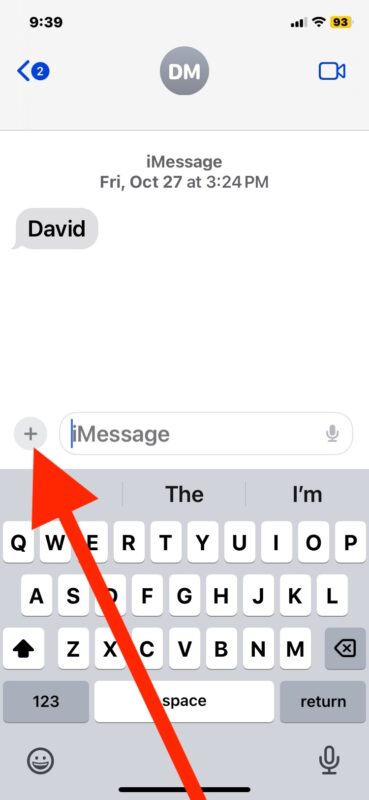
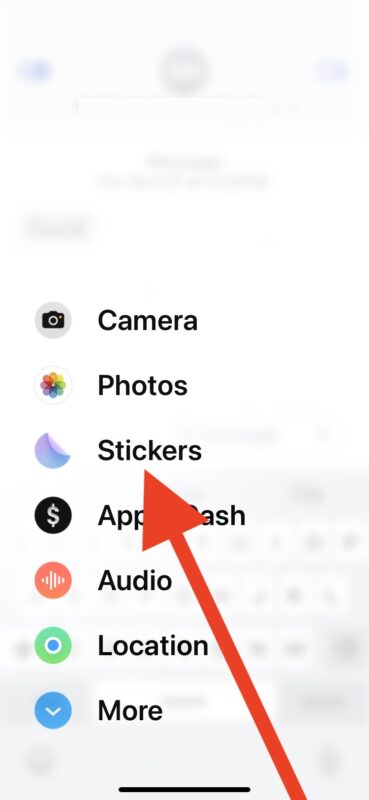
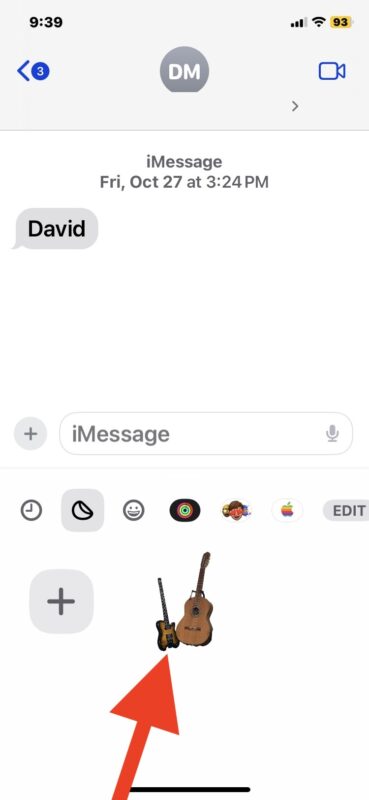
Whatever stickers you add from photos will be right there alongside stickers made from Memojis and the rest of your sticker collection.
Remember you can remove stickers from messages, which can be necessary if you can’t see or read a message because a sticker is blocking it. And if you’d like to know where a sticker came from, you can find that out too.
What Sticker Effects for iMessage are Available?
If you want to customize your stickers further, the available Sticker Effect options are as follows:
- Original – the default option, which is simply the cut-out of the subject from the photo
- Outline – places a thick white outline around the sticker, kind of like many real stickers are
- Comic – adds a comic-book like effect to the sticker
- Puffy – gives the sticker an embossed 3d-like effect
- Shiny – gives the sticker a rainbow effect
Stickers continue to be a fun and interesting way to expand the iMessage and Messages experience, just remember that for them to be displayed as intended, the recipient must also have an iPhone, iPad, or Mac, running the latest available versions of system software. If the recipient is using an Android, it will just appear as texted image, and will not overlay on the messages as intended, and like what is possible on iOS, iPadOS, and macOS.
Will you be making your own stickers for iMessages from your photo collection? What do you think of these features? Let us know your thoughts and experiences in the comments.


It did not work.
That’s cool but if you add an effect to the sticker, such as “comic”, it doesn’t keep when you send it.
I have assume you are talking about the new iPhone and the iOS that goes with it as this doesn’t work on my iPhone 8 with 16.7.2
A lot of us have not bought the latest toys nor are running the newer versions of software, thusly I find most of the articles a waste of time, but occasionally I do find one that is very useful. So please remember we Luddites that have older toys and software and stop assuming we are enriching Apple by jumping the on bandwagon to the buy the latest and greatest every year.