How to Send Full Quality Images & Video on WhatsApp
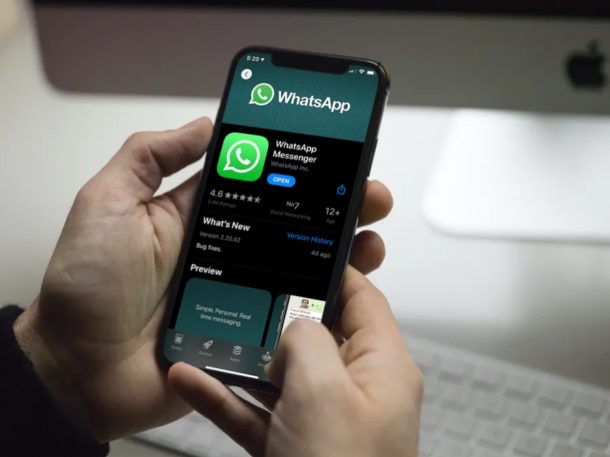
WhatsApp now offers the ability to send full original quality photos and videos over the messaging service. You may already be familiar with sending HD photos on WhatsApp, but now with a new feature addition and change, you can send full quality photos and videos, meaning there’s no compression at all, over WhatsApp too.
Sending full quality media over WhatsApp is interesting because you select the media as a document when you are sharing, and thus it’s easy to overlook or miss. Not to worry, we’ll show you the steps.
How to Send Full Original Quality Photos & Videos on WhatsApp
Note that there is a 2GB file size limit to the photos and videos you select:
- Open WhatsApp on the iPhone
- Go to any WhatsApp chat, whether a new one or an existing conversation
- Tap on the + Plus button
- Tap on Document from the menu options
- Tap on “Choose Photo or Video”
- Select the photo or video you wish to send as a document in full resolution / full quality, and send as usual
When you send a photo (or video) through this option, it sends it as the full original file, that is then able to be received by the recipient just like any other file. This means if you select a full quality image, it will show up as whatever the image format is to begin with, whether that is JPEG, RAW, HEIF/HEIC, or otherwise.
You’ll notice that you are choosing to send the photo or video as a document, and selecting it through that menu option, rather than selecting the initial photo/video option. This makes all the difference if you want to send the original quality uncompressed image or video, and it’s important not to miss this nuance.
What do you think of this method of sending full quality images, full quality photos, and full resolution video, from iPhone over WhatsApp? Would you rather it be like Messages on iPhone with less interaction or complexity? Or do you prefer the granularity in control? Share your thoughts in the comments, as always.

