How to Disable Inline Text Predictions on iPhone & iPad
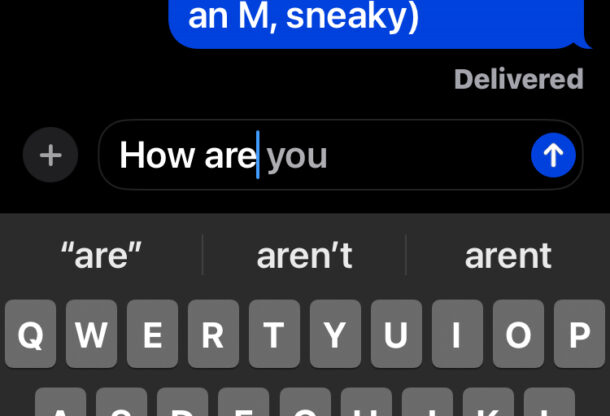
The latest versions of iPhone and iPad system software include a feature that offers predictive typing, with typing suggestions shown inline as light gray words that are ahead of your cursor as you type. For example, if you’re typing “how ar” you might see the inline prediction suggest “how are you” as a way to complete typing that sentence, where you can just hit the spacebar and complete the inline typing.
Some users really like the Inline Typing Prediction feature on iOS and iPadOS, whereas other users may not like the feature, or even find it annoying. If you wish to disable inline typing predictions on iPhone or iPad, read along and we’ll show you how.
How to Turn Off Inline Typing Predictions on iPhone & iPad
- Open the “Settings” app on iPhone or iPad
- Go to “General” and then to “Keyboard”
- Locate the setting for “Show Predictions Inline” and turn that OFF to disable the inline text typing predictions
- Exit out of Settings
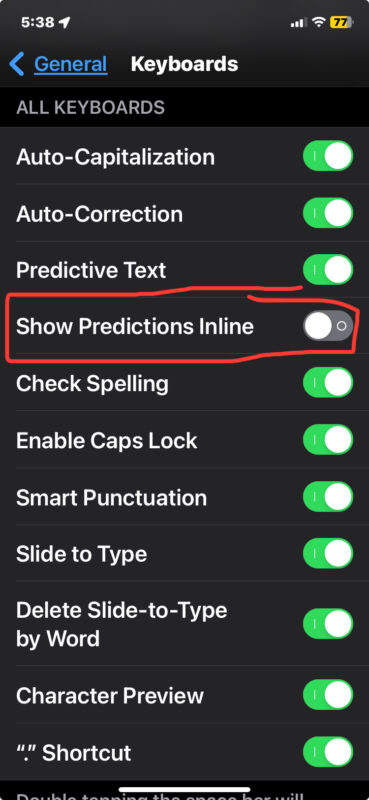
Now when you type on iPhone or iPad, you will no longer see the inline predictive typing suggestions.
This particular settings toggle only disables the predictive typing suggestions, it does not disable the suggested words QuickType Bar, which can be disabled separately.
The same predictive typing feature exists on Mac and you can turn it off there too if you’d like to.
If you like inline typing suggestions and predictive text, you can turn the feature on again at any time by returning to the Settings and toggling the appropriate setting on.


Thank you for this tip and for the related Mac tip! I have often wound up stumbling on my typing thanks to predictive inline text, so disabling it is helpful… but not intuitive.