How to Fix “Your system has run out of application memory” on Mac
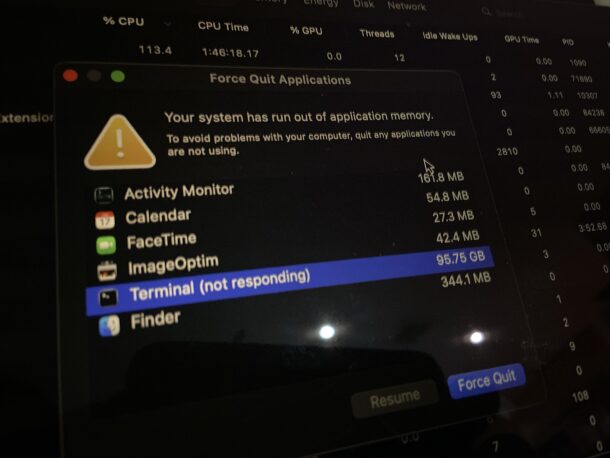
Rarely, a Mac can experience a memory leak which causes MacOS to run out of memory. When this happens, it’s fairly obvious because not only does the Mac become unresponsive, but you see an error message on the screen that says “Your system has run out of application memory. To avoid problems with your computer, quit any applications you are not using.”
This error message is presented inside of a Force Quit window, where you can see what apps are open and using the most amount of memory.
Let’s discuss what causes the Mac to run out of application memory and present this particular error message, and how to fix it.
What Causes “Your system has run out of application memory” Error on a Mac?
As the error message itself suggests, the system runs out of memory when applications are using more RAM that is what is available on the Mac.
In the example photo included with this article, a memory issue with the Terminal application has caused Terminal app to use 95GB RAM on a Mac that only has 24GB RAM. Since there is not enough physical RAM, the Mac will then turn to using swap, or virtual memory, which places contents out of physical RAM and into a ‘swap’ file on the disk drive of the Mac. Eventually the swap reaches its maximum as well, and that is when you will see this particular “system has run out of application memory” error message on the Mac.
How to Fix “Your system has run out of application memory” on Mac
If you see the error message that says “Your system has run out of application memory, here is what you can do to fix the issue:
- At the “Force Quit Applications” screen, if any application name is listed with “(not responding)” next to the name, select that one first and then click the “Force Quit” button
- Select any other application that is using the most amount of memory and choose to “Force Quit” those as well
- At this point, the Mac should be responsive again, and you can close out of the Force Quit Applications menu
- Save any documents, bookmark any important tabs, and then restart the Mac by going to the Apple menu and choosing “Restart”
When the Mac starts up again, you can go ahead and restore working on whatever you were doing before. However, it’s good practice to install any available software updates, either to the apps that were in use, or MacOS itself.
Check the App Store, and check System Settings, and install any available updates to your software.
What does “(not responding)” mean next to the application name?
If an application has “(not responding)” next to its name, that means the application is frozen, and quite literally unresponsive.
Occasionally this will sort itself out on its own, and the app will become responsive again in time. More often, when an app is no longer responding, and it has encountered a memory leak that is causing it to consume an enormous amount of RAM and virtual memory, the application will remain frozen and in its unresponsive state, until that application has been forcibly quit.
Do I have to restart to fix the “system has run out of application memory” error?
No, you do not always need to restart the Mac to fix the system out of memory problem. Often, simply force quitting the ‘not responding’ application is enough.
However, to ensure that your Mac is performing optimally and that disk space is recuperated by clearing out any large virtual memory, it’s good practice to restart the Mac after encountering this particular error message. Restarting clears the RAM and virtual memory, allowing things to start fresh.
Additionally, there are some situations where the Mac is completely unresponsive, and the only choice you will have is to initiate a force restart of the Mac which is done by holding down the Power button on any Apple Silicon Mac, until you see the Apple logo appear on the screen.
Check for software updates after you fix the “run out of memory” error
It’s good to update macOS system software and update your Mac applications after you’ve experienced any bug or problem, let alone this particular system memory issue, because it is possible that the bug or issue will have been resolved in a software update.
–
Have you experienced your Mac running out of application memory? Did force quitting the app and restarting the Mac prove sufficient? Did the issue go away after a software update? Share your experiences and comments below.


I know Apple claims Mac’s especially Apple silicon only need 8 GB of RAM for most users. I begin to wonder what they consider most users? Because I never saw so much swap memory being used when I had a Intel Macbook Air. But since buying a M1 Macbook Air and then my 15 inch M2 Macbook Air. I have noticed even just with a handful of Safari tabs opened that swap is being accessed a lot more. I can only imagine someone using multiple apps and more resource intensive tasks. I know using Windows PC’s as well, that I have had to set 16 GB of RAM as the minimum.
One of the solutions that can permanently reduce or eliminate the issue is to add more RAM to the machine. Unfortunately this is no longer possible in Apple’s more recent machines since in their greed to make more money they now solder in the RAM rather than placing it in sockets to prevent users from adding 3rd party RAM that costs a fraction of what Apple charges for its RAM. So for the newer machines what you get when you purchase a new machine is what you are stuck with until you buy another new machine. Another side effect of this is if the RAM goes bad and the computer is not covered by warranty or AppleCare, you can no longer replace the defective RAM. Instead you have to replace the entire motherboard and processor. This may cost nearly as much or more than a new computer. Just another example of Apple’s focus on profits rather than the customer experience.
Just how does Terminal use 95.75 Gigabytes of RAM? Does anything but the Studio M2 ultra even support that much?
Great question, and I don’t entirely know other than it’s clearly a memory leak in the Terminal application. It’s the most absurd example of an “out of memory” error I have personally witnessed.
As for the maximum RAM available on current Macs, the M3 Max MacBook Pro can have up to 128GB RAM, and the M2 Ultra Mac Pro can have up to 192GB RAM. Dream machines, in many ways!
This has happened to me a few times with Safari and Chrome where they run out of memory.
I think every Mac should have 16GB RAM minimum, but really for best performance you want as much as you can possibly afford… 32GB RAM, 64GB RAM, etc. It’s important because 8GB RAM is the default, and that is simply not enough for most computer users.