How to Hide iPhone Keyboard When It’s Covering Buttons & Won’t Go Away

Some iPhone users may find that the onscreen keyboard occasionally gets stuck on screen and covers buttons or other elements on the the screen, preventing interaction with the iPhone and preventing the dismissal of the iPhone keyboard. This can happen for a variety of reasons, whether in Messages, Whatsapp, Instagram, FaceBook, Mail, and basically any other app where text input is possible, and is likely the result of a bug. Whatever the reason matters less than the fact that it’s annoying when a stuck onscreen keyboard obscures buttons and other elements on the iPhone, making it impossible to interact with the iPhone in a way you intend.
If you find yourself in a situation where the iPhone keyboard is covering screen elements, apps, buttons, and making it impossible to interact with the iPhone in the way you may expect, read on and you’ll quickly fix that issue.
4 Ways to Fix iPhone Keyboard Stuck Covering Buttons, Apps, Screen, and Hide the Keyboard
These four troubleshooting approaches will help you to resolve a situation where the iPhone keyboard is stuck, whether it’s covering buttons, app functionality, screen elements, or whatever other situation where the iPhone keyboard is stuck, won’t hide, and not responding as expected. If you’re impatient and want an immediate solution without regard to saving any content from the app, then you can just force quit the app where it’s stuck and relaunch again to resolve the issue.
1: Hide the iPhone Keyboard with a Swipe When Covering Buttons or Screen
The first thing you should try doing is swiping up, and swiping down, on the screen and on the keyboard itself. This usually works to dismiss the iPhone keyboard even if it’s covering buttons or screen elements.
However, if you’re experiencing a bug, or a stuck keyboard that is covering screen elements and is not responsive to the swipes, you’ll want to proceed further.
2: Rotate the iPhone into a Different Orientation
The next thing to try is to rotate the iPhone into a different orientation; try placing iPhone into vertical or horizontal positions. You will want to make sure that rotation lock is disabled so that the screen can rotate as expected.
Open Control Center, and tap on the rotation lock button (if it’s enabled) to turn it off, then rotate your iPhone into another position.

This trick will reorient the iPhone keyboard on the screen as well, and should fix the problem right away.
However, some apps do not have different orientation support, like many third party messaging apps and social media apps, and in some situations the rotation does not change the keyboard or hide the keyboard. If that’s the case, continue on.
3: Switch to Another App and Access the Keyboard There
The next thing to try is to switch ot another app on the iPhone, and use the keyboard there. Try something like Notes app, Spotlight on the Home Screen, or another app where you can enter text. Then, switch back to the app where the keyboard was stuck, and it should be working as expected at this point.

This doesn’t always work however, especially if you’ve encountered an app bug, so carry on if you continue to experience trouble with the iPhone keyboard obscuring the screen and making the device unusable.
4: Force Quit the App with Stuck Keyboard
This approach is blunt force but it works if all else fails to dismiss the stuck iPhone keyboard onscreen and will still not respond to attempts to hide the iPhone keyboard; force quit the application where the iPhone keyboard is stuck.
To force quit an app that is showing a stuck keyboard, swipe up from the bottom of the iPhone screen and hold for a moment. This will bring up the App Switcher, to where you can locate the app that has the stuck keyboard, and then swipe up on that app to force quit it. Now simply relaunch the app, and the keyboard will no longer be stuck in place, no longer obscuring the screen or buttons, and instead it will be hidden as expected.
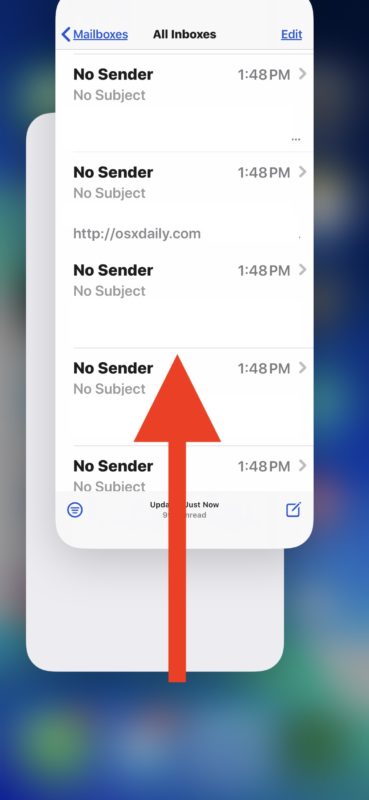
Knowing how to force quit from apps is one of those tricks that every iPhone owner should know. The only downside to using force quit is that it could potentially result in some loss of input or other data that is in the app that you force quit, for example a disappearing message or snap, and that may be undesirable for some users, and thus even though this is the most effective of the troubleshooting tricks, it’s listed last.
–
Have you ever ran into a situation where the onscreen iPhone keyboard gets stuck and won’t hide? Did the above tricks help to resolve any such problem with the iPhone keyboard obscuring buttons or app functionality? Did you use another trick that worked with a particular app or with your iPhone? Share your experiences with us in the comments.


I seem to have the opposite problem, I can’t always bring up the keyboard on my iPad when in split screen. Force quit seems to be the only thing that works. Often these glitches seem to disappear after an update. 🤞🏼
“swipe up from the bottom of the iPhone screen“ doesn’t work on my iPhone SE2.