How to Set Any Song as Ringtone on iPhone with GarageBand (No iTunes Required)

How’d you like to set a song as the ringtone on iPhone? If you want to use your favorite song as a custom ringtone for incoming phone calls or text messages, you’re certainly not alone. Thanks to Apple’s GarageBand app, you can set literally any song as a ringtone right on your iPhone, and without needing iTunes.
With the old iTunes ringtone creation method, you had to rely on a computer to get the music you want as ringtones. Therefore, GarageBand is a better alternative for people who don’t have access to a computer, or who would rather just do it all on their iPhone. With this app, you can trim your favorite parts of a song and set them as your default ringtones, or contact-specific ringtones, provided they’re under 40 seconds in length. You can even create a ringtone from sound effects in Garageband too, but this article is going to focus on generating a ringtone from a song and setting that as your iPhone ringtone.
Are you keen on making a song into a custom ringtone on iPhone? Then read on as we’ll walk you through the necessary steps for setting any song as a ringtone on your iPhone using GarageBand.
How to Set Any Song as Ringtone on iPhone with GarageBand
First and foremost, you’ll need to install the GarageBand app from the App Store. Additionally, your iPhone needs to running iOS 11 or later in order to take advantage of this procedure. Now, simply follow the steps below for making a custom ringtone.
- Open the “Garageband” app on your iPhone.

- Choose any instrument that’s available. It doesn’t matter which instrument you choose, as the procedure is going to remain the same. In this instance, we’re choosing Keyboard.

- Once you’ve opened the instrument, tap on the “project” icon as shown in the screenshot below.

- Here, tap on the “loop” icon located at the top-right corner in order to open your audio recording.

- Now, make sure you’re under the Music section and find the song that you want to use as a custom ringtone.

- Long-press on the song that you want to use, in order to open it in the project menu within GarageBand.

- Drop the file as the second track, because the first track by default is reserved for the instrument you chose.

- Now, tap on this track and drag the ends to trim the audio recording according to your preferences. You can play it back using the “Play” icon located at the top, if necessary. However, you might want to disable the annoying metronome by pressing the icon located to the right of “record” icon.

- Once you’re done adjusting your clip, make sure it’s under 40 seconds in length. Now, tap on the “downward arrow” icon at the top-left corner and select “My Songs”.

- Your GarageBand project will show up under Recents as “My Song”. Long-press on it to access more options.

- Now, tap on “Share” as shown in the screenshot below.

- In this step, select “Ringtone” in order to export your project as a ringtone.

- Now, you can give the ringtone a name of your choice. Once you’re done, tap “Export” located at the top-right corner of the screen.

- Once the export is successful, tap on “Use sound as…” in order to set it as your default ringtone right within GarageBand.

- Here, you can choose to set it as your default ringtone or a text tone. Additionally, you also have the option to assign the sound to a specific contact. However, if you just want to add it to the list of existing ringtones, tap on “Done” instead.

That’s it. Now you know exactly how to set your favorite songs as ringtones on your iPhone with GarageBand.
Although this article focuses primarily on the iPhone, you can also use GarageBand on the iPad to create a custom alert tone for iMessage and FaceTime if you feel like doing so.
It’s worth keeping in mind that ringtones are limited to 40 seconds in length. For alert tones or text tones, this limit is even lower at 30 seconds. If your GarageBand project is between 30 and 40 seconds, it will only be available for use as a ringtone.
Note that protected songs and songs that are not stored locally cannot be imported to GarageBand. These songs will be grayed out when you’re browsing through your music library within the app.
The trickiest part of this method is determining how long your audio file is, since there’s no easy way to check long your project is within the app until you proceed to export it. However, GarageBand will automatically convert your custom ringtone to 40 seconds if it’s too long, by cutting off the audio after the 40-second mark.
With GarageBand, you can assign various songs to specific contacts, so that your close friends or family members have their own unique ringtones and alert tones. This makes it a whole lot easier to identify who’s calling or texting you without having to look at your phone. You can set audio recordings from the Voice Memos app as custom ringtones in a similar way too.
If you find this method to be a little tricky or if you have a computer nearby, you might want to try out the old school way of making custom ringtones with iTunes and copying them to your iPhone manually.
And remember if songs aren’t your thing, or you don’t have any music that you’re interested in turning into a ringtone, you can also make a ringtone yourself with GarageBand from various musical instruments, sound effects, and musical creation tools. That can be a fun customization for the creatives out there.
Did you create a custom ringtone using GarageBand on your iPhone? What do you think about this process? How does this procedure compare to the traditional iTunes method? Do let us know your thoughts and opinions in the comments section down below.

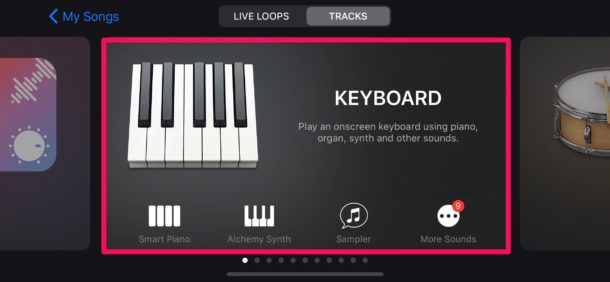

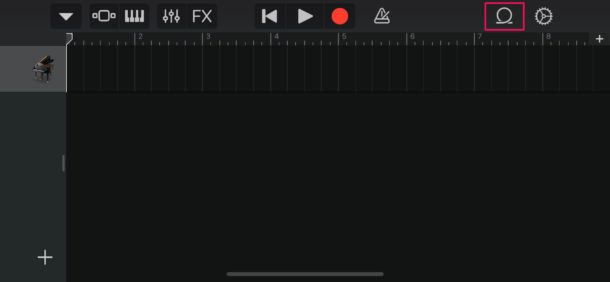
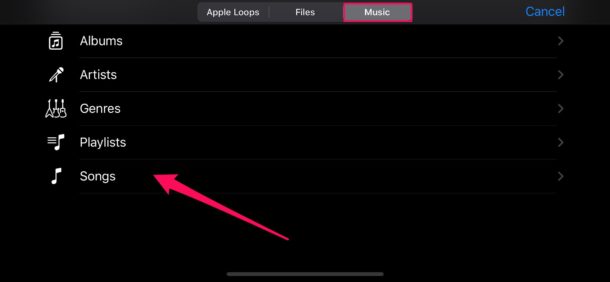
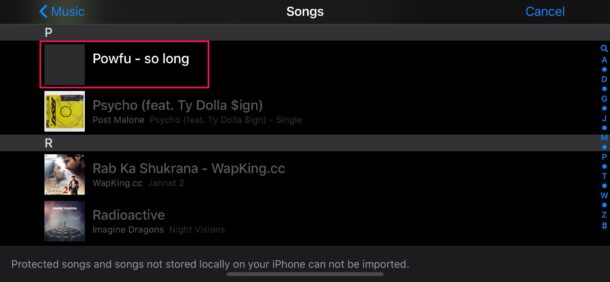
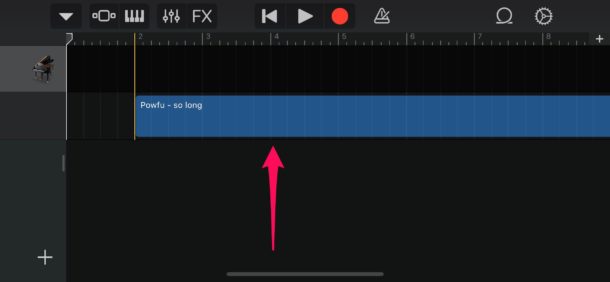
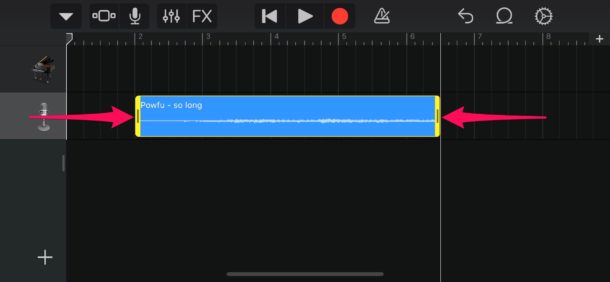
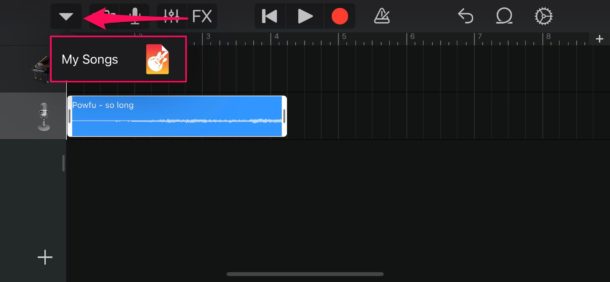
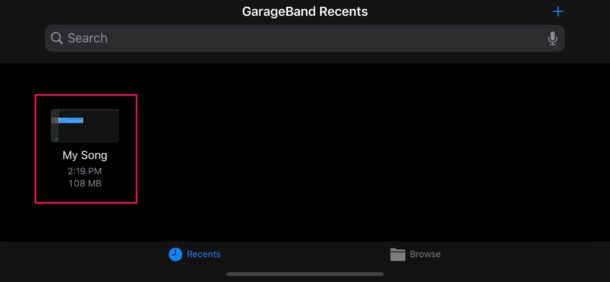
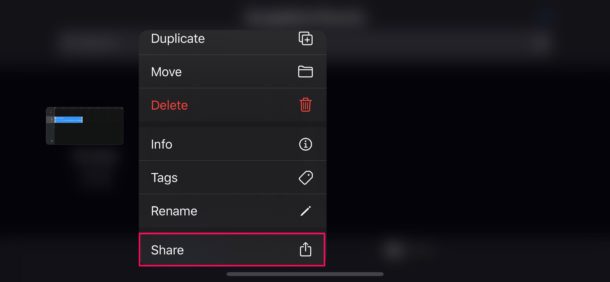
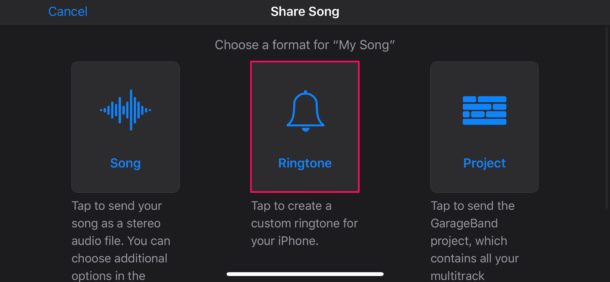
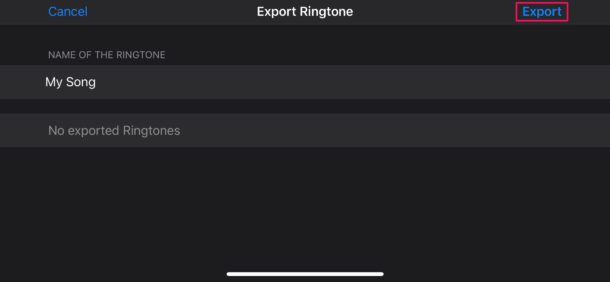
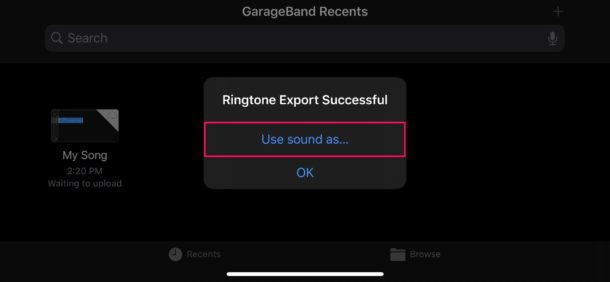
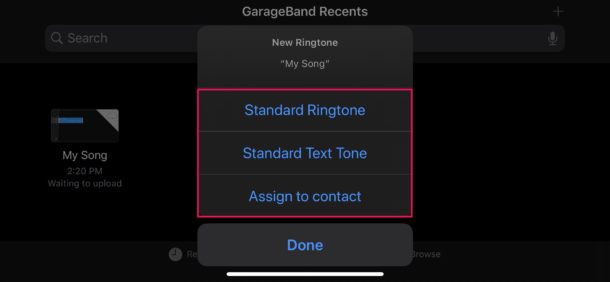

Thank you! 😊
Easiest instructions that made it work for me.
Thanks alot
Easiest instructions that made it work for me.
Thanks alot
When I click share, then ringtone option, then export, it says that it cannot be exported. Doesn’t give a reason.
I have followed the instructions, captured a m4a file to use, and exported to my iPhone successfully.
I cannot find the new ringtone on my iPhone.
I am curious why you included steps 2-4. Maybe I don’t need to do them when I have the music already as an MP3? Don’t really see the need to put the piano on line 1, I just did the audio.
Thanks, though, super awesome walkthrough!
Good day to all, the excellent instructions in this article have FINALLY enabled me to get the desired ringtone on my iPhone 13. I waded through several pimply-faced YouTube time wasters (Gad, those kids need to learn how to use video correctly) before I stumbled on this concise, correct and very useful set of instructions. These were right on the mark and got the job done, first time. Thank you. PK
Excellent article. Easy to follow with simple instructions. Works a treat thank you, really useful
Ok! I did everything as told but when I select share to try to export, that is not the share screen that I get. It gives me a screen to send the file to friends and contacts. It does not give me the option to choose how to export. Help!
All my music is grayed out. I can’t select any song to make a ringtone
Hi – I successfully uploaded my song to the ringtone but the trouble is that there is quite a few seconds of silence before the ringtone starts ie the phone is ringing but its about 3-4 seconds before i hear the ringtone start. I tried to just move piece to the left but it doesn’t change anything.
Any help welcomed.
I am trying to put a ringtone on but when I go and follow the directions it doesn’t give me an option for music it only has files and apple loops how will i go about putting a ringtone on if it doesn’t give me an option please help
I have a 1-second sound clip of a duck quack my wife wants as a text tone on her new iPhone SE. The clip is in her My Files and the m4r format. How do I use Garage Band to make it a text tone? Thanks.
Thank you so much for this!! I always wondered why this GarageBand app was on my phone, now I know how useful it is to create a custom ringtone!
Making the tone was easy, it shows up as my ringtone. Yet when i choose the tone, no sound. Another tone that i made using itunes on PC is working well.
Very easy to follow instructions once I got the hang of garage band. Happy bunny here 😊
1. Presently, the maximum length of a ringtone is 30 seconds.
2. For Andrew K’s problem: before importing any song, click the small + icon beneath the setting icon in the top right of GarageBand screen; a small pop-up screen named “Section Length” will appear; manually adjust the numerical number (default is set at 8) from 8 to whatever number that is large enough for your song ( 1 number = 2 seconds length of a song); then, click “DONE” at the top right of the Section Length screen; this will take you back to the large GarageBand screen. And you can start importing your 2:19 length song without cutting short problem.
Thanks for that tip! makes it much easier to get the whole music piece in.
Disappointed, you need IOS13 to be able to download it not
11 as stated.
IOS12 which I have on my 6s which is up to date.
The App doesn’t accept any less.
I agree, Ian.
The instructions are very clear.
They just don’t deal with my situation with the track being shortened from 2:19 to about 20 seconds! But I don’t expect a set of instructions on a site like this to deal with every possible problem.
Maybe the maximum length of a ringtone is 20 seconds?
1. Presently, the maximum length of a ringtone is 30 seconds.
2. For Andrew’s problem, before importing a song, click the small + icon beneath the setting icon in the top right of GarageBand screen, followed by pop-up small screen Section A; then, adjust the numerical number from 8 to whatever number that is large enough to cover the total length of your song ( 1 numerical number = 2 seconds length of the song); then, click “DONE” in the top right corner of the small screen. This will take you back to the previous GarageBand large screen. And you can start importing your song of 2:19 without any problem.
The author presumes readers use Garage Band.
For those of us who have never used it, you might as well have written the instructions in Swahili.
See why good tech writers command such high salaries? They don’t presume. That’s a lot harder than it sounds.
I’ve used Garageband about twice in my life for a few seconds to play on the keyboard, and I followed it successfully by reading the instructions. It details step-by-step how to use GarageBand to make a ringtone with Garageband, what is presumptuous about that?
Sorry about the delay, Ian. But since you asked a question, I’ll do my best to answer.
I try not to get excited over articles like this, but this time I failed. The hook said, “…you can set literally any song as a ringtone right on your iPhone, and without needing iTunes.”
So I can delete something I never use — and get something useful in its place? Where do I sign?!
As I read the article, I could feel myself getting reeled in…
I have the Garageband app on my phone, but when I clicked on the icon this message appeared:
“Unable to Download Item.”
You were somewhat familiar with Garageband, but I’ve never used it. So when you clicked on the icon, something happened that allowed you to follow the directions.
Bravo!
You were able to follow the instructions, but in my case there are no instructions to follow.
If you were given this choice in your phone’s instructions: Retry, or Done, what would you do? (I’ve tried them both; Retry, about 40 times so far. No joy.)
Would you enjoy suddenly being on your own, with no instructions that would allow you to MovOn?
The author presumes that readers could conjure up Garageband. But for the readers who got the same message, they’re dead in the water too.
A common affliction endemic to the Apple community is the presumption that others know as much as they do. But the real world isn’t like that, and that’s why good tech writers command a premium.
In my case, I’m 73 so trying to teach me something new and as complicated as this had better cover all the bases. But my burning desire to learn something new has been defenestrated by lack of a worthwhile payoff.
Plus, I hate computers and they hate me; case closed. So when I have a problem like this, I normally ask the 10-year old kid next door, but he’s away at summer camp until school starts.
So yeah, the author presumed that readers are able to use Garageband with just a click.
You’re already familiar with that app, so you’re one of the kool kidz. But what about us geezers, who grew up some time after the Civil War on typewriters, and we had to tough it out with only 3 TV channels! (And before you sneer about how easy peasy this was, remember that old farts control the inheritance spondulax you desperately crave, and you better not deny that because everyone will know you’re lyin’ thru your teeth.)
So up to now this article has been a total time sink, and from the comments, that’s not just my experience. How would you like it if you couldn’t even get as far as instruction #2?
Now, before you assign me homework, my comment was simply that good tech writers are a scarce commodity, and as such they command high salaries.
My apologies, apparently that pushed a button. I didn’t post that to spin you up, it was just an observation that the author is no different than the majority of tech writers.
He did a fine job. Sort of. But if he was exceptional, there wouldn’t be nearly as many readers scratching their heads.
As for me, I decided a year ago that I didn’t need another ring tone. I don’t even need a phone that does more than make and receive calls. That’s what I’ll be looking for when my current iPhone 6 gives up the ghost.
I just wish it would hurry tf up, and kick the bucket…
/rant
10 – 4, Over & Out
Smokey, you must have Garageband to use Garageband to create ringtones. If you’re having problems downloading Garageband, you will need to start there since you obviously can’t use the app without downloading it to your iPhone first. Garageband is free and available from the App Store.
The purpose of this article is to focus on making ringtones, not about downloading Garageband or addressing unusual error messages about failed app downloads (which could be due to wi-fi, or temporary service disruptions, or other reasons).
I tried it but as soon as I lift my finger off the song it disappears (step 7). The song is stored locally in my iPhone.
Everything goes according to plan – until I import my track.
In the Music app on both the Mac and in the iPhone, the track is 2:19.
When I import it to GarageBand, that same track barely makes it to 20 seconds. And there’s nothing that I can find that allows me to make it any longer, let alone the full length!
This is before I make it into a Ringtone.
Why? And how can I fix this, please?