How to Check Mac Storage Space

Do you want to how much free space you have on your Mac? Or perhaps how much space a certain app is taking up on your computer? Either way, you can check your Mac’s storage space within a matter of seconds.
You’ll want to periodically check how much space you have available on your Mac’s hard drive to make sure you’re not running out of storage. MacBook owners may be even more cautious about this, since they cannot change the solid-state drives on their devices now that Apple solders them into place. And sometimes, you just want to see if there are any unwanted apps or files and remove them from your device to free up some space.
If you’re unfamiliar, read on to learn how you can check the storage space on your Mac.
How to Check Mac Storage Space
Regardless of whether you own a MacBook Pro or iMac or Mac Pro, checking the available and used up storage space is a pretty simple and straightforward procedure on macOS. Just follow the steps below to get started.
- Click on the Apple logo located at the top-left corner of your Mac desktop.

- Now, choose “About This Mac” from the dropdown menu.

- This will open a window on your screen which details the hardware specifications of your Mac. Click on “Storage” as shown below to view the storage space details.

- As you can see here, you’ll be able to see how much free space you have on your Mac. For a detailed description of what apps are using your Mac’s storage, click on “Manage”.

- Here, you can choose to optimize storage if you’re running low on space, or store some of the files in iCloud. If you click on “Applications” in the left pane, you can see how much space is being used up by each app on your Mac.

See how easy it is to check your Mac’s storage space and usage?
You’ll want to check your Mac’s storage every now and then to see if you have enough storage space for updating the system software, installing new apps, and transferring huge files. Also, making sure your Mac has at least 10%-15% of free disk space available is important to keep performance running decent, so there is plenty of room for swap files, temporary items, caches, and other such temporarily system data.
By the way, don’t be surprised if you’re looking in the Storage section and you see things which may not immediately make sense, such as Other space or Recoverable space, but fortunately those aren’t giant mysteries.
One easy way to free up storage capacity on a Mac is to delete Mac apps, directly from the storage management tool. Cleaning up Downloads folders and other stuff can also help to free up space. Using disk storage analyzers can also be super helpful to discover exactly where your drive space has went.
Disk space management is important for users with smaller hard disk capacity, particularly because the internal SSDs on many modern Macs are soldered to the motherboards and therefore not upgradeable. Thus you’ll want to keep a regular eye on disk usage, particularly if you have one of those Macs that has a smaller capacity SSD that is not upgradeable.
If you have an iCloud subscription, you can also choose to move some of the files, photos, and documents to iCloud when you’re running low on storage space. These files get automatically synced across all your Apple devices, which only adds convenience as you switch between devices. But on the other hand, it can also cause iCloud data to take up space you might not want it to, so those features aren’t for everyone.
Getting an external hard drive is another common option to offload storage capacity from the Mac internal drive to an external drive, and external SSDs are quite fast and affordable nowadays. Getting an external spinning drive is also a reasonable option for things like data backups, where raw performance is less important.
As you can see, checking your Mac’s storage space is easy. How much free space do you have on your Mac? Do you have a preferred trick to free up capacity if you’re running low on space? Share your thoughts, experiences, opinions, and advice in the comments.

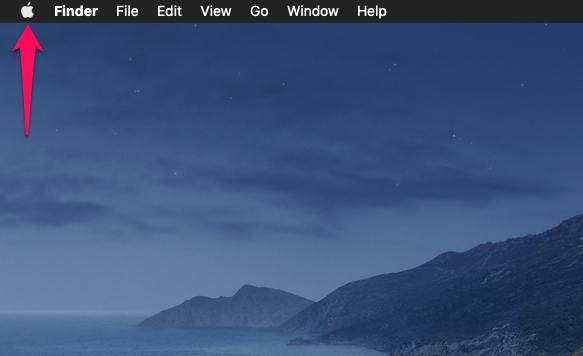
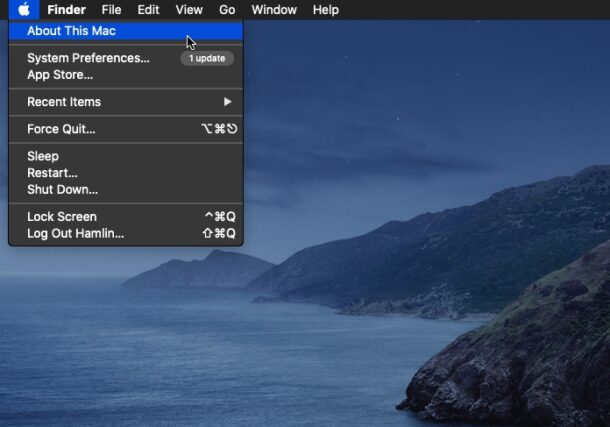
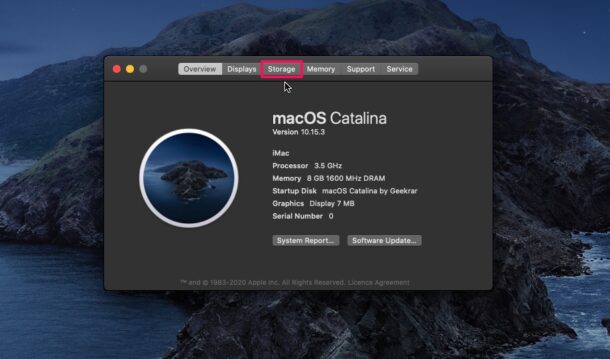
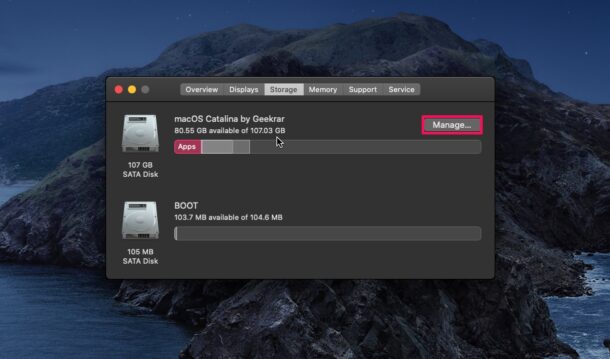
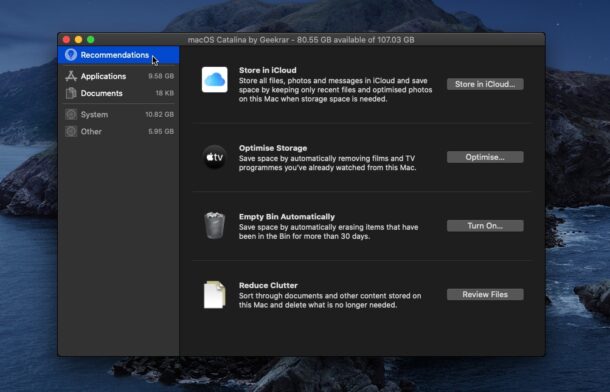

A few days ago, I bought a Crucial X8 Portable SSD for my Mac, now it is not detecting on the MAC. Can you tell what could be the problem behind this?