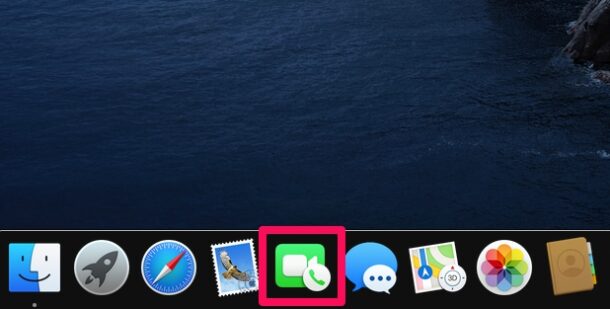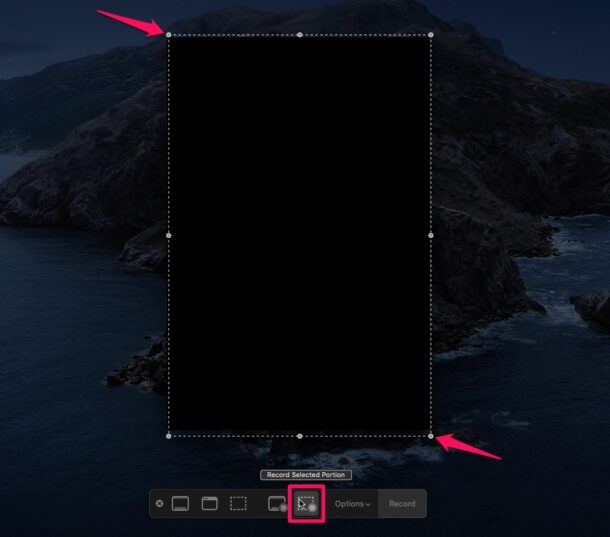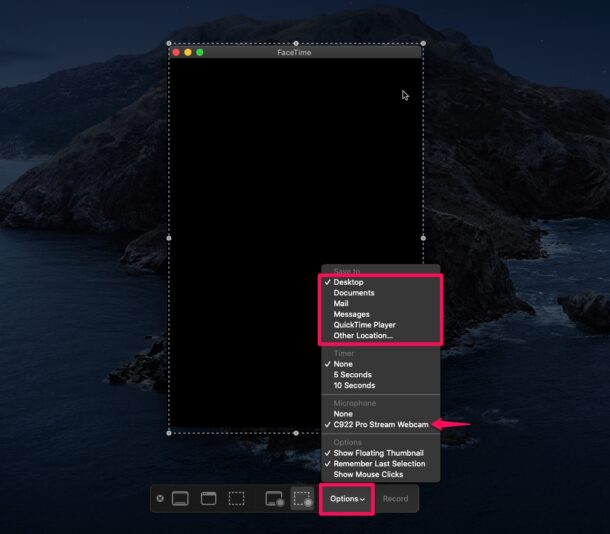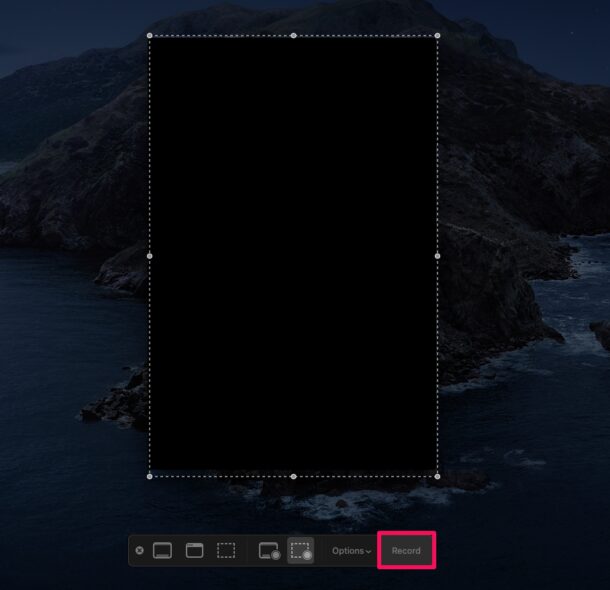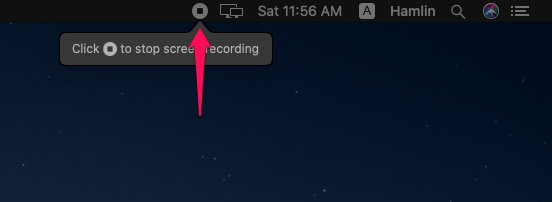How to Record FaceTime Calls on Mac

Ever wished you could record a FaceTime call from Mac? You can! Sometimes FaceTime calls can be made to celebrate special occasions, and perhaps you’d want to record it just so you can relive the moment in the future. Or, you could also feel the need to record an important work or business-related call with your colleague. This is pretty easy to do with the Mac screen recording feature that’s available in modern macOS versions.
Apple introduced FaceTime for macOS almost a decade ago, giving its users a convenient way to stay in touch with friends, family, and colleagues who use iPhones, iPads, or Macs. Since we’re all living in a time where video calls are more relevant than ever before, some people may want to save and cherish the special moments. Luckily, you don’t have to download any third-party software to record a FaceTime call on your Mac, since the built-in screen recorder tool already has that ability.
Interested in recording your next FaceTime video chat, including audio? Read on how do this with a Mac!
A quick important note: be sure to get participants consent before recording any video call or audio call. Laws vary per region, but in some areas it is not legal to record audio without permission, and it’s up to you to know. When in doubt, get consent before recording someone!
How to Record FaceTime Calls on Mac
Before you go ahead with the following procedure, make sure your Mac is running macOS Mojave, Catalina, Big Sur, or later, as built-in screen recording isn’t available on older versions, instead they’ll have to use the QuickTime screen recorder instead. We’re focusing on the newer approach here, and this is how it works:
- Open the FaceTime app on your Mac.

- This will open the FaceTime window on your Mac. Just make a call with any of your contacts and ask the if they consent to record the video chat
- When you are ready to record the FaceTime Call, press Command + Shift + 5 keys to bring up the screen recording tool on your screen. Drag the corners to fit the window and make sure you’ve selected “Record Selection Portion” as shown in the screenshot below.

- Next, click on “Options”. Here, you’ll be able to choose the destination for the recorded file. You’ll also be able to select the desired microphone to be used for the recording.

- Once you’re done with all the configuration, click on “Record” to begin the screen recording session.

- When you’re ready to end the recording, click the “stop” icon located on the right side of the menu bar, as indicated here.

That’s pretty much all there is to it. Once you stop the recording, it will automatically be saved in the destination you selected. Pretty straightforward, right?
And yes, this works with recording FaceTime video, FaceTime group chat, and FaceTime audio.
Be mindful that recording calls via FaceTime and other services require mutual consent from all parties involved in certain jurisdictions. Recording audio conversations without the other party’s consent is considered illegal in many places around the world, unless you have a warrant. So, don’t do anything you aren’t sure of, and when in doubt, get consent before recording any call! Plus, isn’t it the polite thing to do?
The great thing about using the Mac to record FaceTime calls, whether they’re FaceTime video chat, group calls, or audio calls, is that audio is captured as well as video.
iPhone and iPad users might be interested in learning how you can record the FaceTime calls you make from your iOS device. Although iOS and iPadOS have a similar built-in screen recording feature, you won’t be able to record the audio during the call, unfortunately. This is likely intentionally done by Apple to comply with various laws around the world.
We hope you were able to record FaceTime calls on your Mac to cherish those special moments. What are your overall thoughts on the screen recording feature that Apple added to macOS? Do share your valuable opinions and experience in the comments section down below.